In the Excel column chart, there is an option to control the gap of series to reduce the width of columns. To reduce the width of the columns in a column chart, at present, there is no option in the chart editor in Google Sheets. Then?
We can make the columns in a column chart as well as bars in a bar chart thinner by following a workaround in Google Sheets. It may be worth trying.
I am just concentrating on the Google Sheets charts. But I think it’s relevant to start with the Excel column chart first.
Sample Data: Range A1:D4.
| Score 1 | Score 2 | Score 3 | |
| A | 5 | 5 | 5 |
| B | 10 | 5 | 10 |
| C | 5 | 5 | 5 |
Controlling the Width of Columns in a Column Chart in Excel and Google Sheets
I guess you are already familiar with creating a column chart in Excel. I’m not explaining that part as my focus is on the said Google Sheets workaround.
Let’s see how to adjust the width of columns in Excel column chart here.
Series Gap Width Adjustment in Excel Chart
To control the size of columns, simply control the series gap. Here are the steps.
- Right-click on any column inside your chart.
- Select ‘Format data series’.
- Drag the slider under the ‘Gap width’ to the right to make the columns thinner and to the left to make the columns wider.
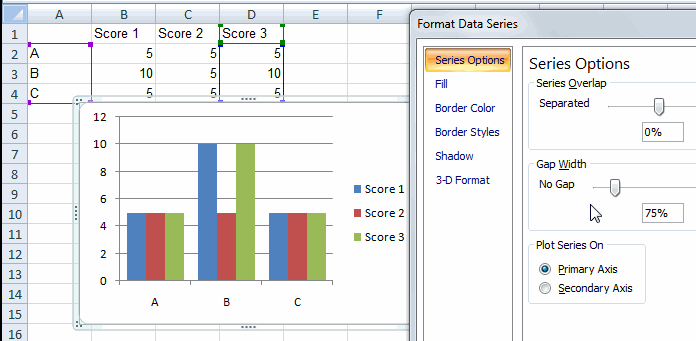
As already mentioned, the above option is not available in Google Sheets. Please follow the below workaround there instead.
Make the Width of Columns Thinner in Google Sheets
First of all, see the chart that before applying the workaround. I have used the same above Excel chart data in Google Sheets also.
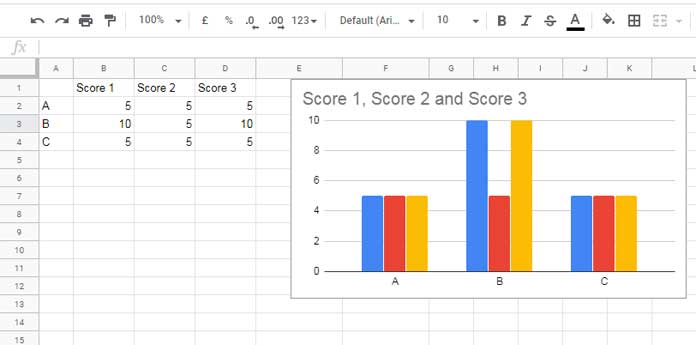
Workaround to Reduce the Width of the Columns in Charts in Google Sheets
To reduce the width of the columns in a column chart, insert two blank columns at both sides of the source data and fill zeros.
The source data should look like as below (Range A1:H4). Now let’s plot the chart.
Steps:
- Select the array A1:H4.
- Insert > Charts.
- Inside the Char Editor:
- Under Setup, select chart type ‘Column chart’ (if already not).
- Under Customize, Under ‘Legends’ select ‘None’ (Legend Position).
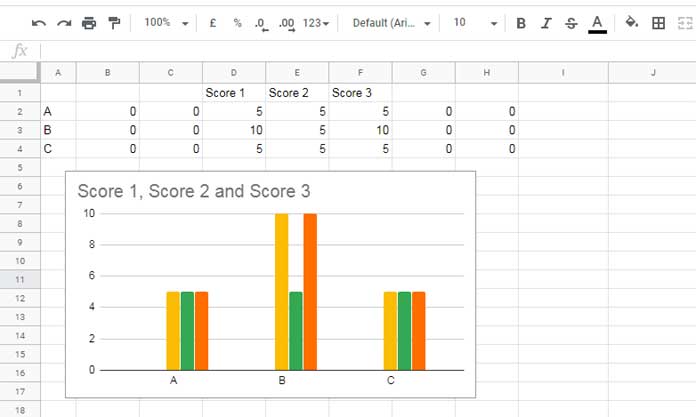
It will look like as above. The columns are a lot more thinner, right?
Drawbacks
The above workaround has two drawbacks. The first one is the unwanted columns in the source data and the second one is the lack of “Legends”.
As you can see, I’ve removed the “Legends” “Score 1”, “Score 2”, and “Score 3” from the Google Sheets charts. But in the Excel chart, you can see the same enabled and appear on the chart.
I have disabled the “Legends” from Google Sheets’ chart editor panel. There under the ‘Highlighting” tab, I have set “Series position’ to “None”.
If we enable the Legends, the extra columns in the chart source would be included. So the chart may look uglier.
Make the Bars in a Bar Graph Thinner in Google Sheets and Excel
Similar to columns you can control the width of bars in a bar chart in Excel and also in Google Sheets.
In Excel, use the “Gap Width” slider to reduce the size of bars. In Google Sheets, again we need to follow the helper column workaround above.
Lately, Google Sheets has started including more features like Filter and Sort by Color, Slicer, Scorecard chart, etc. Let’s hope the “Gap Width” series adjustment will be added to the charts in the future.
More Chart Tips:
- Split a Task in Custom Gantt Chart in Google Sheets.
- Pareto Chart in Google Sheets Step by Step.
- How to Include Filtered Rows in a Chart in Google Sheets.
- Add Legend Next to Series in Line or Column Chart in Google Sheets.
- Get a Target Line Across a Column Chart in Google Sheets.
- Average Line in Charts in Google Sheets – Line and Column.
- Google Sheets – Add Labels to Data Points in the Scatter Chart.
- How to Create a Multi-category Chart in Google Sheets.
- Bar or Column Chart with Red Colors for Negative Bars in Google Sheets.
- How to Create a Bell Curve Graph in Google Sheets.





















