Sort by month name is not new to Excel users as there is a custom sort option in Excel. In Google Sheets things are different. To sort by month name in Google Sheets, you must use a custom formula.
I have a list in Google Sheets that contains a column with month names that in the text format.
Ironically that column is not sorted in chronological order. See that list in Column A below and the sorted list in column D.
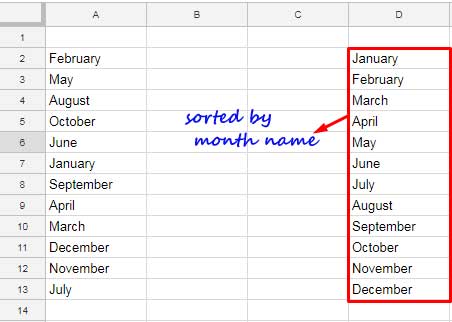
It’s possible to sort month names in chronological order as above in Google Sheets using the SORT or SORTN function. In this tutorial, I am using the SORT.
As you may know, by default, if you use the SORT menu or SORT formula, you can only sort your list in ascending (A-Z) or descending (Z-D) order.
Let me show you how to tweak the SORT function to sort a column that contains month names in text format.
How to Sort By Month Name in Google Sheets
The above month names are in unsorted order in the range A2:A13. Here is the formula that I’ve used in cell D2 to sort by month names.
Example 1:
=sort(A2:A13,month(A2:A13&1),1)Formula Explanation Part
The MONTH function within the SORT populates the numbers 1 to 12 in the order as per the month names in A2:A13.
I am taking out the above MONTH formula and entering it in a separate cell to show you the output.
As you may know, when you use the MONTH function independently in a range, you should use the ARRAYFORMULA. But within SORT it’s not necessary as SORT itself is an array formula.
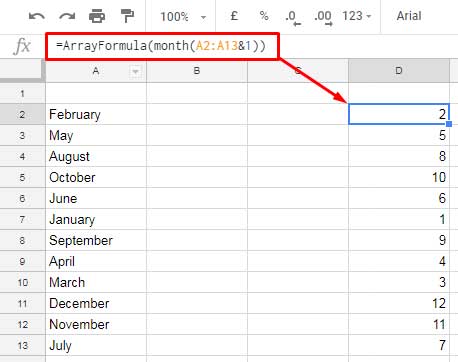
So here is the generic version of the above formula that I have used to SORT by month name in Google Sheets.
SORT(range, sort_column/sort range outside of 'range', is_ascending)In this;
range = A2:A13
sort range outside of ‘range’ = month(A2:A13&1)
is_ascending = 1 (TRUE)
Example 2:
Here is one more example and in this more columns are involved. The formula is the same, just change the range in the formula.
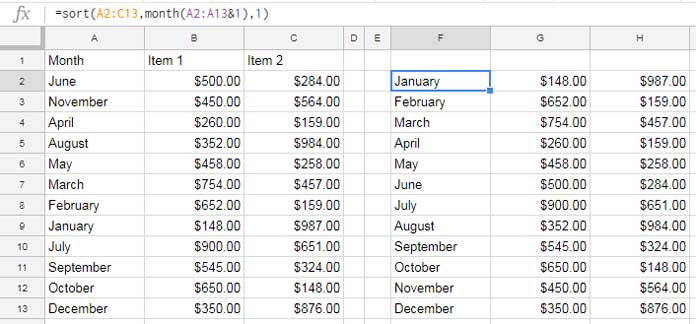
That’s all. This way you can sort your data by month name in Google Sheets. Enjoy!





















