You can’t directly use conditions in the Google Sheets IMPORTRANGE function. However, you can extensively use the IMPORTRANGE function with conditions in Google Sheets with the help of the QUERY Function.
You need to know this simple trick of using IMPORTRANGE together with QUERY to become a proficient Google Sheets user.
This Google Sheets tutorial is intended for those who are already familiar with the QUERY and IMPORTRANGE functions. If you are unfamiliar with the two functions mentioned, please refer to the linked tutorials below.
- Learn Google Sheets QUERY Function.
- Learn Google Sheets IMPORTRANGE Function.
Steps to Use IMPORTRANGE Function with Conditions in Google Sheets
To give you a clear picture of this combination, I will provide you with a straightforward example. I will explain how to join the two formulas together.
You must already be familiar with the use of both the IMPORTRANGE and QUERY formulas. You can learn how to use them in my function guide. So let’s get started.
We have two Google Sheets files. One is called “TestA” and the other is called “TestB.” “TestA” contains some data, while “TestB” is blank. “TestB” is used solely to import data from “TestA.”
Example:
Here is our sample data in the sheet “TestA.”
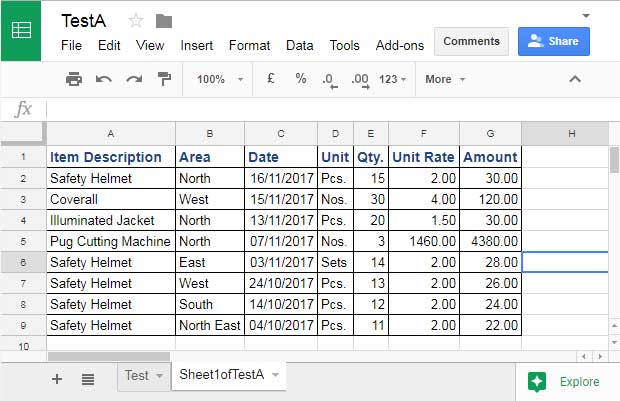
Now, in “TestB,” we are importing the above data based on a condition.
Usually, without applying any conditions, we can import all the data from “TestA” to “TestB” with the IMPORTRANGE formula, as shown below.
=IMPORTRANGE("HTTPS://DOCS.GOOGLE.COM/SPREADSHEETS/D/1W1UNLCVHSPD2DHPKTF7MDQ0MI3VRVM40KR-9HFSJPIW/EDIT#GID=1641552592","SHEET1OFTESTA!A1:G9")This formula is as per the following IMPORTRANGE syntax:
IMPORTRANGE(spreadsheet_url, range_string)Note: When you use this formula, replace the spreadsheet URL and range string arguments with the corresponding ones from your sheet.
This formula will import all the content from the Google Sheets file “TestA” to “TestB”.
Now, I want to restrict the imported data with filtering. How can I do that? For that, we need to use the QUERY function together with the IMPORTRANGE function.
Here, I want to only import data from “TestA” to “TestB” if the values in column A of “TestA” are equal to “Safety Helmet”.
First, let us see how to use the QUERY formula independently to filter the above data. Here is that formula.
=QUERY(A1:G9,"where A='Safety Helmet'")Now, we have two formulas: one IMPORTRANGE formula and one QUERY formula. So, it’s time to combine them. How do we do that?
Changes When Using IMPORTRANGE as the Data in QUERY
Now, see how the IMPORTRANGE function is used in the QUERY function.
First, replace the pale pink colored highlighted part of the QUERY formula with the first IMPORTRANGE formula and wrap it with curly brackets. Then, replace the pale cyan blue highlighted A with Col1. Here it is.
=QUERY({IMPORTRANGE("HTTPS://DOCS.GOOGLE.COM/SPREADSHEETS/D/1W1UNLCVHSPD2DHPKTF7MDQ0MI3VRVM40KR-9HFSJPIW/EDIT#GID=1641552592","SHEET1OFTESTA!A1:G9")},"where Col1='Safety Helmet'")Points to be noted:
When you use the QUERY function in combination with IMPORTRANGE, you only need to change the column identifiers in QUERY.
That means, in the QUERY where clause, use Col1, Col2, etc. instead of A, B, etc. The first column in the imported range will be Col1 regardless of whether you are importing the range SHEET1OFTESTA!A1:G9 or SHEET1OFTESTA!B1:G9.
Conclusion
This way, you can use the IMPORTRANGE function with conditions in Google Sheets. You can apply multiple filters in IMPORTRANGE if you are familiar with QUERY. If not, you can find plenty of QUERY formulas on this site. Just search for them.
Even if you know how to use QUERY, you will eventually hit a roadblock. That roadblock is date filtering. So please check out these Query formula Date Criteria examples.
- How to Use Date Criteria in Query Function in Google Sheets.
- Convert Date to String Using the Long-winded Approach in Google Sheets.
- Examples of the Use of Literals in Query in Google Sheets.
- Simple Comparison Operators in Sheets Query.
- How to Sum, Avg, Count, Max, and Min in Google Sheets Query.
- How to Use Arithmetic Operators in Query in Google Sheets.






















Hi! I am only able to get the first row of data to appear in the new spreadsheet, none of the other data is being transferred.
=QUERY(IMPORTRANGE("URL","codes!B2:E200"),"SELECT Col1,Col2, Col3, Col4 where lower(Col1)='y'",1)Thanks for your help!
Hi, Liz F.,
The formula seems correct to me and works on my test sheet.
Try replacing
lower(Col1)='y'withlower(Col1) starts with 'y'Hey Prashanth,
I am trying to use the following code, but I am still getting an Error: Unable to parse query string for Function QUERY parameter 2: NO_COLUMN: Col7
=QUERY(IMPORTRANGE("URL","Sheet1!E2:E2000"),"where Col7='YouTube'")Hi, Shawna,
You are importing only one column that is numbered
Col1, notCol7.Hi Prashanth,
Thank you for this tutorial. I am hoping you are still checking comments. I was able to get this to work perfectly using the formula below:
=QUERY(IMPORTRANGE("URL","2023 DATA COLLECTION!A3:Y7"),"where Col1='Bob.S.'")Now, I am trying to find a way to select Bob.S. in a drop down (data validation) and have the information import from the main data sheet. Can you tell me if this is possible.
Thank you for being a such great resource.
Hi, Jennell V.,
If G2 contains the drop-down, then the last part of your formula will be as follows.
"where Col1='"&G2&"'")To learn, please search the term “Literals” within this tutorial.
I’ve just spent a while watching tutorials but still can’t figure out why I am getting an “Unable to parse query string for Function QUERY parameter 2: NO_COLUMN: Col2” with this formula:
=QUERY(IMPORTRANGE("URL", "Sheet1!U6:U4426"), "where Col2='Set Value'")Hi, Jen Thatcher,
It’s because there is only one column in your imported data.
Hello, Thank you for the lesson. It is almost working, but it is importing the first row in my source range (A3) even though it doesn’t meet my criteria- all other rows are correct. Here is my formula:
=QUERY(IMPORTRANGE("URL","Sheet1!A3:P"),"where Col3='8/313'")Hi, Bambi,
Query treats it as the Header.
Try this formula instead.
=QUERY(IMPORTRANGE("URL","Sheet1!A3:P"),"where Col3='8/313'",0)Hi Mr. Prashanth, I am glad I read your post here.
The Importrange is working like a charm. Unfortunately, the Query which comes after didn’t work.
My example:
=IMPORTRANGE("https://docs.google.com/spreadsheets/d/xx/edit#gid=xx","BA 111!C6:O140"),"where Col4='TIADA'")Hi, Ahmad Akmal,
You have not used the Query function in your formula.
E.g.
=query(IMPORTRANGE("https://docs.google.com/spreadsheets/d/xx/edit#gid=xx","BA 111!C6:O140"),
"where Col4='TIADA'"
)
Hi All,
Used below formula for my work:
=IMPORTRANGE("URL_here","d9:d12")Any step to change the output to horizontal?
Hi, mohd faizal che hussin,
Try this.
=transpose(IMPORTRANGE("URL_here","d9:d12"))Hi Prashanth,
I’ve learned so much from your articles, so hats off.
However, my problem now is to combine the AND function with IMPORTRANGE.
I am trying to import the data from a source workbook on the condition that a cell in the destination workbook contains my name. Is this possible?
If not, could you suggest an add-on that executes this task? Here is the formula:
=AND(IMPORTRANGE("12hHtTrXsL1pL_Fz7dH-ZejG4srs8DSTfxmKUAeEfh64","02-02-2021!D276:$K"), $B:B="Paul Salcedo",)Also, let me know if there’s anything wrong with this formula.
Paul
Hi, Paul Salcedo,
It is possible. I am unable to write the formula because you have not specified the cell that contains your name in the destination sheet. Also, in the source, which column contains your name.
I assume you want to import the data if column 2 (column B) in your source contains your name.
So the formula must be something like this-
=Query(IMPORTRANGE("12hHtTrXsL1pL_Fz7dH-ZejG4srs8DSTfxmKUAeEfh64","02-02-2021!A276:K"),"Select * where Col2='Paul Salcedo'")This may help you – How to Use Query with Importrange in Google Sheets.
Hi, I am trying to do this exact thing but I want to translate this data between different tabs in one Google Sheet but only one column of the information if a different column is a certain value.
So if column D in sheet 1 says “Jane Doe”, I want it to populate the information from column B into sheet 2
B | C | D | E
Frog | Test | Jane Doe | Blue
Cat | Test | Jane Doe | Orange
Bear | Test | John Doe | Yellow
So I want when it says Jane Doe to populate the animals into a column on sheet 2 and nothing else.
Hi, Brooke,
In Sheet2, try this formula.
=query(Sheet1!B1:E,"Select B where D='Jane Doe'")In this formula, if the sheet name is “Sheet 1” not “Sheet1”, then use it as below.
=query('Sheet 1'!B1:E,"Select B where D='Jane Doe'")Thank you so much for posting this. I have spent all afternoon trying to figure it out. I don’t know why Google has not made it clearer that the syntax is different when IMPORTRANGE is used.
Hi, Owen,
Not only IMPORTRANGE. If you use an expression as the Query ‘data’ (please refer to the syntax below) then you should follow a different formula approach.
Syntax:
QUERY(data, query, [headers])Normal data range can also be changed as an expression by putting curly brackets around.
Examples:
=query(A1:B,"Select * where A contains 'SEO'")Which can be replaced by;
=query({A1:B},"Select * where Col1 contains 'SEO'")Hi,
May I know does a way to change the condition by specific tab sheets?
I have the main database that will assign people for some specific work. Then this work details will be imported to that assigned people spreadsheets workbook by using queryImportRange formula.
However, instead of using
where Col6 = 'Worker Name', does I able to auto change this to query the value by using my tab sheets name?Cause I have a lot of spreadsheets, I wish I don’t have to copy the formula and change the condition one by one.
Original Formula:
=QUERY(IMPORTRANGE("URL","assigned!B2:P"),"select Col1,Col2,Col3,Col4,Col5,Col6,Col7,Col8,Col9,Col10,Col11 where (Col13 = ' Louis')")Hi, Louis Lee,
I do have a workaround formula. The formula takes three blank cells in each sheet as helper cells (you can spare the top row for that). Also, there is one more constraint that it updates the tab names similar to volatile functions like now(), I mean once you enter any value in any cell.
I’ll post it soon and let you know by sharing the link below.
Hi, Louis Lee,
Please see my new post – Current Sheet Name as the Criterion in Google Sheets Formulas (Workaround),
I was super busy, sorry for the delay in getting back.
Can anyone tell me what’s wrong with this?
=QUERY(IMPORTRANGE(“URL″,”Sheetname!F2:F”),”where Col6=’Opportunity'”)Hi, Fariya Adnan,
The issues are with the double as well as single quotes. It should be
"for double quotes and'for single quotes.How do I take selected columns with a Where condition? The following two scripts work separately but I cannot have both into one script?
=Query(importrange("xxxxx","'SheetName'!$A:$U"),"SELECT Col6,Col9,Col10",1)=Query(importrange("xxxxx","'SheetName'!$A:$U"),"where Col17='Test'")
Hi, Joyce,
It should be like this.
=Query(importrange("URL","'SheetName'!$A:$U"),"SELECT Col6,Col9,Col10 where Col17='Test'",1)The above Query is case sensitive. Use SMALL() to make it case insensitive.
=Query(importrange("URL","'SheetName'!$A:$U"),"SELECT Col6,Col9,Col10 where lower(Col17)='test'",1)Hi,
Sorry to ask but this looks like the closest possible thread to help me.
I have Google Forms answers transferring to Google Sheets and then coded to log as an easy to read table. I am now looking to see if I can get an automatic transfer of data to a “Monthly” Sheet.
I.e all answers are listed by date on one Sheet, can I set formula to move January responses to January tab, February responses to February tab, etc, etc, etc…
At present, I am cutting and pasting data from the table to individual sheets but would prefer, if it could do it for me!
Thanks
Mark
Hi, Mark Larbalestier,
I assume the first tab (tab name, for example, is “Master”) contains the data being collected through Google Forms.
In the same file, in the second tab (tab name, for example, is “Jan”), enter the below Query.
=query('Master'!A1:Z,"Select * where month(A)=0")For ‘Feb’ tab,
=query('Master'!A1:Z,"Select * where month(A)=1")For ‘Mar’ tab,
=query('Master'!A1:Z,"Select * where month(A)=3")Month number 0 is for Jan, 1 is for Feb and so on.
I have considered that column A contains the dates. If some other column contains the dates, for example, column B, then change
month(A)tomonth(B).This worked perfectly on my test sheet but wouldn’t work on the actual workbook I need it for some reason.
I’m not sure if its because the responses have already been coded into a table on Tab 2 although I copied+pasted your query formula above.
If this makes sense, my responses are on Tab 1 named ‘Form Responses’. Tab 2 has a table formed using Coding and this is called ‘AV12 Log’. Tab 3 should be the query tab looking for the monthly requirement. Have I missed something?
Hi, Mark Larbalestier,
There may be two possible reasons.
1. The date column may be formatted as text.
2. Improper sheet name, for example,
=query(AV12 Log!A1:Z,"Select * where month(A)=0")In this, the sheet name must be within single quotes as;
=query('AV12 Log'!A1:Z,"Select * where month(A)=0")If your sheet doesn’t contain any personal/confidential info, you can share it in the ‘VIEW’ mode so that I can check the cause of the problem. I won’t publish the sheet link.
Hey there, this is amazing. Thank you so much. One issue is for some reason when I have about 130 cells in a row of phone numbers then it freaks out and starts piling data in the first row. Kinda hard to explain, but basically when I get rid of the phone number column in my spreadsheet, then it works fine. Any ideas?
Hi, Matt,
Format the column which contains the phone numbers to ‘text’ by going to the Format menu, Number > Plain text.
See if that works?
Wow. Absolutely amazing. Thanks! This has seriously helped me so much.
Thanks for the great help. I was wondering how you’d filter for two different queries. Suppose you wanted data from two different columns…Maybe the first is “where Col1=’Safety Helmet'” and Col2=’Medium Size”…How would you do that?
Thanks.
You are on the right track.
Instead of this Query Importrange;
=QUERY(IMPORTRANGE("URL","SHEET1OFTESTA!A1:G9"),"where Col1='Safety Helmet'")Use this one;
=QUERY(IMPORTRANGE("URL","SHEET1OFTESTA!A1:G9"),"where Col1='Safety Helmet'and Col2='Medium Size'")Hi Sanjeev, I have a question. If I want to count no. of times a particular text string appeared in column 4, named as “Column Name” in the source spreadsheet and project that in the spreadsheet I am currently working on, how do I do that? I tried the following query but it returns “0”, but there are text strings in the source spreadsheet.
=countif(IMPORTRANGE("Enter URL Here", "Sheet 1!D:D"), "where Column Name= '2 - Review'")Please help.
Hi, Joydev Chakraborty,
You can use the COUNT function within the SQL similar Query function in Sheets. You can try the formula as below.
=IMPORTRANGE("Enter URL Here", "Sheet 1!D:D"), "Select Col1, Count(Col1) where Col1='2 - Review' group by Col1")Best,
What would be the query if I want data to be returned for “Safety Helmet” and “Illuminated Jacket”.
Will it differ in case there is a digit or a number like 763 and 957 in place of Safety Helmet and Illuminated Jacket.
Hi, Sanjeev,
For using multiple number criteria in the same column, use the logical operator OR in Query as below.
=QUERY(Importrange formula here,"where Col1=763 or Col1=957")When the criteria are strings, then enclose each criterion within single quotes.
Eg.
=QUERY(Importrange formula here,"where Col1='Illuminated Jacket' or Col1='Safety Helmet'")What if the filtering criteria are outside my range? For example, if I want to import only the column A into a new sheet but the filtering criteria (in this case, a TRUE/FALSE string) is in column C, could I select a new range out of the original sheet for the query portion? Or are there alternative functions that would allow me to do something similar? The end goal is to import column A where the corresponding value in column C is false.
Hi, Mari,
See this example formula.
=query(IMPORTRANGE("enter URL here","Sheet1!A1:C"),"Select Col1 where Col3=TRUE")Best,
I’m new to more advanced uses of Google Sheets and found this very useful.
I’ve just spent a while watching tutorials but still can’t figure out why I am getting an “Unable to parse query string for Function QUERY parameter 2: NO_COLUMN: COL4” with this formula:
=QUERY (importrange ("URL", "Riding List!A1:K500"), "WHERE COL4 = 'Confirmed'")Hi, Sarah,
You were very close. Just change
COL4toCol4.Best,
Prashanth KV
Hi Prashanth,
First, thank you for the lesson. Very helpful.
I had the same problem and it was solved by changing
COL1toCol1. Perhaps you can revise your tutorial and change it there too.Hi, Yatrik2,
I didn’t realize that the error was happening from my formula itself. I have just corrected that typo.
Thanks for notifying me.
Wondering with I’m getting an error (formula parse error) when following your example?
=QUERY(IMPORTRANGE("https://docs.google.com/spreadsheets/d/19CtkZXfr-UpTX9qkgAOl95Ci4QGU-u3GmzqOzj1zM7s/edit#gid=1971556446","Sheet1ofTimecard!A1:G9″),"where Col2='Keesh Pinerro'")Hi, Maurice Bell,
This could be due to your Spreadsheet Setting (File > Spreadsheet settings).
If that setting is pointing to any EU countries, then you must replace the comma
,before the “where…” clause in your formula to a semicolon;Hope this helps.
Best,
I had the same problem but was able to resolve it by updating the
"(double quotes)check this part:
"Sheet1ofTimecard!A1:G9″Update that and that should fix your error.
Hi, Isaac,
I have just edited this post. The formula was not entered as a code for highlighting a certain part of it.
Thanks.
Hi Prasanth,
I am also facing the same issue. Below mentioned are the details.
Formula used
=Query(importrange("URL","Open Positions!A1:AG1972"),"Where COL4='Abin Thomas'")Error –
“Unable to parse query string for Function QUERY parameter 2: NO_COLUMN: COL4”
Spreadsheet Setting – Pointing to the US.
Request your help to resolve this.
Hi, Prafull Jaiswal,
Please change
COL4toCol4.Best,
Hi,
I just want to ask, Can I combine the function IFS statement and importrange function? If so could you please send me an example.
Cheers,
Hi, Ben,
Please let me know the purpose. So that I can give you a correct reply.
Hi,
Thank you so much for this. I have been searching high and low and finally found this formula and was able to understand it from your tutorial.
I have one question, how would I get the data to copy to another sheet in the same document and then delete the info from the original sheet (which is from a google form)? Hope this makes sense.
Hi,
Use the function Query or Filter to (conditionally) copy the data to another tab. For example Form data in Sheet1 to Sheet2. Then select the entire data range in Sheet2, right-click to copy and again right-click > Paste Special > Values only.
I want to learn Importrange with Query.
Hi, Ankush,
Sorry for the late reply. Your request was in my mind. See the new tutorial based on your request.
https://infoinspired.com/google-docs/spreadsheet/query-with-importrange-in-google-sheets/
See if that helps?
Cheers!