Straight to the point. Learn how to use the function ISFORMULA in Google Sheets. Actually, there is nothing in detail to learn about this function. So I’m directly going to the syntax part, purpose and then the formula example.
First of all, let’s see the syntax part of Google Sheets ISFORMULA Function:
Syntax:
ISFORMULA(cell)
What is the Purpose of ISFORMULA?
The purpose of the function ISFORMULA in Google Sheets is to test a cell or range of cells to find whether the cell or cells in question, contain a formula. For your information, ISFORMULA is useful in IF logical tests.
See the function argument and there “cell” can be a single cell or range of cells. Even though the formula accepts range in it, it would only check the first cell in the rage for a formula and return TRUE. It ignores all other cells in the rage.
Example to Range in ISFORMULA
=isformula(A2:B)
Named Ranges in ISFORMULA.
=isformula(NamedRange1)
Important: If any cell in the range other than the first cell contains any formula and the first cell has no formula, the ISFORMULA function would return FALSE.
Where to USE the Function ISFORMULA in Google Sheets
Now you know the purpose of ISFORMULA. Normally this formula comes useful with IF logical tests.
Example:
Below is an example to the use of ISFORMULA in logical tests in Google Doc Spreadsheets.
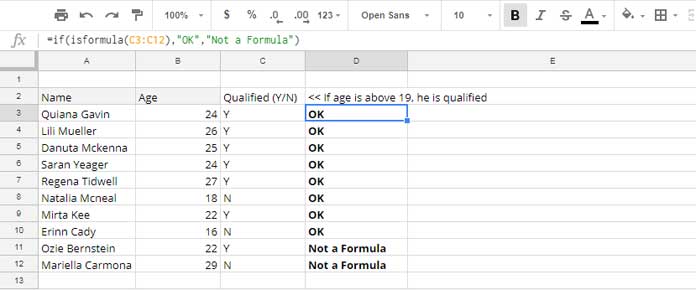
See the formula in Cell D3. It tests the value in C3 for a formula. If the value is a formula, the logical test in D3 would return “OK” else “Not a Formula”. In Cell C3 there is actually a formula as below that copied to down.
=if(B3>19,"Y","N")
But in cell C11 and C12, there is no formula. In a long range of list, it’s difficult to find whether the cells actually contain a formula or some other user has interfered with it. With the use of an ISFORMULA as above, you can easily solve such issues.
Similar: The use of ISFORMULA in Conditional Formatting in Google Sheets.
The ISFORMULA in Google Sheets is an INFO type function. See our function guide for more details.





















