Tip to move the Y-Axis to the right side in Google Sheets Chart. A simple tip that can make your Chart stand out from the rest.
Needless to say the importance of data visualization in reporting. So this time let’s play around with Google Sheets Chart.
As you may know, in Google Sheets, the vertical axis (y-axis) is by default placed on the left side of the chart. It’s common in other spreadsheet applications too. But if you want, you can move the Vertical Axis to Right Side in Google Sheets Chart. How?
As an example, I am creating a line chart and then I will show you how to move the Y-Axis to the right side in Google Sheets Chart.
To plot a chart I am importing some data from the Wikipedia using IMPORTHTML function in Google Sheets.
You can use this formula in cell A1 in a blank Google Sheet and that will populate the essential and proper data for your line chart.
=importhtml("https://en.wikipedia.org/wiki/Foreign_trade_of_India","table",3)
At present, the populated data shows the status of India’s foreign trade (export) from 1999 to 2017.
The first column contains the status year from 1999 to 2017 and the second column contains the worth of commodities in billion (USD) that in year wise.
Just select these two columns and go to Insert > Chart. Google Sheets will insert the below line chart instantly.
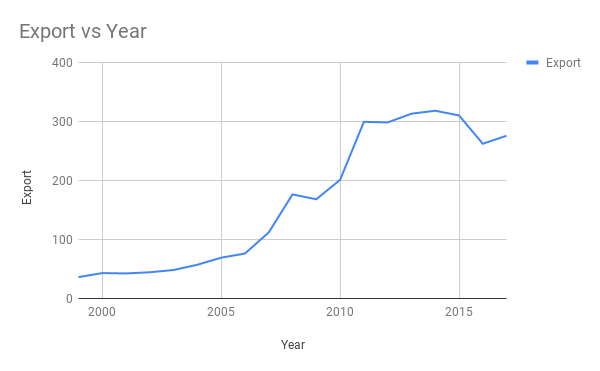
I am not going to much detail about chart visualization and customization as our prime concern is to learn how to move the vertical axis to the right side in Google Sheets Chart.
How to Move the Y-Axis to Right Side in Google Sheets Chart
We have already the chart in hand. Now to move the Y-axis to the right side, do as follows.
1. Double click on the just-created chart to open the Chart Editor.
2. On the Chart Editor go to the customization tab.
3. Under Series select Right axis.
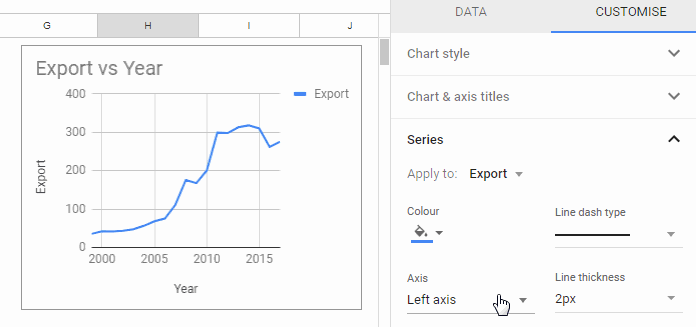
That’s it. This way you can move the Y-Axis to the right side in Google Sheets Chart.
Does the right axis support all chart types?
Nope! Popular chart types like Combo, Area, Column, and line chart supports this feature. You can check the compatibility by going to the customization tab as above.
You May Also Like:
1. Create a Gantt Chart Using Wrike Online Project Management Software.





















