Let’s see how to insert the page break in Google Sheets. You can now drag and drop custom page breaks in Google Sheets.
Google has recently unveiled new features for its cloud-based spreadsheet solution. The most interesting ones among them are the ability to insert custom page breaks, Macros, the grouping of rows and columns and Tick Boxes.
In this tutorial, you can learn how to insert page breaks in Google Sheets. It’s a must in a well-formatted printing of Spreadsheets. It’s quite surprising that Google Sheets was lacking this feature for a long time!
Before going to the steps, let me take you to the procedure users were following until now to insert page breaks in Google Sheets and also why page break feature is a must.
Page Breaks In Google Spreadsheets- Why It’s a Must?
Page breaks allow us to skip certain rows at the end of one page to the next page in printing. Here is an example.
When you use the ‘universal’ shortcut key Ctrl+P to print a page in Google Sheets, the default print setup would be something like below.
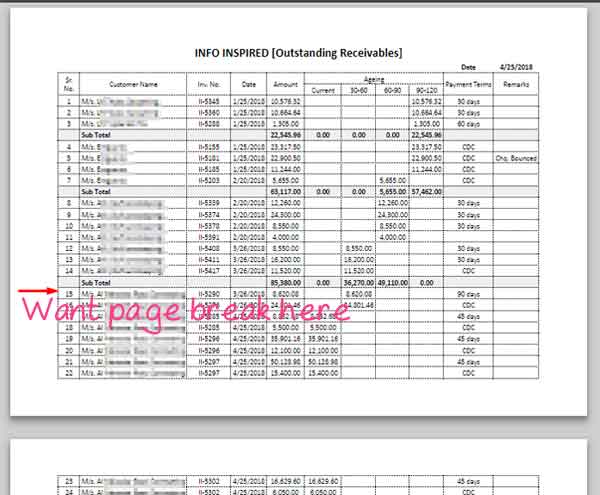
Google sheets automatically set the page breaks based on the paper size. It’s normally the page filled with contents (rows of data).
But I want to set page break at custom point (see the marking above). Then there would, of course, blank spaces in the page. It’s OK for me and that’s what I want to achieve. Because in the above image, at the point where I’ve put an arrow ends one group and group-wise total.
The next group has unfinished rows in the first page and its total is in the next page. It makes the distraction in reading.
So I want that Group of rows to move to the second page only in printing. It’s a generally advised procedure in a working environment.
Must Check: How to Insert Repeated Page Titles in Google Sheets
Google Sheets Page Breaks – In the Past
So this feature is new in Google Sheets. Then how people were inserting page breaks at desired rows in Google Sheets? A big question right?
Again please refer to the above image. To insert a page break at the marked point, there was only one option in the past. Insert few blank rows (directly in the sheet, not in the print screen) to move the next group to the next page.
It’s OK with printing. But it damages your data structure and subsequent formula errors. Now no need to do this.
You can insert custom page break in Google Sheets. Here is the steps to insert page breaks in Google Sheets.
You May Also Like: Learn Google Sheets Most Popular Functions
Step by Step Instructions to Insert Page Break in Google Sheets
Here are that simple steps to insert page breaks in Google Sheets.
1. Go to the Menu File > Print (Ctrl+P).
2. The screen will look like the above screenshot. On the right-hand side of the screen, you can see Google Sheets Print Settings as below.
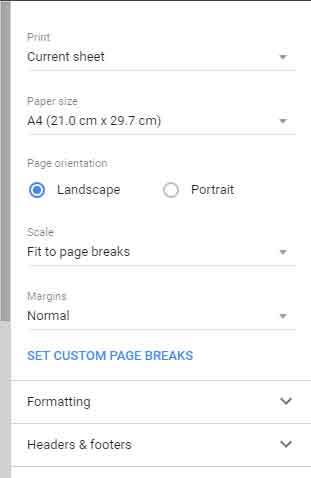
3. Click on the SET CUSTOM PAGE BREAKS. Now you can see blue dotted lines on your entire page.
Just hover your mouse pointer on the dotted line. You can see that it turns to a thick dark line.
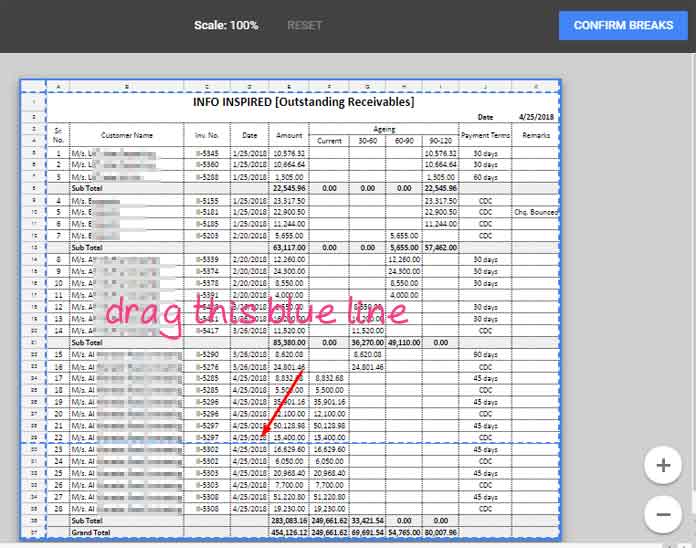
Click on it to drag and place it where you want. Here I am dragging the marked blue dotted line in the middle to the top skipping few rows.
After reaching the point, release it. Google Sheet will show you a button labeled as “CONFIRM BREAKS” (please see the above image). Confirm it.
That’s all. Your new page break has set.
Similarly, you can set multiple page breaks in Google Sheets by just dragging and dropping the blue dotted lines.
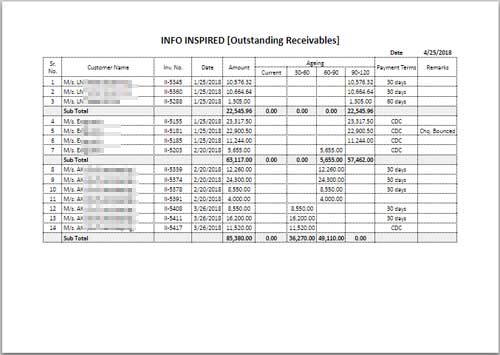
You have learned how to insert the page break in Google Sheets. But how to edit the inserted page break or reset it? Is there any option? Yes!
How to Reset Page Breaks in Google Sheets
1. Go to the menu File > Print.
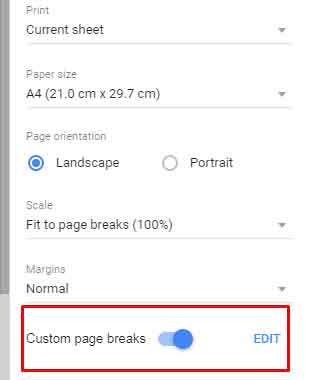
2. Click on the Edit button to edit custom page breaks in Google Sheets. Once clicked you can see the option to reset all page breaks.
Also, you can turn off your custom page breaks by dragging the blue slider. That’s all. Hope you have learned how to insert the page break in Google Sheets.
Conclusion
I think Google Spreadsheets has now almost all features one can expect from a standard Spreadsheet application. Further, the functions like Query, Filter, Regex, and IMPORT make it the best in the market and it’s free!






















I have a spreadsheet containing around 400 lines. Doing the Page break using this method is very time-consuming and dragging the lines down several pages is laborious, to say the least. It would be nice to be able to put the page break in the spreadsheet itself.