Learn the tricks to filter by month using the filter menu in Google Sheets. You can filter a dataset two ways in Google Sheets. One using the Filter Menu command and the other one using the Filter Functions.
Filter functions? Yes! To filter a dataset in Google Sheets, you can use the function Filter or Query. Both are very handy for filtering data.
I normally use the Query function to filter my data because I am very much familiar with that. But the fact is that we can’t always depend on functions to filter data. Why?
The reason, the functions extract the data in a new range. If you don’t want that, the only choice is using the Filter Menu in Google Sheets.
The Filter menu in Google Sheets is also flexible as it accepts custom formulas similar to conditional formatting rules.
In this Google Sheets tutorial, I am going to give you a custom formula that you can use in the Filter function custom formula field to filter by month.
Note: By the term filter by month I meant to say how to filter a column between two given months.
If you are looking for month wise grouping, I have one perfect example. Here is that link.
Must Read: How to Group Data by Month and Year in Google Sheets
Custom Formula to Filter by Month Using the Filter Menu in Google Sheets
Sample Data:
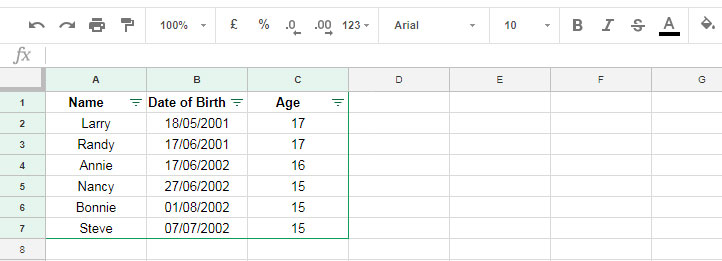
How do I filter column B for the month falls between June and July?
Steps to Filter by Month Using the Filter Menu in Google Sheets:
1. Select the data range, here A1: C7.
2. Go to the menu Data and Select Filter then “Create a filter”
3. Click on the Field Label “Date of Birth”. There click “Filter by condition” and under “Custom formula is” apply my below custom formula.
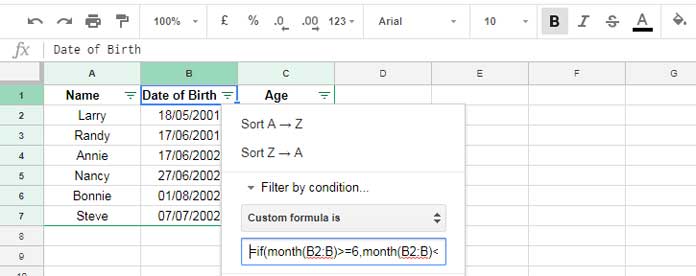
Formula:
=if(month(B2:B)>=6,month(B2:B)<=7)
That’s all. This custom formula is to filter the dates in Colum B between 01/06/2018 to 31/07/2018. In other words, my above custom formula is to filter the month of June and July.
As said, you can use this custom formula to filter by month using the filter menu in Google Sheets. Just change the month number in the formula to filter any months.
Anybody who wants to filter the column B using a formula in a new range, here is that Filter formula.
=filter(A2:C,month(B2:B)>=6,month(B2:B)<=7)
Related:
1. Regexmatch in Filter Criteria in Google Sheets [Examples]
2. Multiple Conditions in Same Column Filtering in Google Sheets
3. Automatically Add Total to a Filtered Data in Google Sheets





















