To correctly understand the difference between ISERR and ISNA functions in Google Sheets, you should first learn how to use these two functions. ISERR, you heard it right it’s not ISERROR, and ISNA are very easy to use functions. Do you know why I’m comparing ISERR with ISNA and why it is relevant?
The reason, both these functions have something to do with #N/A error type in Google Sheets. I’ll come to that later.
How to Use ISERR Function in Google Sheets
Purpose:
The purpose of Google Sheets ISERR function is to check whether a value is an error other than #N/A.
Syntax:
ISERR(value)
Google Sheets ISERR Formula Examples
To understand the usage of Google Sheets Iserr function, I’m taking you to some of the most commonly occurring error types in Google Sheets.
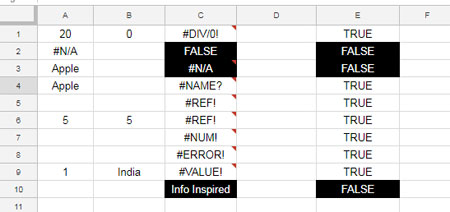
In range C1: C10, you can see the all possible error types in Google Sheets. Google Sheets returns these errors as a result of different formulas used in that cells.
I’ll explain to you what formulas I’ve used in that cells in another tutorial. Now let’s concentrate on how to use ISERR in Google Sheets. So look at column E, where I’ve applied the formulas as below.
The formula in Cell E1 is as follows and it copied to cells down up to cell E10.
=iserr(C1)
In Cell E2, E3 and E10, the formulas return FALSE. Do you know why?
Similar: How to Use IFERROR formula in Google Doc Sheets
The ISERR function treats all error types as errors except #N/A. The values in Cell C2 and C10 are of course not errors. So obviously the respective ISERR formulas in Cell E2 and E10 return FALSE.
In the eye of ISERR, #N/A (not available) is not an error. So the formula in E3 would also return FALSE.
How to Use ISNA Function in Google Sheets
Now you have already learned how to use ISERR function in Google Sheets. Now we can learn ISNA and the difference between ISERR and ISNA functions in Google Sheets.
Purpose:
The purpose of Google Sheets ISNA function is to check whether a value is the error type #N/A.
Syntax:
ISERR(value)
Example:
In Cell F1, I’ve applied the below formula and then copied it to down.
=ISNA(C1)
Now take a look at Cell F3 in the below screenshot and there you can see the formula returns TRUE.
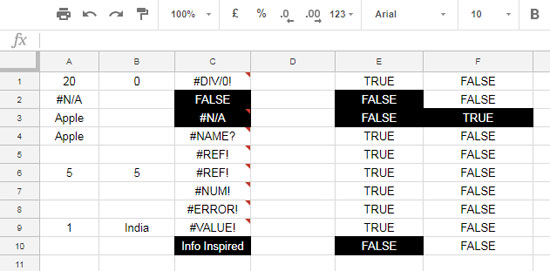
The formula in Cell F3 is as below.
=ISNA(C3)
In C3, there is the error type #N/A. That’s why ISNA returns TRUE in F3.
Difference Between ISERR and ISNA Functions in Google Sheets
I think it’s necessary to compare Google Sheets ISNA with ISERR. For that purpose, again take a look at the last screenshot.
Take a note at the highlighted cells in Column E and F. In column E there are ISERR formulas and Column F contains ISNA formulas. From the formula results, you can clearly understand that these functions are not quite opposite to each other.
ISERR function treats #N/A as non-error and returns FALSE. Additionally, it’s applicable to any non-error values like numbers and text.
ISNA is only related to #N/A. It checks whether a cell value is #N/A error.
Hope you could understand the usage and difference between ISERR and ISNA functions in Google Sheets. Hope you have enjoyed the stay!





















