This is the first time I am publishing a post about Dashboard reports on this site. Here I am introducing to you the tips to create and use a Project Status Dashboard in Google Sheets especially related to EPC (Engineering, Procurement, and Construction) projects.
Before active blogging, I have worked for several years in a construction company (EPC). By virtue of that, I am familiar with generating different types of project status reports for weekly/monthly meetings with clients/consultants.
Honestly, I have not prepared any Dashboard reports at that time. But I know different elements of a Project Status Dashboard.
I mean how to create a Gantt chart (timeline), S – curves, etc. to monitor the progress of a project and weave them to create a Project Status Dashboard.
Dashboard reports are the best way to get an at-a-glance view of your Project Status. So in this tutorial on Project Status Dashboard in Google Sheets, I am including a Pie chart, a combination chart, a table view of the timeline, and a Gantt Chart.
First, let me show you my Project Status Dashboard in Google Sheets. Here are the screenshots.
Screenshot 1: A Doughnut chart showing the task status.
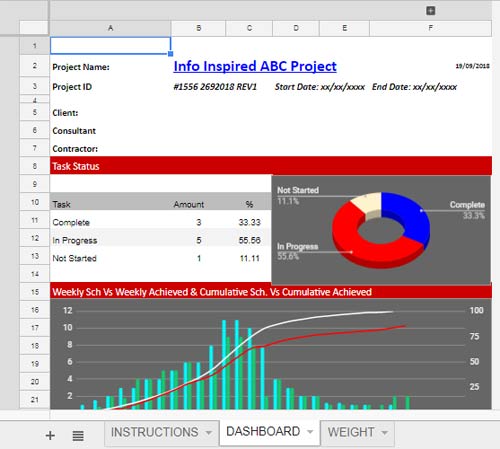
Screenshot 2: A combination chart showing the project schedule and the actual work done. also at the bottom, you can see a table view of the project timeline.
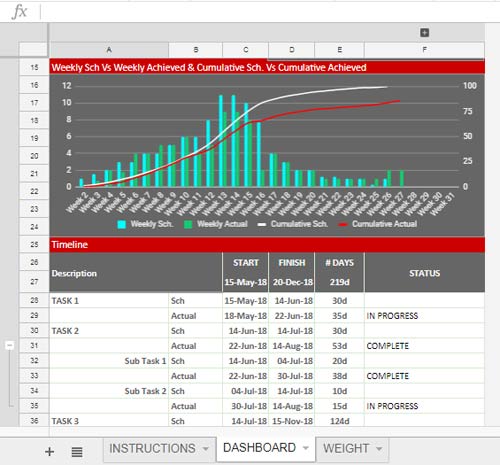
This timeline view is expandable with the click of a “+” button to view the related Gantt chart.
Screenshot 3: Timeline Table view and Gantt chart. The view that you get when you expand the columns.
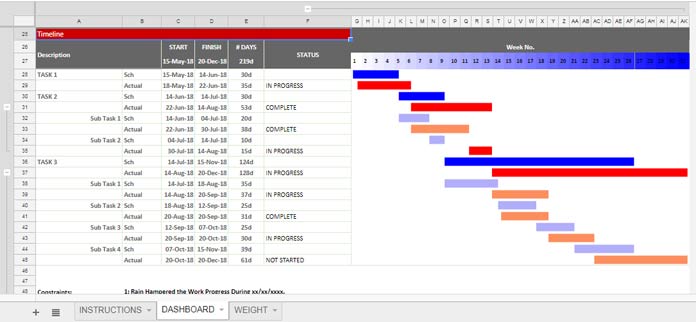
These are the dashboard elements.
Download: Project Status Dashboard
Let’s see how to use the above free Project Status Dashboard in Google Sheets.
Project Status Dashboard in Google Sheets – Usage Instructions
Download the above free Project Status Dashboard and open it in Google Sheets.
There is a total of three tabs in this Sheet. Go to the tab named “WEIGHT”.
Weight Factor (Sheet Name: ‘WEIGHT’)
This sheet contains the project weight values. This is a weekly schedule. So fill the actual weekly %weight in column C (Weekly Sch) against each week.
Needless to say, depending on the nature of your project, you can use manhours or money as the weight factor.
Fill column D (Weekly Actual) with the actual % weight achieved against each week. If your project is not yet started you can leave this column Blank.
Leave other columns, i.e. column E and F, in this sheet as it is. There are simple formulas in that columns to generate the cumulative percentage values.
Timeline (Sheet Name: ‘DASHBOARD’)
This is the main sheet. In this, you should make four important changes.
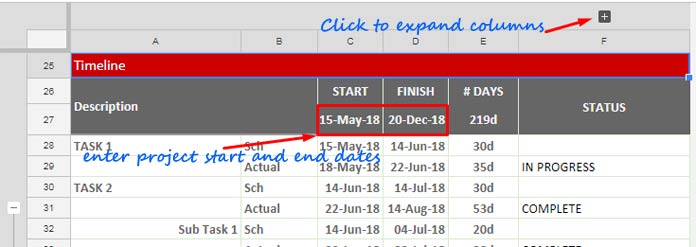
Hope you are in my Project Status Dashboard in Google Sheets.
1. Click the “+” button to expand the columns (see the screenshot above).
2. In C27 enter your project start date and in D27 the project finish date.
3. Accordingly, change the task start and finish dates in C28: D.
4. Type the status of your project in F28: F. Allowed status updates are “COMPLETE”, “IN PROGRESS” and “NOT STARTED”.
This timeline is for 31 weeks. If your project has more than 31 weeks, you may need to adjust the bar. That’s also easy.
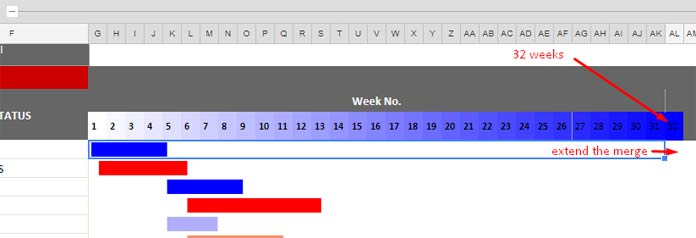
For example, in this screenshot, as you can see, there are 32 weeks. The week numbers will automatically be populated based on your project start and finish dates.
Since there are 32 weeks, merge the additional column with the columns that already contain the bars.
This should be done in each row down that contains the bars. This way you can use my free Project Status Dashboard in Google Sheets.
As a side note, if you are looking for a premium project management software that offers different timeline views, and tons of other features, I recommend you the project management software named Wrike. Here is a Free Trial.
Can you guide me to create the above Project Status Dashboard in Google Sheets?
How to Create a Project Status Dashboard in Google Sheets
Instead of taking you through each and every setup involved, I am giving you the individual tutorials to create GANTT Chart, Combination Chart, and Pie Chart in Google Sheets.
That’s what I have used in this simple Project Status Dashboard Report. To learn how to create the above Gantt Chart in Google Sheets follow this tutorial.
1. Create a Gantt Chart Using Sparkline in Google Sheets.
Regarding the S curve, you can read this post.
1. Create Weekly or Monthly Progress Chart in Google Doc Spreadsheet [Ultimate Tutorial].
Finally to create the Pie Chart (I have used the Doughnut chart) here is the tutorial.
1. How to Create a 3D Pie Chart in Google Sheets – With Pictures.
If you want more control like learn the functions used in my sheet, feel free to check my function guide.
That’s all about the free Project Status Dashboard in Google Sheets. Enjoy!





















