This post has simple formulas to help you find the first and last workdays of a month in Google Sheets.
The month in question can be the current month, the previous month, or any month.
For this, we can use the function WORKDAY.INTL with EOMONTH. Additionally, we may require the TODAY function in some cases.
What are those ‘some’ cases?
If you want to find the first and last workdays of the current, previous, or next month, you must use TODAY with the combo.
First, let’s go to finding the first and last day of a month from a custom date or TODAY. Then we can proceed to get the first and last working days.
Find the First and Last Days of a Month in Google Sheets
From a Given Date in a Cell
Assume the cell A2 contains the date 06-Feb-2021.
The formula =eomonth(A2,0) would return 28-Feb-2021. It is the last day of the month based on the given date in cell A2.
Must Check: How to Utilize Google Sheets Date Functions [Complete Guide]
To get the first day of the month, there is no SOMONTH (start of the month) function in Google Sheets. But, we can use the below logic.
Here also, we can use the EOMONTH (end of the month) function. But this time, we will use it to find the end of the day of the preceding month of the date in A2. Then we will add 1 day to it to get the first day of a month.
Please see the following syntax and the above EOMONTH formula.
Syntax: EOMONTH(start_date, months)
In the above formula, we have used 0 as months. Here use -1.
So the formula will be =eomonth(A2,-1)+1, which would return 01-Feb-2021.
Example:
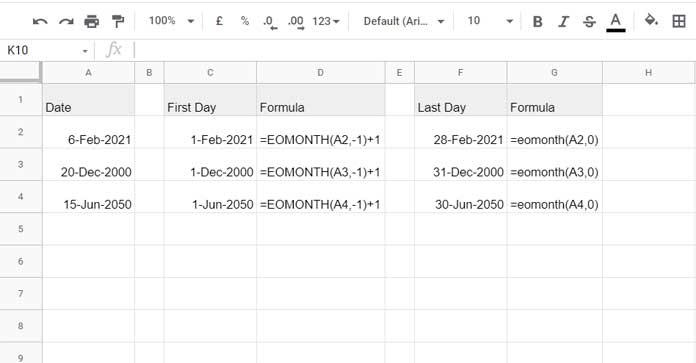
Here are a few more examples before starting the section on finding the first and last workdays of a month in Google Sheets.
In the above examples, we have used some custom dates from cells. Let’s replace that with the TODAY function.
Using TODAY Function
The TODAY function is useful to find the first and last days of the current month (CM), last month (LM) as well as the next month (NM) in Google Sheets.
We will use the same tips later to find the first and last workdays of the current month in Google Sheets.
Formulas for the First and Last Days of the Current Month
To return the first (FD) and last days (LD) of the current month (CM), we can use the following two formulas.
LD of CM:
=EOMONTH(today(),0)FD of CM:
=EOMONTH(today(),-1)+1I am not explaining the formulas as it’s self-explanatory.
Formulas for the First and Last Days of the Last Month
Here are the formulas for last month’s (LM) dates. Please compare it with the corresponding formulas above.
LD of LM:
=EOMONTH(today(),-1)FD of LM:
=EOMONTH(today(),-2)+1Formulas for the First and Last Days of the Next Month
LD of NM:
=EOMONTH(today(),1)FD of NM:
=EOMONTH(today(),0)+1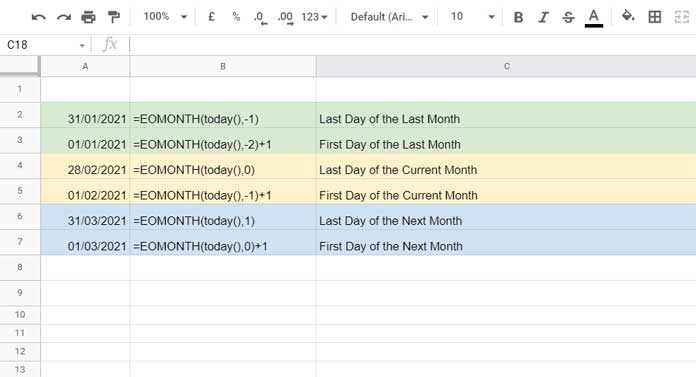
Find the First and Last Work Days of a Month in Google Sheets
You have seen how we have used the EOMONTH and the TODAY functions to meet our specific requirements.
We can use these two functions here. But this time, as mentioned at the beginning, we also require the WORKDAY.INTL function.
Syntax: WORKDAY.INTL(start_date, num_days, [weekend], [holidays])
Let’s understand the purpose of the WORKDAY.INTLfunction. So we can correctly use it to find the first and last workdays of a month in Google Sheets.
The function WORKDAY.INTL returns the date after a specified number of workdays that excluding weekend days.
For our purpose, we will use the first two arguments, i.e., start_date and num_days in it.
Here is how.
Find the Last Workday of a Month or Current Month in Google Sheets
Example:
Cell A2 contains the date 06-Feb-2021. Here is one of the formula used above.
=eomonth(A2,0)It would return 28-Feb-2021 (EOMONTH). Add 1 day to it to get 01-Mar-2021.
=eomonth(A2,0)+1Use it as the start_date in WORKDAY.INTL and use -1 as the num_days as below (please refer to the syntax above).
=workday.intl(eomonth(A2,0)+1,-1)The WORKDAY.INTL formula will find the date after a -1 number of workdays excluding weekends (SATURDAY and SUNDAY).
So the formula will return the last workday of a month from the date in cell A2.
If you put today() in A2 or replace A2 in the formula with today(), you will get the last workday of the current month.
=workday.intl(eomonth(today(),0)+1,-1)Find the First Workday of a Month or Current Month in Google Sheets
To find the first workday of a month from a date or current day, we can follow this method.
Here assume cell A8 contains 5-Nov-2020.
Use the formula =eomonth(A8,-1) to get 31-Oct-2020.
We can use it as the start_date in WORKDAY.INTL as earlier and this time use 1 as the num_days.
=workday.intl(eomonth(A8,-1),1)The formula will return 2-Nov-2020 as the first workday in November as 1-Nov-2020 is Sunday.
To find the first workday of the current month in Google Sheets, replace the date in cell A8 with Today() or replace A8 in the formula with today().
=workday.intl(eomonth(today(),-1),1)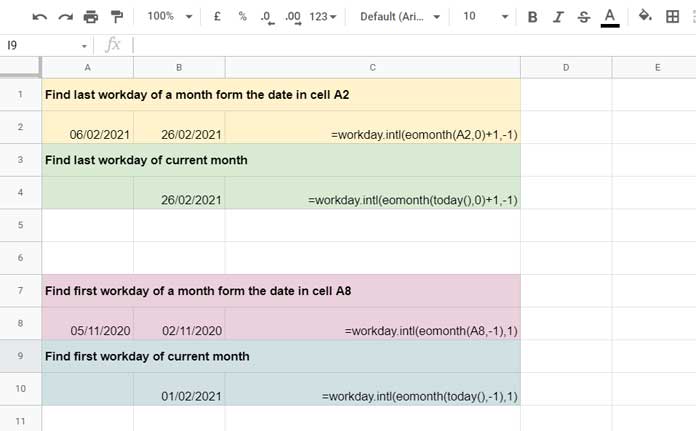
That’s all. Thanks for the stay, enjoy!





















