SQRT is the function to calculate square root ( √ ) in Google Sheets. It’s categorized under ‘Maths’.
The square root of the number 36 is the value 6. Means square root is a value (6) whose square, i.e. the result of multiplying by itself (6*6), is the number (36).
To find the square root in Google Sheets you can either use the SQRT function or custom formulas.
SQRT Function Syntax, Argument and Example in Google Sheets
Syntax:
SQRT(value)
Argument:
value: The positive number for which to calculate the square root.
Example:
=sqrt(36)The above SQRT formula in Google Sheets will return the square root as 6.
Can I use the SQRT function in Google Sheets to return the square root of a negative number?
No! The formula will return an #NUM! error. If you are so much particular use ABS with SQRT as below.
=sqrt(-36)
Result: #NUM!
=sqrt(abs(-36))
Result: 6Square Root (SQRT) Array Formula
To return the square root of multiple numbers or a list of numbers, you can use a single SQRT formula.
Assume the numbers of which to find the square roots are in C1:C10.
The below SQRT array formula (using the ArrayFormula function) in cell D1 will return the square roots of all the numbers in the range C1:C10 as an array in D1:D10.
=ArrayFormula(sqrt(C1:C10))The square root of a blank cell in the range or the value 0 will be 0.
Custom Square Root Formulas (SQRT Function Alternatives) in Google Sheets
Since the SQRT function is already there, the below custom formulas are not necessary to learn.
But it will come in handy in the nth root calculation in Google Sheets as there is no any particular function for that.
SQRT Alternative Formulas:
Google Sheets has 2 functions plus the ^ sign to calculate the power of a number. The functions are POW and POWER (both these functions are the same in functioning).
Here are the formulas to find the square root of the number 36. The last three formulas are the alternatives to the SQRT formula (first formula).
=sqrt(36)
=36^(1/2)
=POW(36,1/2)
=power(36,1/2)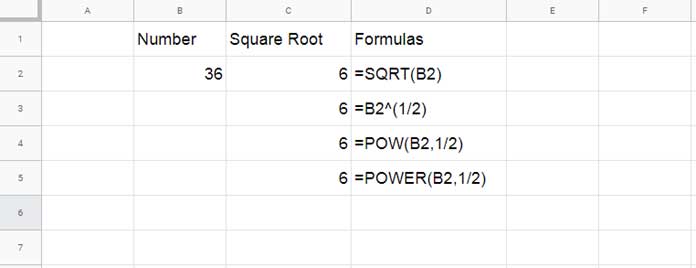
How to Return Cube Root or Nth Root in Google Sheets
In the above example, I have given some formulas as SQRT function alternatives. We can use the last three formulas to calculate the cube root in Google Sheets.
Cube Root in Google Sheets
Generic Formulas (Syntaxes) to Return Cube Root in Google Sheets:
=value^(1/3)
=POW(value,1/3)
=power(value,1/3)Argument:
Value: The positive number for which to calculate the cube root.
Cube Root Formula:
In the below examples, I am using the above custom formulas to return the cube root of the number 216.
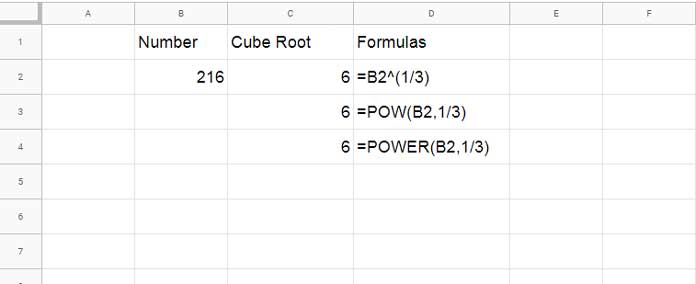
Nth Root in Google Sheets
From the examples above you could possibly understand two things. What are they?
- The SQRT function in Google Sheets is only for calculating the square root of a value/values.
- We can use the ^ (caret), POW(), or POWER() to return cube root in Google Sheets.
To calculate the nth root we can use the above cube root syntaxes. Just change 1/3 to 1/n. In this ‘n’ represents the nth root.
Find the 5th root of the value 3125.
The result should be 5 as 3125 = 5*5*5*5*5 or [5^5, pow(5,5), or power(5,5)]
=B2^(1/5)
=POW(B2,1/5)
=POWER(B2,1/5)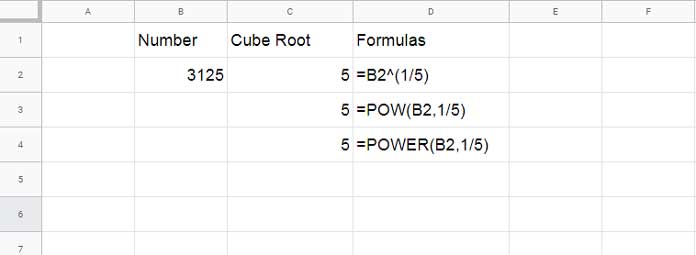
That’s all, Enjoy!





















