In this quick tutorial, let’s learn how to round percentage values in Google Sheets.
Actually I was writing or you can say in the middle of writing another tutorial related to Query. In that, at one point, I need to touch rounding percentage values in Google Sheets.
So I have decided to write this quick Google Sheets tutorial first and complete that Query one later on.
Regarding rounding percentage values to 0, 1, 2, or n decimal points, you should know the standard rules related to rounding numbers. What are those standard rules?
Please read my ROUND function guide. In that, I have explained the standard rules related to numbers with examples. The same standard rules are applicable here in the case of percentage values too.
Here I am just concentrating on how to round a percentage value to a certain number of decimal places in Google Sheets.
Rounding Percentage Values in Google Sheets
To round % values, we can use ROUND(), ROUNDUP(), or ROUNDDOWN() functions.
You May Like: Google Sheets Function Guide.
In these three, understand the ROUND() with % value first. Then the other two functions are easy to follow.
Here is one formula to round a number, not a % value.
=round(3.526,2)In this 3.526 is the ‘value’ and 2 is the ‘places’ as per the syntax ROUND(value, [places]).
The above formula would round the value 3.526 to 2 decimal places as per the standard rule. The result of the above formula would be 3.53.
See another formula. This time the ‘value’ to round is 3.526% and the decimal ‘places’ (number of digits) to round is 2.
=round(3.526%,2)If the above formula is in cell A1, you must format the cell A1 to percentage. How?
- Go to cell A1.
- Click the Format menu.
- Click Number.
- Then click Percent.
Alternatively, you can simply wrap the above Round formula with To_Percent function as below. This way you can avoid manual % formatting as pert the above 4 steps.
=to_percent(round(3.526%,2))The formula would return 4.00% not 3.53%. Surprised?
Quick Tip:
To round percentage value in Google Sheets, add 2 to ‘places’.
Syntax as per the Quick Tip:
ROUND(value, [places]+2)As per this, to round a % value to 2 decimal places in Google Sheets, for example, to round the value 3.526% to 2 decimal places, we can use the below formula.
=round(3.526%,4)Here are a few more examples.
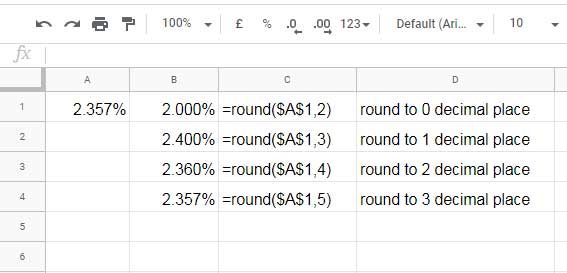
Roundup or Rounddown % Values
The above quick tip, that is ‘places + 2’ is applicable here also.
If cell A2 contains 525.457, the below Roundup formula would round this number to 525.46.
=roundup(A1,2)How to roundup the percentage value 525.457% to 525.46%, i.e. 2 decimal places, which is in cell A2 in Google Sheets then?
Use the following Roundup formula with To_Percent. We want to round up to 2 decimal places but used 4 as per the rule ‘places + 2’.
=to_percent(roundup(A2,4))Result: 525.46%
The same rule is applicable to Rounddown formula too.
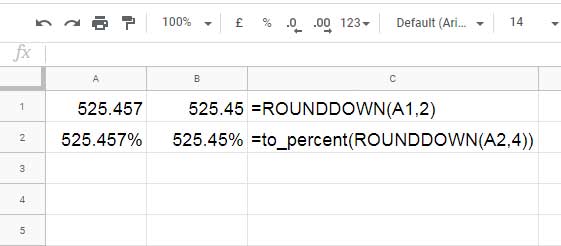
That’s all about how to Round, Roundup, Rounddown percentage values in Google Sheets.
Thanks for the stay, enjoy!





















