DOLLARDE is a financial function in Google Sheets. In this post, let’s learn the syntax, arguments, and usage of this function.
We can use the DOLLARDE function to convert a price quotation (used in pricing [US] Treasury bonds quotes) given as a decimal fraction (numerator/denominator) into a decimal value.
To know the calculation, you should understand how to write a decimal fraction with a decimal point and without any denominator. But it’s not a must to learn to understand the function usage.
For example, we can write 2/10 as 0.2 and 2/100 as 0.02. You can find more details within the examples given under table # 1 after a few paragraphs below. Please refer to the formula column inside table # 1.
Let’s learn the syntax, arguments, and its purposes in the function.
Syntax and Arguments of the DOLLARDE Function in Google Sheets
Syntax:
DOLLARDE(fractional_price, unit)Arguments:
There are two arguments in the DOLLARDE function in Google Sheets. They are fractional_price and unit.
fractional_price – A number (price quotation) given using fractional decimal conventions (an integer part and a fraction part that separated by a decimal symbol).
unit – It’s the integer to use in the denominator (divisor) of the fraction, e.g. 8 for 1/8ths, 16 for 1/16ths, or 32 for 1/32nds.
The DOLLARDE formula will divide the fractional part of the fractional_price by the unit (an integer) specified by the user.
For example, let’s assume 10.2 is the fractional_price and 8 is the unit. The calculation will be 10+2/8 = 10.25.
In the DOLLARDE function, we can specify the same as below.
=dollarde(10.2,8)Manual Calculation Method
Before learning how to use the DOLLARDE function in Google Sheets, I mean to explore more examples; please find the below table for the manual calculation.
Table # 1
| Fractional Price | Unit (Fraction) | Result | Formula | Description |
| 10.2 | 8 | 10.25 | =10+2/8 | The price has a precision of 1/8 of a dollar. |
| 10.2 | 16 | 11.25 | =10+20/16 | The price has a precision of 1/16 of a dollar… |
| 1.5 | 16 | 4.13 | =1+50/16 | and so on… |
| 4.02 | 6 | 4.03 | =4+0.2/6 | |
| 100.01 | 8 | 100.01 | =100+0.1/8 | |
| 1.55 | 5 | 2.10 | =1+5.5/5 | |
| 1.55 | 16 | 4.44 | =1+55/16 | |
| 100.25 | 4 | 100.63 | =100+2.5/4 | |
| 1.52 | 4 | 2.30 | =1+5.2/4 | |
| 1.02 | 16 | 1.13 | =1+2/16 |
From this example, I hope you can also understand how to write decimal fractions with decimal points without any denominators.
Please refer to the fractional price column and as well as the formula column.
Examples to DOLLARDE Function in Google Sheets
We can use the same fractional prices and units in a Google Spreadsheet and use the DOLLARDE function to convert price quotations given as decimal fractions into decimal values.
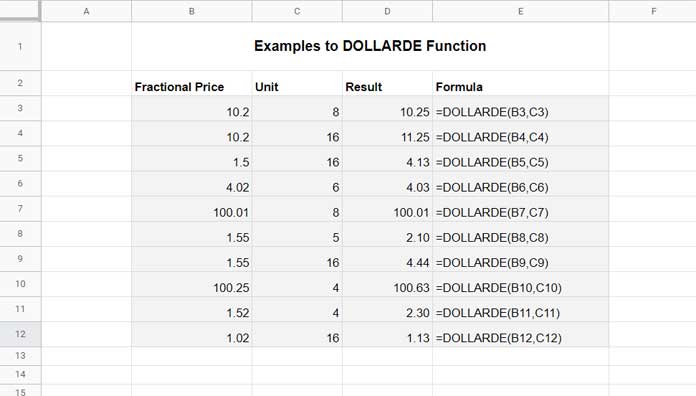
Errors and Reasons
Before concluding, here are the possible error values that you may encounter while you are using the DOLLARDE function in Google Sheets.
#DIV/0! – This error happens when parameter 2 (unit argument) value is between 0 to 1 (>=0 and <1).
#NUM! – If unit (fraction) is less than zero, the formula will return #NUM!
#VALUE! – This error happens when any of the value is a string. But a number formatted as text won’t cause any issue in the result.
If the unit parameter is not a whole number (integer), it would be truncated.
That’s all. Thanks for the stay, Enjoy!





















