You can use the ROUND, ROUNDUP, or ROUNDDOWN function to round percentage values in Google Sheets. These functions work similarly to how they apply to regular numbers. However, if you want to round percentages to a specific number of decimal places, there’s an important detail to note: percentages in spreadsheets are stored as decimal values but displayed in percentage format.
Percentages are numbers expressed as a fraction of 100 and are often written with a percent sign (%). This means that when rounding percentages to a specific number of decimal places, you should specify the desired number of places + 2 in the rounding functions. Let’s go through some examples to understand this better.
Rounding Percentage Values in Google Sheets
To round percentage values in Google Sheets, you can use the ROUND(), ROUNDUP(), or ROUNDDOWN() functions.
Example:
Assume cell A1 contains 25.26%.
Apply the following formula in cell B1:
=ROUND(A1, 1)You will get 30%.
Why? The actual number in cell A1 is 0.2526, and rounding it to one decimal place gives 0.3, which is displayed as 30%.
Rounding Decimal Places of a Percentage Value
If you want to round the decimal places of a percentage value, you should increase the number of places by 2.
Example:
=ROUND(A1, 3)This will round the percentage value to one decimal place and return 25.30%.
Here are a few more examples of rounding percentage values in Google Sheets.
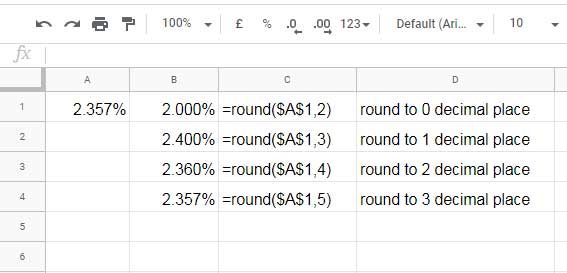
Round Up or Round Down Percentage Values
Note: When using ROUNDDOWN or ROUNDUP, wrap them with TO_PERCENT to retain the percentage format. Alternatively, you can manually format the result cell by selecting Format > Number > Percent.
Example:
If A1 contains 25.26%, the following ROUNDUP formula will round it to 30%.
=TO_PERCENT(ROUNDUP(A1, 1))Why? The formula rounds 0.2526 up to 0.3, which is displayed as 30%.
For ROUNDDOWN, use:
=TO_PERCENT(ROUNDDOWN(A1, 1))This will return 20%, as 0.2526 rounds down to 0.2.
Rounding Up or Down the Decimal Places of a Percentage Value
To round up or down the decimal places of a percentage value, follow the same rule—add +2 to the places you want to round to.
Examples:
=TO_PERCENT(ROUNDUP(A1, 3))Result: 25.30%
=TO_PERCENT(ROUNDDOWN(A1, 3))Result: 25.20%
Here are more examples of rounding percentage values in Google Sheets.
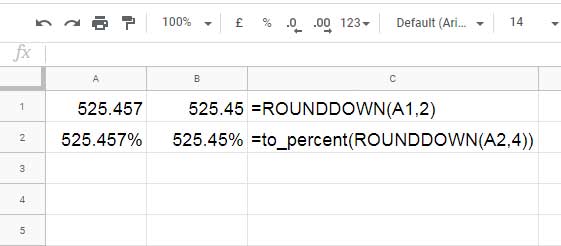
How Do I Remove the Decimal Part from a Percentage?
If you want to remove the decimal part from a percentage without rounding, use this formula:
=TO_PERCENT(TRUNC(A1*100)/100)If you prefer to remove the decimal with rounding, use:
=TO_PERCENT(VALUE(TEXT(A1, "00%")))Additional Resources
- How to Use Percentage in IF Statements in Google Sheets
- Average of Top N Percent of the Values in Google Sheets – With or Without Conditions
- Query to Filter a Column Containing Percentage Values in Google Sheets
- How to Calculate Percentage of Total in Google Sheets
- Percent Distribution of Grand Total in Google Sheets Query
- Percentage Change Array Formula in Google Sheets
- How to Limit a Percentage Value Between 0 and 100 in Google Sheets
- Calculating the Percentage Between Dates in Google Sheets
- How to Calculate Percentage Difference in Google Sheets
- How to Calculate Reverse Percentage in Google Sheets
- Calculate Percentage Position Within a Range (Google Sheets)
- Fix Fractional Percentage Formatting Issues in Google Sheets





















