This tutorial answers how to calculate reverse percentages in Google Sheets.
Below, you will get three formulas to calculate the reverse percentage in Google Sheets, and do you know why there are three formulas?
It’s because the formulas vary depending on your requirement though all of their purposes is to work backward to find the original number.
For example, the price of an item is $100.00, and the vendor was offering a 15% discount on it last month. Now there is no discount instead the price is increased by 15%.
So, we have three prices.
- 15% of the Price = $15.00 (basic). Here the final price is $15.00 and the % of the original price is 15%.
- Discounted Price, i.e., $100.00-$15.00 = $85.00 (price decrease). Here the final price is $85.00 and the % decrease of the original price is 15%.
- Increased Price, i.e., $100.00+$15.00 = $115.00 (price increase). Here the final price is $115.00 and the % increase of the original price is 15%.
If you have any of the prices, i.e., $15.00, $85.00, or $115.00, you can use a suitable reverse percentage formula to get the original price in Google Sheets.
Here is a real-life example.
Formulas to Calculate Reverse Percentage in Google Sheets
1. Basic Formula – Inputs are Final Number and Percentage that Made It
You only remember that you had got $195.00 as a 15% discount at the time for purchasing a sofa set for our living room last year. You forgot the purchase (original) price.
Since you remember the discounted amount (final price) and the % of the original price, you can use the below reverse percentage formula to get the original price in Google Sheets.
Generic Formula:- Final_Number / Percentage = Original Number
In a cell, enter the below formula.
=195/15%You will get 1300.00. That is the original price of the sofa set.
Can we use two cell references that point to the discount received and discount percentage?
Yep!
A1 = 195
B1 = 15%
C1= =A1/B1
2. Reverse Percentage When You Have Final Number and Percentage Decrease
Sometimes we delete/remove a certain percentage from a value and later want to get back that original value. In that scenario, we can use the below method.
Assume you have bought a sofa at the cost of $1105.00. It is a 15% discounted price. How to find the original price?
Generic Formula:- Final_Number / (1-Percentage) = Original Number
In a cell, enter the below formula.
=1105/(1-15%)The output will be 1300.00, that is the original price of the sofa set without discount.
How to use cell references in the above reverse percentage formula in Google Sheets?
=E2/(1-E3)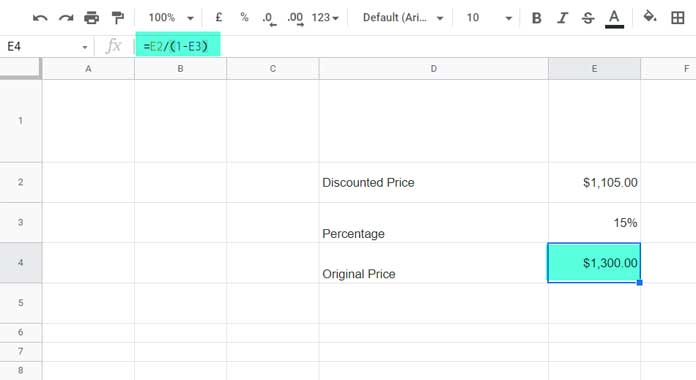
3. Reverse Percentage When You Have Final Number and % Increase
You were planning to buy your dream car for a long and had read news about car companies mulling price hikes from the new year. But you didn’t act upon it.
The price is already hiked up by 3%, and the current price of the model you dreamt of buying is $29,315.00.
How to find the price of the car just before the hike?
Here we can follow the below reverse percentage formula in Google Sheets to get the price of the car before the hike.
Generic Formula:- Final_Number / (1+Percentage) = Original Number
=29315/(1+3%)Formula When Inputs are Cell References:
=E2/(1+E3)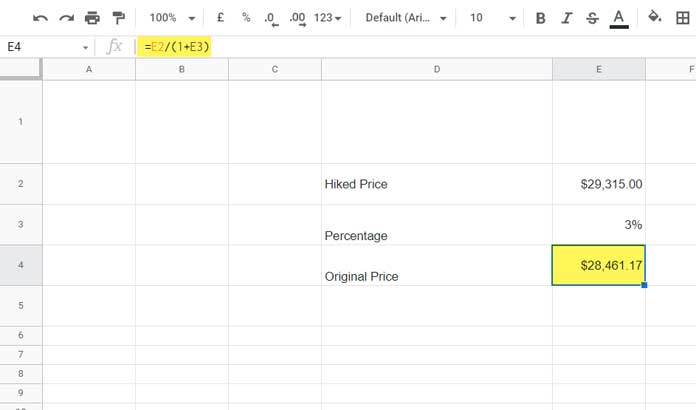
That’s all. Thanks for the stay. Enjoy!
Resources
- How to Use Percentage Value in Logical IF in Google Sheets.
- Percentage Change Array Formula in Google Sheets.
- How to Round Percentage Values in Google Sheets.
- How to Create Percentage Progress Bar in Google Sheets.
- Calculating the Percentage of Total in Google Sheets [How To].
- How to Limit a Percentage Value Between 0 and 100 in Google Sheets.
- Calculating the Percentage between Dates in Google Sheets.
- How to Calculate Percentage Difference In Google Sheets.





















