The ODD function is a math function in Google Sheets that rounds numbers up to the nearest odd integer. It handles positive, negative, and zero values in unique ways. Let’s explore its syntax and usage in detail.
Syntax of the ODD Function in Google Sheets
ODD(value)value: This argument can be a negative number, a positive number, or zero.- When used with ARRAYFORMULA, the value argument becomes values, allowing you to process an array or range of numbers.
Still unclear? Don’t worry! The following examples will help you understand the ODD function in action.
Examples of Using the ODD Function
1. With Negative Numbers
- Formula:
=ODD(-4)
Result: -5 - Formula:
=ODD(-5)
Result: -5 - Formula:
=ODD(-100.25)
Result: -101 - Formula:
=ODD(-101.25)
Result: -103
2. With Positive Numbers
- Formula:
=ODD(126)
Result: 127
3. With Zero
Formula:=ODD(0)
Result: 1
Since this formula returns 1 for 0, if you refer to an empty cell, the output will also be 1.
Using the ODD Function with Arrays in Google Sheets
To round up a range of numbers to the nearest odd integers, you can use the ARRAYFORMULA with the ODD function. Here’s an example:
- Formula:
=ARRAYFORMULA(ODD(A1:A10))
This formula processes all values in the range A1:A10, rounding each up to the nearest odd integer.
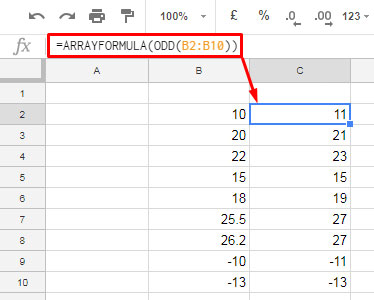
Additional Tips
1. Generating Odd Numbers from 1 to 100
You can generate all odd numbers between 1 and 100 with the following formulas:
- Using ODD, UNIQUE, and ROW:
=ARRAYFORMULA(UNIQUE(ODD(ROW(A1:A99)))) - A simpler alternative using the SEQUENCE function:
=SEQUENCE(50, 1, 1, 2)
Both formulas produce the same result, but the SEQUENCE function is more efficient and easier to understand.
2. Filtering Rows Containing Odd Numbers
To filter a table by rows where a specific column (column A) contains odd numbers, you can use:
- Formula:
=FILTER(A1:B, A1:A=ODD(A1:A))
Alternatively, if you want to filter every alternate row in a dataset:
- Formula using ODD and SEQUENCE:
=FILTER(A1:B, SEQUENCE(ROWS(A1:B))=ODD(SEQUENCE(ROWS(A1:B)))) - Simplified formula using ISODD:
=FILTER(A1:B, ISODD(SEQUENCE(ROWS(A1:B))))
The ISODD function offers a cleaner and more intuitive solution.
Final Thoughts
While the ODD function may not be a cornerstone of data analysis, it’s a handy tool for specific use cases, like rounding up numbers to the nearest odd integer or working with odd-numbered datasets. Paired with functions like FILTER and ARRAYFORMULA, it becomes even more versatile.





















