The Hyperlink is a Lookup function in Google Docs Sheets. The answer to how to label URL in Google Sheets is purely relying on the use of this function.
The one and only purpose of the HYPERLINK function is to label URLs. As a side note, to find about other Lookup functions, please check my Google Sheets Functions guide.
The Uniform Resource Locator aka URL is actually the web address of websites. When you open a webpage on your browser, on the address bar, you can see the URL of that page.
What’s Labelling URL’s then?
Here is an example in Google Sheets. See the cell A1 in my below example there you can find a URL.
In cell A3 you can see a labeled URL which is clean. Both are clickable links and clicking on them will take you to the same webpage.
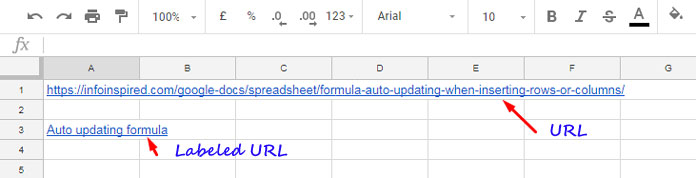
As I have clearly mentioned above, to label a URL you can use the function HYPERLINK in Google Sheets. It’s not an array function.
So if you want to label a bunch of URLs at a time, you must use the ArrayFormula function together with it. I’ll explain that later.
Label URL in Google Sheets Using HYPERLINK
To learn how to label URL in Google Sheets, first of all, you should understand the function Hyperlink. Find the syntax of this function and the examples below.
How to Use the Function HYPERLINK in Google Sheets
Syntax:
HYPERLINK(url, [link_label])
Example:
=HYPERLINK("https://infoinspired.com/google-docs/spreadsheet/formula-auto-updating-when-inserting-rows-or-columns/","Auto updating formula")
How to Label URL in Google Sheets
Google Sheets will only permit certain link types to use with this function. Further, if you omit the protocol, thehttp:// protocol is prepended to the URL in question which may or may not be correct.
So do include the protocol with the URL to a label. Here is one example of the Hyperlink function.
Since the URL doesn’t include the protocol, the Hyperlink prepends the wrong protocol. Check my above formula to see the correct protocol in the URL.
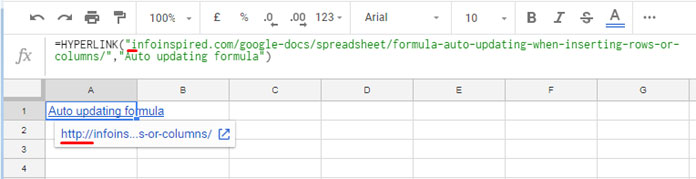
As per this official documentation, the following link types are supported –http://, https://, mailto:, aim:, ftp://, gopher://, telnet://, and news://.
See how to label multiple URLs in Google Sheets Using Hyperlink and ArrayFormula.
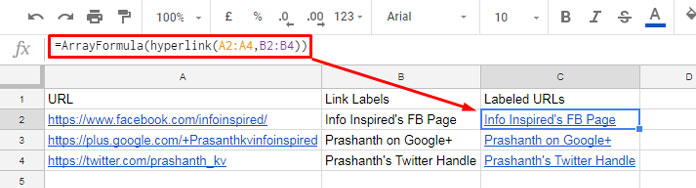
The array formula in cell C2 labeled all the URLs in the range A2: A4.
The URLs are in column A and labels are in Column B. So, when you want, you can quickly modify the labels.
I guess you could clearly understand how to Label URL in Google Sheets using the HYPERLINK lookup function.





















