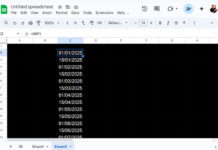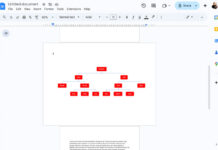In Google Sheets, you can find the first non-blank value in a row or column using either XLOOKUP or a combination of INDEX and MATCH. TOCOL and CHOOSEROWS offer another modern alternative.
This can be useful in real-life scenarios. For example, if a new employee joined your company in the middle of the year, say in June, and you want to find the first salary he received in a column containing figures from January to December, you can use this approach.
In this case, the cells from January to June will be blank, and his first salary will be in July. You can find that amount from that column without applying criteria such as employee name, month, etc.
Formulas to Return the First Non-blank Value in a Row in Google Sheets
In the following examples, we will test the formulas in row #2, specifically in the range B2:G2.
In the sample data, the values start at cell D2. So the formulas should return the value in cell D2.
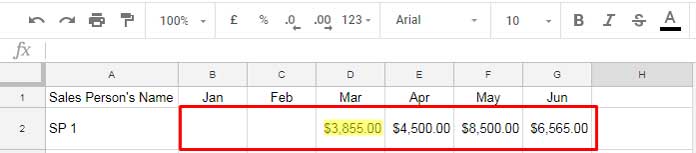
Option 1: INDEX-MATCH Combo with ISBLANK
Here is the INDEX and MATCH combo formula to return the first non-blank cell value in the row range B2:G2:
=INDEX(B2:G2, MATCH(FALSE, ISBLANK(B2:G2), 0))Formula Breakdown
Step 1:
ISBLANK(B2:G2): The ISBLANK function returns TRUE or FALSE values corresponding to the range B2:G2. It returns TRUE for blank cells and FALSE for non-blank cells.
- Syntax:
ISBLANK(value)- When using an array reference in
value, you should use it asArrayFormula(ISBLANK(value))
- When using an array reference in
- Where
valueis the range B2:G2.
Step 2:
MATCH(FALSE, ISBLANK(B2:G2), 0): The MATCH function returns the position of the first FALSE value in the step #1 result.
- Syntax:
MATCH(search_key, range, [search_type]) - Where
search_keyis FALSE,rangeto search is ISBLANK(B2:G2), andsearch_typeis 0, which represents an unsorted range.
Step 3:
The INDEX function offsets columns in B2:G2 according to the step #2 output and returns the value in the first FALSE (non-blank) cell.
- Syntax:
INDEX(reference, [row], [column]) - Where
referenceis B2:G2 and therow/columnoffset is the step #2 result.
Note: The reference here is one-dimensional. If you provide a single value to offset, the function will offset rows if the reference range is vertical and columns if the reference range is horizontal.
Option 2: XLOOKUP with ISBLANK
This is another method to get the first non-blank value in a row.
=ArrayFormula(XLOOKUP(FALSE, ISBLANK(B2:G2), B2:G2))Formula Breakdown
Step 1:
ArrayFormula(ISBLANK(B2:G2)): The ISBLANK function returns TRUE or FALSE corresponding to whether the cells in the range B2:G2 are blank or not.
Step 2:
The XLOOKUP function looks up the first FALSE value in the step #1 result and returns the corresponding value from the range B2:G2.
- Syntax:
XLOOKUP(search_key, lookup_range, result_range, [missing_value], [match_mode], [search_mode]) - Where the
search_keyis FALSE,lookup_rangeis the ISBLANK result, andresult_rangeis B2:G2.
Note: The ARRAYFORMULA function supports the ISBLANK function. In the first formula option, we didn’t use ARRAYFORMULA since INDEX handles its role.
Option 3: CHOOSEROWS with TOCOL
Here is my preferred choice because of the simplicity of the formula. It uses two of the functions added to Google Sheets in 2023.
=CHOOSEROWS(TOCOL(B2:G2, 1), 1)Formula Breakdown
Step 1:
The TOCOL function transforms the values in B2:G2 into a column and removes blank cells if any.
- Syntax:
TOCOL(array_or_range, [Ignore], [scan_by_column]) - Where
array_or_rangeis B2:G2 andignoreis 1, which means to remove blank cells in the range.
Step 2:
The CHOOSEROWS function returns the first value in the provided vertical array, which is the TOCOL output. That result will be the first non-blank value in the range.
- Syntax:
CHOOSEROWS(array, [row_num1, …])
Formulas to Return the First Non-blank Value in a Column in Google Sheets
You can use the following formulas to find the first non-blank value in a column.
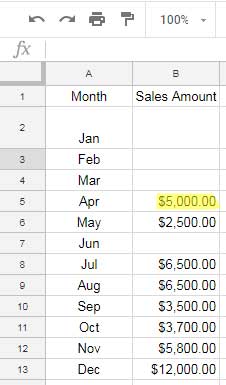
INDEX-MATCH with ISBLANK:
=INDEX(B2:B100, MATCH(FALSE, ISBLANK(B2:B100), 0))XLOOKUP with ISBLANK:
=ArrayFormula(XLOOKUP(FALSE, ISBLANK(B2:B100), B2:B100))CHOOSEROWS with TOCOL:
=CHOOSEROWS(TOCOL(B2:G2, 1), 1)These formulas return the first non-blank value in the column range B2:B100.
The formulas are the same, except for the range reference, as the ones we used to find the first non-blank value in a row.
Resources
- Lookup Header and Filter Non-Blanks in that Column in Google Sheets
- Count From the First Non-Blank Cell to the Last Non-Blank Cell in a Row
- Vlookup to Get the Last Non-blank Value in a Row in Google Sheets
- Get the Headers of the First Non-blank Cell in Each Row in Google Sheets
- Get the Header of the Last Non-blank Cell in a Row in Google Sheets
- XMATCH First or Last Non-Blank Cell in Google Sheets
- Get the Latest Non-Blank Value by Date in Google Sheets
- Find the Last Non-Empty Column in a Row in Google Sheets