We can make the use of month(), year(), and now() functions to sum current month data using Query in Google Sheets. The use of these scalar functions in Query is not much tough compared to the date criterion use in Query.
Honestly, the use of date criterion in Query is tough to remember. I am not an exception to this. When I want to use any date as Query criterion, I always end up referring to my own two old tutorials (links below).
- How to Use Date Criteria in Query Function in Google Sheets.
- Examples to the Use of Literals in Query in Google Sheets.
The first tutorial is purely on Query date criterion use whereas the second tutorial contains more details like the use of DateTime as well as other criteria.
If you want, you can bookmark these tutorials on your browser for your future reference.
Right now, going through the above tutorials is not at must as sum by current month in Query is quite easy to understand.
Coming back to our topic, let’s first learn how to filter by month in Google Sheets Query. After that, we can easily learn how to sum the current month’s records using the Query function in Google Sheets.
Sample Data: Please note that the current month at the time of writing this post is September and the current year is 2019.
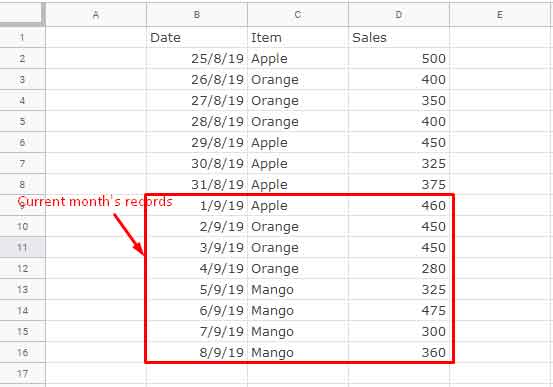
The Role of Year(), Month() and Now() Scalar Functions to Filter Records Fall in Current Month
To filter any particular month’s data, you can use the month() scalar function as below in Google Sheets.
=query(B1:D,"Select * where month(B)=8")This Query will filter the records that fall in the month of September.
I have used the number 8 to represent the month of September instead of using month number 9. Because in Query, the month number is starting from 0 and ending in 11, not from 1 to 12. So obviously 8 will represent September, not August.
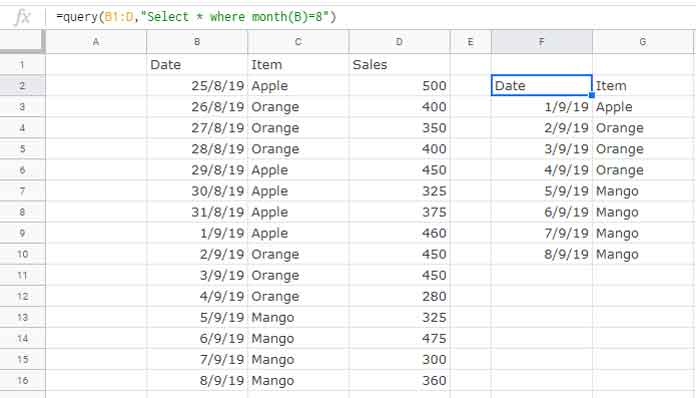
To dynamically filter the current month using Query, we can replace the month number 8 with month(now()).
=query(B1:D,"Select * where month(B)=month(now())")Here you will face one obstacle. Assume the date in cell B16 is 8/9/20 instead of 8/9/19 (both in DD/MM/YY format).
The above formula will still include this record in the filtered output as it won’t consider the year. To sort out this problem, we can additionally use the Year() scalar function.
The final Query formula to filter rows that fall in the current month will be as follows.
=query(B1:D,"Select * where month(B)=month(now()) and year(B)=year(now())")Query to Sum Current Month Records in Google Sheets
You have learned to filter the current month’s data using Query. Then to Sum, use the following Query.
Just replace the * by Sum(D).
=query(B1:D,"Select Sum(D) where month(B)=month(now()) and year(B)=year(now())")You May Like: How to Sum, Avg, Count, Max, and Min in Google Sheets Query.
Conditionally Sum Current Month Data Using Query in Google Sheets
In Query, it’s pretty easy to include several criteria. For example, I want to sum the current month sale of the item “Orange”. The pertaining Query formula will be as follows.
Formula to Sum Current Month’s Records Plus One Additional Criterion:
=query(B1:D,"Select Sum(D) where C='Orange' and month(B)=month(now()) and year(B)=year(now())")Want one more criterion in Query current month sum?
Formula to Sum Current Month’s Records Plus Two More Criteria:
Here the formula sums the sales in column D based on the below conditions.
- Date = Current Month
- Year = Current Year
- Item = Orange or Mango
Formula:
=query(B1:D,"Select Sum(D) where (C='Orange' or C='Mango') and (month(B)=month(now()) and year(B)=year(now()))")That’s all. Any doubt regarding the formula used? Please do post in the comments. Enjoy!
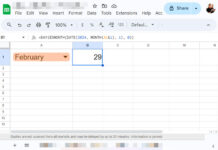





















Hi! Thank you for this. It is helpful. Is there a way to have the query pull the previous month in this format?
Hi, Kristina,
This may help.
=query(B1:D,"Select * where month(B)="&month(eomonth(today(),-2))&" and year(B)="&year(eomonth(today(),-1)))