The OR function doesn’t natively return expanded results when used with arrays in Google Sheets; instead, it returns a single Boolean value. You can use LAMBDA functions or the + operator (for logical OR) as an array-compatible alternative to achieve this.
The following formula will return TRUE or FALSE if any logical expressions are TRUE in the provided range. However, it won’t evaluate the arguments row by row or return expanded results:
=ArrayFormula((OR(B2:B12="Guava", B2:B12="Mango")))To return expanded results, you can use one of the following formulas:
OR Alternative for Expanded Results Using Array-Compatible Operator
=ArrayFormula((B2:B12="Guava")+(B2:B12="Mango"))This will return 0 (FALSE) or 1 (TRUE), expanding the results across the rows.
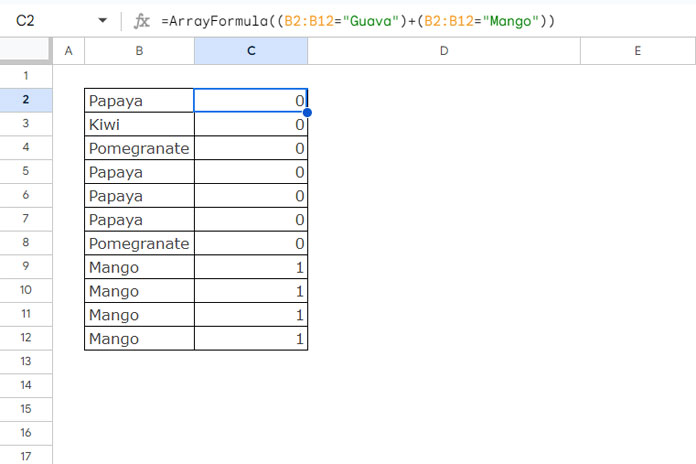
How Does This Work?
The formula consists of two logical expressions that return either TRUE or FALSE:
=ArrayFormula(B2:B12="Guava")
=ArrayFormula(B2:B12="Mango")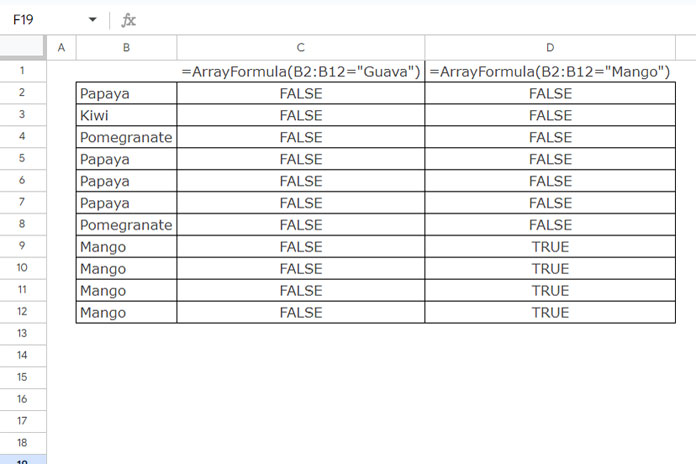
These expressions generate two arrays filled with TRUE or FALSE values. By adding these arrays together, we get:
- 0 if both logical expressions evaluate to FALSE.
- 1 if at least one of the logical expressions evaluates to TRUE.
In Google Sheets, TRUE is equivalent to 1, and FALSE is equivalent to 0, which allows us to perform this addition.
OR Function with MAP and LAMBDA for Expanded Array Results
=MAP(B2:B12, LAMBDA(value, OR(value="Guava", value="Mango")))This will return FALSE or TRUE, expanding the results across the rows.
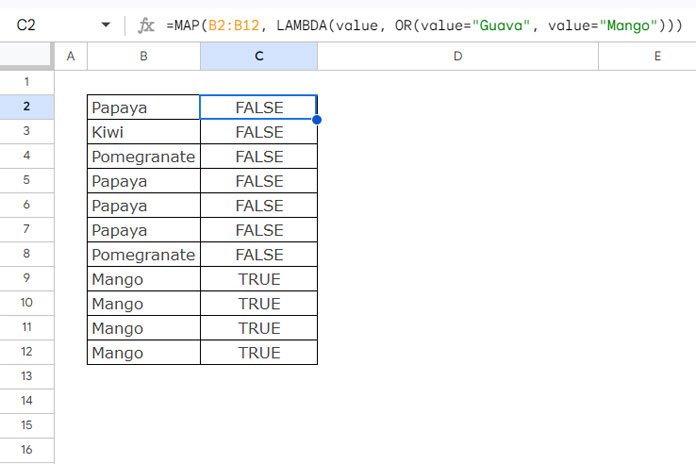
Coding This Formula Step-by-Step
You can expand the native OR function row by row using the MAP and LAMBDA functions in Google Sheets.
For a single row, the OR logical formula will look like this:
=OR(B2="Guava", B2="Mango"))You can convert this to an unnamed custom function using the LAMBDA function as follows:
LAMBDA(value, OR(value="Guava", value="Mango"))Here, we have assigned the name value to cell B2 and used that within the formula.
We use the MAP function to apply this LAMBDA function to each value in the array B2:B12. It maps each value in the array and produces an array result.
Syntax: MAP(array1, [array2, …], lambda)
However, note that the MAP function can be resource-intensive. Therefore, to achieve expanded results using OR, it is generally more efficient to use the first option that employs the array-compatible operator.
Resources
- AND, OR, and NOT in Conditional Formatting in Google Sheets
- How to Use And, Or, and Not in Google Sheets Query
- Combined Use of IF, AND, and OR Logical Functions in Google Sheets
- OR Logic in Multiple Columns with COUNTIFS in Google Sheets
- OR Logic in COUNTIFS Across Either Column in Google Sheets
- Logical AND, OR Use in SEARCH Function in Google Sheets
- How to Correctly Use AND and OR Functions with IFS in Google Sheets





















