Before you can share a Google Sheets file in template mode, it is important to understand what it is and what it is used for.
A Google Sheets template is a pre-designed sheet with dummy data, essential formulas, layout and formatting, and usage notes. Interested users can make a copy of it and modify it for their purpose or use it as it is.
There are built-in templates in Google Sheets that you can access from https://docs.google.com/spreadsheets/u/0/. If you are unable to see any templates, click on the main menu (hamburger button) > Settings and check Display recent templates on home screens.
If you want your own customized template, you can create one and submit it to the template gallery. However, if you are signed into a personal account to use Google Sheets, you will not be able to submit a template to the template gallery for re-use. You can use the template mode feature as a workaround.
When you want to share a copy of your Google Sheets file and do not want to retain any control over the copy, you can share your Google Sheets file in template mode.
Another popular method is copy mode. I usually use it to share sample sheets in my tutorials. For example, my hotel room booking template is a Google Sheets file that I share in copy mode.
In template mode, you can view the sheet before copying, and the file will retain the same file name. However, in copy mode, you will not be able to preview the sheet before copying. The copied file name will start with “Copy of”.
I will split the steps to share a Google Sheets file in template mode into two categories: “Optional” and “Essential”.
Optional Sharing Settings for Google Sheets Files in Template Mode
1. Open the Google Sheets file that you want to share in template mode. You must have Editor rights to the file.
2. Rename the file to include the word “template” at the end of it. For example, if the file name is “Resume,” you should name it “Resume Template.” This is not necessary, but it can help you avoid accidentally sharing confidential files.
3. Click the file name of the file again to get the folder icon. Click on it to open a small window with a create new folder icon.
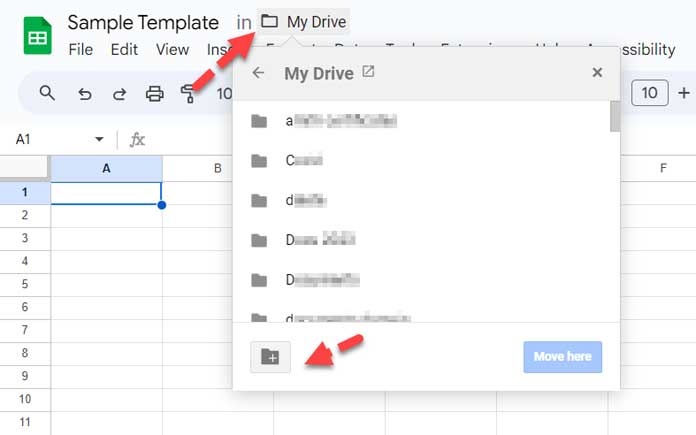
4. Click Create New and enter a folder name that includes the word “template,” such as “All New Templates.” Then, move the file to that folder.
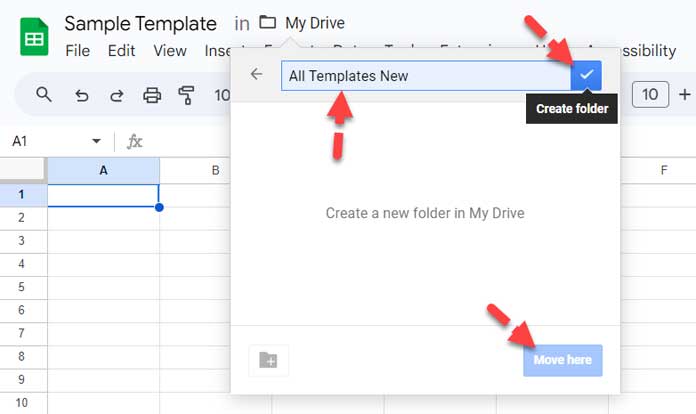
Remember to keep all future template files in this folder so that you can be well-organized with templates.
Essential Sharing Settings for Google Sheets Files in Template Mode
1. Open the Google Sheets file you want to share in template mode if it is not already opened. You must have Editor rights to the file.
2. Click the Share button in the top right corner of the screen.
3. Under General Access, select Anyone with the link and select the Viewer role from the drop-down list.
4. Click the Copy link button to copy the Spreadsheet URL to your clipboard. Your clipboard is the place where your Mac or Windows stores the item you most recently copied. Then, click the Done button.
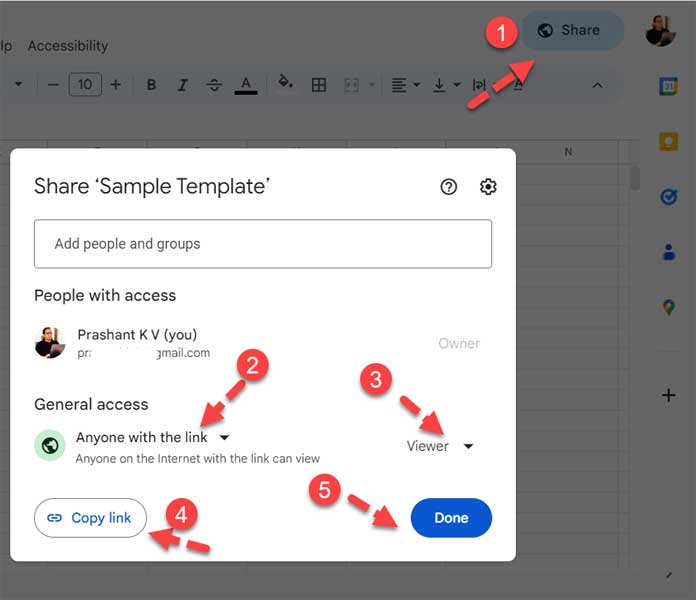
5. Paste the copied Spreadsheet URL in any blank cell in your Sheet. You can use Ctrl + v in Windows and ⌘ + v in Mac.
6. Replace everything after the last forward slash in the URL, i.e., edit?usp=sharing, with template/preview.
Example:
Here is the Spreadsheet URL that we copied in Step 4 above.
https://docs.google.com/spreadsheets/d/spreadsheet_id/edit?usp=sharingHere is the corrected example URL:
https://docs.google.com/spreadsheets/d/spreadsheet_id/template/preview7. Copy-paste this edited URL into an email or any other place you want to share it.
What Happens When Someone Clicks a Google Sheets Template Link?
We have learned how to share a Google Sheets file in template mode.
When the recipient clicks on the link or copies and pastes the URL into the address bar of a browser and hits enter, they will be able to view the file in template mode.
The appearance of the file will be different from when a recipient opens a file you shared in view-only mode. Here are the immediate changes:
- They will not see the menus in Google Sheets.
- The cells in the sheets are not clickable, and the file resembles a PDF document.
- There will be a Use Template button in the top right corner.
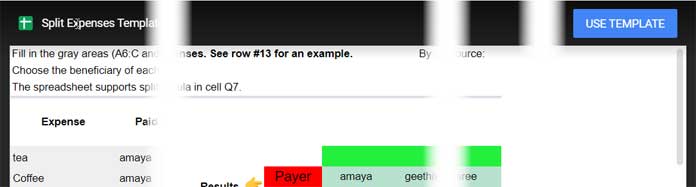
Before concluding, one more thing: You can follow a similar approach to share Google Docs files in template mode.





















