Using a Regex function you can replace the last occurrence of a character in Google Sheets. Needless to say, you can use the same formula to extract the last occurrence of a word.
Sometimes you may want to replace the last occurrence of a character, for example, a colon, semicolon, comma or pipe with another character.
Example:
Value in cell A1: Jan, Feb, Mar, Apr, May, Jun, Jul, Aug, Sep, Oct, Nov, Dec
I want to replace the comma after “Nov” with the string “and” and the result should be as follows.
Expected Result # 1:
Jan, Feb, Mar, Apr, May, Jun, Jul, Aug, Sep, Oct, Nov and DecExpected Result # 2:
Jan, Feb, Mar, Apr, May, Jun, Jul, Aug, Sep, Oct, Nov, and DecHow to achieve this?
Here we can use Google Sheets REGEXREPLACE function. How? Let me explain that below.
Regular Expression to Replace the Last Occurrence of a Character in Google Sheets
As mentioned above, we can use a REGEXREPLACE formula here.
To get the above-expected result # 1, use this RegexReplace formula.
Formula # 1:
=regexreplace(A1, "(.*),", "$1 and")If you want to get the expected result # 2, then the RegexReplace formula would be as below.
Formula # 2:
=regexreplace(A2, "(.*),", "$1, and ")Here in the first formula, I have replaced the last comma with the string “and”. But in the last formula, I have used the string “, and” to replace the comma.
Replace Pipe Symbol with a String
If you want to replace the last occurrence of a | (pipe) symbol, then the regular expression will be as follows.
Formula # 3:
=regexreplace(A3, "(.*)\|", "$1 and")Since the Pipe symbol is a regular expression operator, we must use a backslash to escape it. See the regular expression in the above formula to understand it.
You can see all the formula 1, 2, and 3 results below.
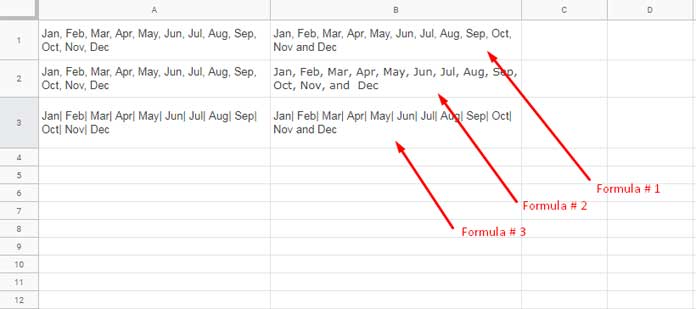
RegexReplace to Replace the Last Occurrence of a String in Google Sheets
In some cases, you may want to replace the last occurrence of a whole word, I mean a string or you can say a text.
Example:
Text in cell A1 is;
John is a good student. John scored 89% markThis formula =regexreplace(A1, "(.*)John", "$1He") replaces the sentence as below.
“John is a good student. He scored 89% mark”
Remove the Last Occurrence of a Word or Character in Google Sheets
It’s quite simple to remove the last occurrence of text if you follow the above regular expressions.
=regexreplace(A1, "(.*)present", "$1")Use the above formula to remove the last occurrence of the string “present” in a sentence with a space character.
The value in cell A1 this time is He is present present.
Related Reading:





















