Learn here all about the ODD function in Google Sheets. This is another quick Google Sheets tutorial related to functions.
ODD is a math function in Google Doc Sheets. The function ODD is used to round up numbers in Google Sheets. Not just rounds up, it rounds a number up to the next greatest odd number.
Let me take you to the Syntax and examples of the ODD function in Google Sheets.
Must Check: Google Sheets Function Guide (learn all popular Google Sheets functions)
The Syntax of the Function ODD in Google Sheets:
ODD(value)
In this syntax of ODD, the argument value can be a negative number, positive number, or zero. Wrap this formula with ARRAYFORMULA and then read the ‘value’ argument as ‘values’.
Didn’t get? See the examples to Google Sheets ODD Function.
How to Use the ODD Function in Google Sheets
Examples of the use of the ODD function:
The Function ODD with Negative Numbers
Formula:
=ODD(-4)
Result: -5
Formula:
=ODD(-5)
Result: -5
Formula:
=ODD(-100.25)
Result: -101
The Function ODD with Positive Numbers
Formula:
=ODD(126)
Result: 127
The Function ODD with Value Zero
=ODD(0)
Result: 0
How to Use the ODD Function in an Array in Google Sheets
When you want to round up a range of cells the next greatest odd numbers, use the ArrayFormula with the ODD. This example elaborates on this usage.
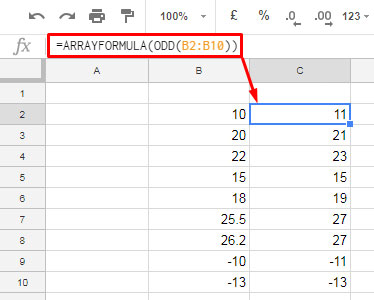
Hope you could now use the ODD function in Google Sheets to round numbers up. In the below example I am going to populate all the odd numbers from 1 to 100 with a one piece of code.
The following formula is the combination of ODD, UNIQUE, ARRAYFORMULA and ROW.
=ARRAYFORMULA(UNIQUE(ODD(ROW(A1:A99))))
Other than the detailed ones above, I don’t find much use of the ODD function in Google Sheets. Of course, it can be useful in data analysis. But for me, it is just another function.
I normally use the ROUND functions and for time-related rounding, I use either of the Floor or Ceiling functions.
Related Functions:





















