The DOLLARFR function in Google Sheets converts price quotation given as a decimal value (dollar value in decimal notation) into a decimal fraction (dollar value expressed in fractional notation).
The DOLLARFR function does just the opposite of what the DOLLARDE function does.
Please do not use the result of the DOLLARFR formula in other calculations. The reason, it returns a decimal fraction number.
If you want to use the values, for example, to plot a chart, use the DOLLARDE to convert the output to a decimal value.
After the syntax, you can find a few examples. That will make you understand the use of this financial function in Google Docs Sheets.
Syntax and Arguments of the DOLLARFR Function in Google Sheets
Syntax:
DOLLARFR(decimal_price, unit)Arguments:
There are two arguments, and the function requires both of them to work correctly. Find the brief explanations below.
decimal_price – A decimal number, given as price quotation.
unit – It is the integer (example 4 for 1/4ths, 8 for 1/8ths, or 32 for 1/32nds) to use in the denominator (divisor) of a fraction.
Examples
As I have mentioned above, the DOLLARFR function works opposite the DOLLARDE function in Google Docs Sheets.
For example, here are the fractional price and the unit to use in the DOLLARDE.
Fractional Price: 10.20
Unit: 8
The following DOLLARDE formula will return 10.25 as the output (decimal value).
=dollarde(10.2,8)The calculation is as follows.
=10+2/8Now here is the example of the DOLLARFR function using the above result of 10.25 and unit 8.
Decimal Price: 10.25
Unit: 8
Formula:
=dollarfr(10.25,8)Result: 10.20
The above DOLLARFR formula converts the decimal number 10.25 to a number read as 10 and 2/8.
Here are two more DOLLARFR formulas as a table to understand the function usage.
| Decimal Price | Unit | Result | Formula | Description |
| 10.25 | 8 | 10.20 | =dollarfr(10.25,8) | Converts the decimal price 10.25 to a price read as 10 and 2/8 |
| 11.25 | 16 | 11.04 | =dollarfr(11.25,16) | Converts the decimal price 11.25 to a price read as 11 and 4/16 |
If you use Google Sheets and wish to convert multiple decimal prices and units to DOLLARFR, you can use the ARRAYFORMULA with DOLLARFR as per the example below.
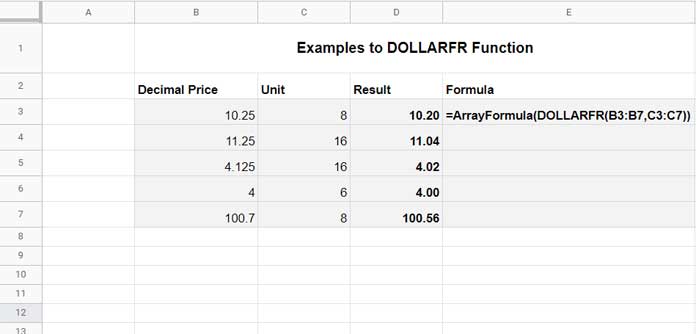
DOLLARFR Function – Error Values
Here are a few points about error values that you may find useful to troubleshoot the formula errors. It’s similar to its sibling mentioned in this post.
If any of the arguments are text strings in the formula, it will return the #VALUE!.
If you use any text formatted number in the formula, it will convert the same back to the number. So the formula will work correctly in such cases.
Remember to feed integer as the “unit” argument in the formula. The function will truncate any non-integer number. For example, the formula will truncate the unit 1.5 to 1.
If the provided unit is 0 or any value between 0 and 0.99, the DOLLARFR formula will return the #DIV/0!.
If the formula returns #NUM!, it is due to the -ve unit in the formula.
That’s all about the DOLLARFR function in Google Sheets.
Thanks for the stay, enjoy!





















