You can easily sum the largest N values by group in Google Sheets using a combination of SORT, COUNTIFS and QUERY. This technique is useful in various fields such as education, sales, sports, and more.
For example, you can use this method to:
- Consider only the top N subject scores for student admissions.
- Calculate the best N months’ total sales for a salesperson.
- Sum the fastest N race times for qualification rankings.
- And many other use cases!
Generic Formula
=LET(
category, A2:A, score, B2:B, n, 3,
rangeS, SORT(HSTACK(category, score), 1, TRUE, 2, FALSE),
rcS, ARRAYFORMULA(COUNTIFS(SORT(category, 1, TRUE, score, FALSE), SORT(category, 1, TRUE, score, FALSE), ROW(category), "<="&ROW(category))),
ftr, FILTER(rangeS, rcS<=n),
QUERY(ftr,"SELECT Col1, SUM(Col2) WHERE Col1 IS NOT NULL GROUP BY Col1 LABEL SUM(Col2)''")
)How to Use This Formula?
- Replace
A2:Awith the category column reference (e.g., Student Names). - Replace
B2:Bwith the score column reference (e.g., Marks or Sales). - Replace
3with your desired value of N (e.g., sum the largest 3 values per group).
This formula will instantly sum the largest N values by category, generating a summary in one step!
Example: Summing the Largest N Values by Group in Google Sheets
Consider the following dataset, which contains student names, subjects, and marks:
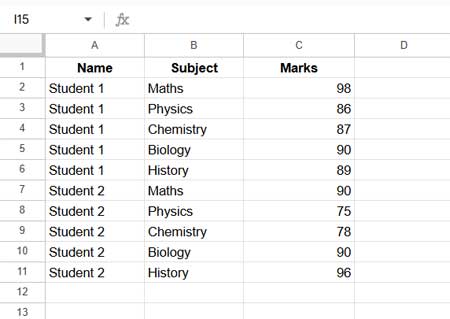
Goal:
We want to sum the highest 3 subject scores for each student.
Formula for This Example:
=LET(
category, A2:A, score, C2:C, n, 3,
rangeS, SORT(HSTACK(category, score), 1, TRUE, 2, FALSE),
rcS, ARRAYFORMULA(COUNTIFS(SORT(category, 1, TRUE, score, FALSE), SORT(category, 1, TRUE, score, FALSE), ROW(category), "<="&ROW(category))),
ftr, FILTER(rangeS, rcS<=n),
QUERY(ftr,"SELECT Col1, SUM(Col2) WHERE Col1 IS NOT NULL GROUP BY Col1 LABEL SUM(Col2)''")
)Explanation:
A2:Arepresents the category (student names).C2:Crepresents the score (marks).3means we are summing the top 3 scores for each student.
Output:
| Student 1 | 277 |
| Student 2 | 276 |
Formula Logic & Breakdown
1. Sorting the Data
SORT(HSTACK(category, score), 1, TRUE, 2, FALSE)- Sorts data by category (A-Z).
- Sorts scores in descending order (so the highest scores appear first).
| Name | Marks |
| Student 1 | 98 |
| Student 1 | 90 |
| Student 1 | 89 |
| Student 1 | 87 |
| Student 1 | 86 |
| Student 2 | 96 |
| Student 2 | 90 |
| Student 2 | 90 |
| Student 2 | 78 |
| Student 2 | 75 |
2. Assigning a Running Count
ARRAYFORMULA(COUNTIFS(SORT(category, 1, TRUE, score, FALSE),
SORT(category, 1, TRUE, score, FALSE), ROW(category), "<="&ROW(category)))- Assigns a rank to each score within its category.
- Ensures that only the top N values are selected for summation.
3. Filtering the Top N Scores
FILTER(rangeS, rcS<=n)- Keeps only the highest N values per group.
| Name | Marks |
| Student 1 | 98 |
| Student 1 | 90 |
| Student 1 | 89 |
| Student 2 | 96 |
| Student 2 | 90 |
| Student 2 | 90 |
4. Summing the Largest N Values by Group
QUERY(ftr, "SELECT Col1, SUM(Col2) WHERE Col1 IS NOT NULL GROUP BY Col1 LABEL SUM(Col2)''")- Groups data by category (student name).
- Computes the sum of the highest N scores per category.
Why Use This Method?
This approach works seamlessly with both sorted and unsorted data, making it highly flexible.
It can handle any number of groups or categories, allowing you to sum the largest N values by category dynamically.
Best of all, it eliminates the need for manual filtering or sorting, saving time and effort while ensuring accuracy.
Related Resources
🔹 How to Find the Highest N Values in Each Group in Google Sheets
🔹 How to Filter Top 10 Items in a Google Sheets Pivot Table





















