To sort a column by length of text, you can either use the QUERY function or the SORT menu in Google Sheets. Both have their pros and cons.
The output of the QUERY function will be a new range, equal to the size of the sorted column, whereas the SORT menu command requires helper column support. Here you will find both options.
Sort Column by Length in Google Sheets Using the QUERY Function
Assume you have a list of book titles in column B. In that case, you can use the following formula in the first row of any empty column:
=QUERY(HSTACK(B1:B, ARRAYFORMULA(LEN(B1:B))), "SELECT Col1 ORDER BY Col2 DESC", 1)This places the largest string at the top — that is, it sorts the book titles by length of text in descending order.
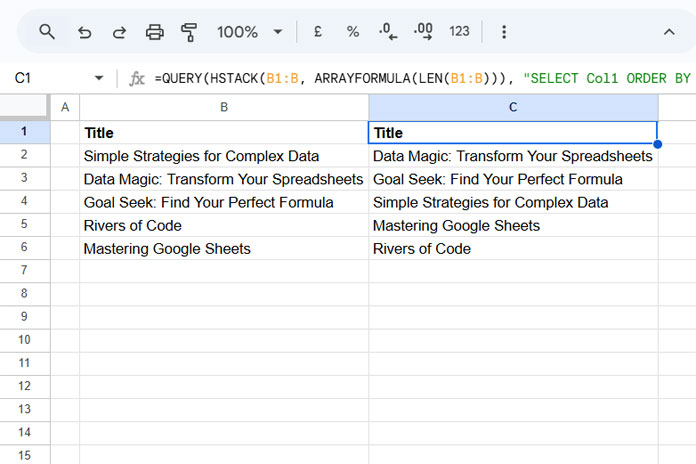
If you want to sort the strings in ascending order based on length, use the following formula instead:
=QUERY(HSTACK(B1:B, ARRAYFORMULA(LEN(B1:B))), "SELECT Col1 WHERE Col1 IS NOT NULL ORDER BY Col2", 1)Note: The formula assumes the list has a title in the first row. If not, replace 1 at the end of the formula with 0.
Formula Explanation
We used the HSTACK function to append the length of the strings with column B, creating a two-column array where:
- The first column contains the list to sort.
- The second column contains the length of each item.
The QUERY function then sorts the first column based on the second.
When sorting in ascending order, we must remove the empty cells — that’s where "WHERE Col1 IS NOT NULL" comes into play.
Why Not Use the SORT Function?
We use QUERY over SORT because QUERY can flexibly include or exclude the header row when sorting — something the SORT function can’t handle directly.
Sort Column by Length in Google Sheets Using the SORT Menu Command
When using the SORT menu command, we need to generate a helper column.
Make sure you have a title at the top of the list. Then enter the following formula in cell C1:
=VSTACK("Helper", ARRAYFORMULA(LEN(B2:B6)))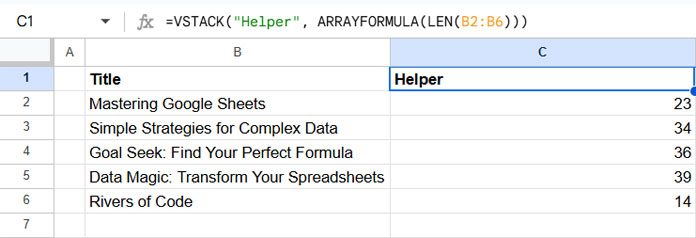
Steps to SORT:
- Select B1:C6.
- Click Data > Sort Range > Advanced Range Sorting Options.
- In the window that appears, check Data has a header row.
- Sort by Helper.
- Choose A to Z or Z to A depending on your desired sorting order.
- Click Sort.
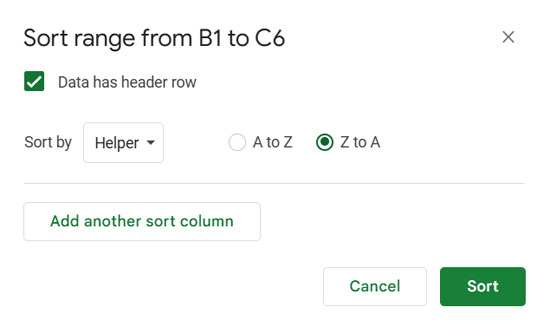
This will sort the list by length of text.
Does Sort by Length Apply to Text Only?
Nope!
Since the LEN function returns the length of text, numbers, and even special characters, you can apply this method to any data type in the column.
Resources
- Sort by Custom Order in Google Sheets [How to Guide]
- Custom Sort Order in Google Sheets QUERY
- How to Sort Alphanumeric Values in Google Sheets
- How to Easily Sort by Date of Birth in Google Sheets
- Sort Items by Number of Occurrences in Google Sheets
- Sort Text-Formatted or Multi-Level Numbers in Google Sheets



















