Working with comma-separated numbers inside a single cell is a common scenario in Google Sheets—whether you’re handling survey responses, multi-choice selections, or merged numeric values. But what if you want to find the mode, i.e., the most frequently occurring number within each cell’s list?
The standard MODE function won’t work directly with a comma-separated list because it expects individual numeric values as arguments or as a reference to a numeric range. So, to find the mode of comma-separated numbers in Google Sheets, the first step is to split the values into individual numbers.
That becomes tricky when each row contains its own comma-separated list, and you want to find the most frequent number per row. Since MODE doesn’t process text splits directly, you need a formula that can handle this row-by-row logic.
In this tutorial, I’ll show you how to use SPLIT with MODE (or MODE.MULT) and apply it across rows using MAP—a LAMBDA helper function that evaluates each row individually.
Find the Mode of Comma-Separated Numbers in Google Sheets
Drag-Down Formula
Assume you have the following comma-separated numbers in column B (range B2:B):
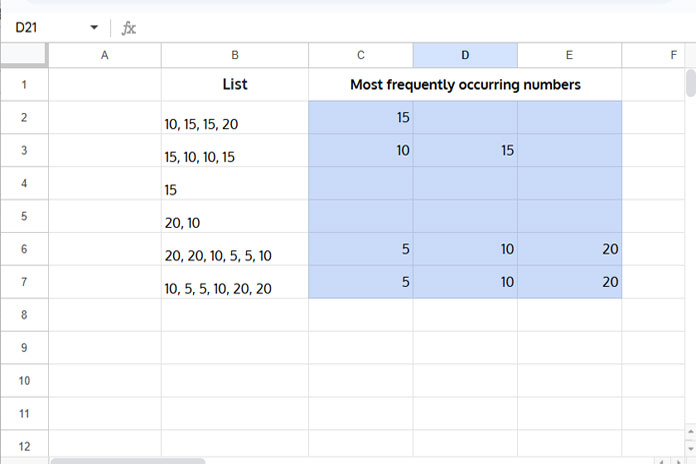
Note: Before entering data, go to Format > Number > Plain Text to prevent Google Sheets from converting some of the values (like 20, 10) into dates.
To find the mode in each row, enter the following formula in cell C2 and drag it down:
=TOROW(IFNA(MODE.MULT(SPLIT(B2, ","))))Explanation:
SPLIT(B2, ","): Splits the comma-separated string into individual numbers.MODE.MULT(...): Returns all mode values (if multiple values tie).IFNA(...): Removes any#N/Aerrors.TOROW(...): Flattens the result into a row (especially useful withMODE.MULT).
Note: If you use the standard MODE (or MODE.SNGL), you can remove TOROW.
Array Formula to Find the Mode of Comma-Separated Numbers in Google Sheets
To apply the logic across multiple rows dynamically, use this array formula:
=MAP(B2:B, LAMBDA(val, IF(val="",,TOROW(IFNA(MODE.MULT(SPLIT(val, ",")))))))Explanation:
MAP(B2:B, ...): Applies the formula to each cell in the range B2:B.LAMBDA(val, ...): Custom function to process each row’s cell value.IF(val="", , ...): Skips blank rows.TOROW(IFNA(MODE.MULT(SPLIT(val, ",")))): Returns the mode(s) per row.
You can replace MODE.MULT with MODE or MODE.SNGL if you only want the first most frequent number per row. In that case, TOROW is optional.
Conclusion
With this approach, you can extract the mode of comma-separated numbers in Google Sheets dynamically, either row by row or as a drag-down formula. Whether you want a single mode or all tied modes, this method gives you full control using modern functions like MAP, LAMBDA, and MODE.MULT.
Related Resources
- Get the Mode of Text Values in Google Sheets
- Get Most Frequent Keywords from Titles in Google Sheets
- How to Filter the Top 3 Most Frequent Strings in Google Sheets
- Longest Winning and Losing Streak Formulas in Google Sheets
- Finding Current Win/Loss Streak in Google Sheets
- Winning/Losing/Tie Streaks in a Filtered Range in Google Sheets



















