To format the existing numbers as currency, use the menu Format > Number > Currency or Currency Rounded. There is one more option to format the numbers as currency by using formulas in Google Sheets.
Assume I have a column showing the purchase quantity of one item on different dates.
If the rate for that item is $5, I can sum the quantity column and multiply it by 5 to get the total purchase cost. But the output will be in a plain number format, not in currency.
Here we can wrap this formula with either of the functions Dollar or To_Dollars to apply the default currency format.
These function names may give a false impression that it can only use to convert the provided number to Dollar. On the contrary, it converts a given number to the default currency that you set in your Sheet.
You May Like: How to Get Your Own Country’s Currency Format in Google Sheets.
These two functions are not yet featured on this site. So I am taking this as an opportunity to introduce two more Google Sheets functions to my readers.
First of all, I’ll explain to you how to use these functions and then we can come back to the above example. Then only you can understand which function is suitable for you.
How to use the To_Dollars Function in Google Sheets
Use the To_Dollars functions in Google Sheets to convert a numeric value to the default currency format.
Syntax:
TO_DOLLARS(value)Formula Examples to the To_Dollars Function in Google Sheets.
=TO_DOLLARS(A1)I have the above To_Dollars formula in cell C1 which is dragged down. You can use it in an array form too. In that case, just enter this Array Formula in cell C1.
=ArrayFormula(TO_DOLLARS(A1:A10))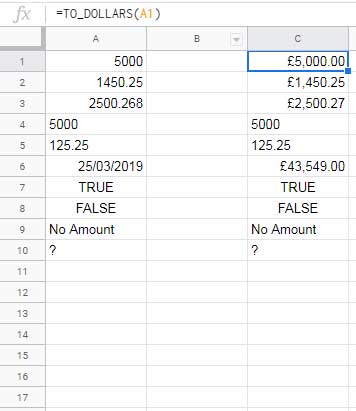
The numeric values in the range A1:A3 has been formatted to currency in cell C1:C3. The currency symbol is Pound as per my default settings.
In cell A4 and A5, the numbers are entered as text. So the corresponding formulas in cell C4 and C5 consider that as text so return the values as it is.
Regarding the date in cell A6, the To_Dollars function interprets it as a number and converts it to currency format. So don’t use To_Dollars function with dates.
In concise, the To_Dollars function is equal to the Format > Number > Currency. The only difference is, the said menu command even converts numbers entered as the text strings to currency format.
How to use the Dollar Function in Google Sheets
Dollar is another function in Google Sheets to convert number to currency format.
Note: I am talking about converting a number to a currency format not about converting one currency to another. For the latter, you can follow this guide – How to Use the GoogleFinance Function in Google Sheets.
Syntax:
DOLLAR(number, [number_of_places])You must understand the difference of the function Dollar with To_Dollars. Here is the features of the function Dollar in Sheets.
- The output of the Dollar function will be in text format.
- You can round a number along with currency formatting using the Dollar function in Sheets.
- The Dollar function formats numbers entered as text to currency format.
- Text input in the Dollar function returns the #VALUE error.
- The Boolean TRUE or FALSE will be formatted as currency.
See the side by side comparison of these two currency formatting functions below.
To_Dollars Vs Dollar Function in Google Sheets
To_Dollars Array Formula in C2:
=ArrayFormula(TO_DOLLARS(A2:A11))Dollar Array Formula in Cell D2:
=ArrayFormula(dollar(A2:A11))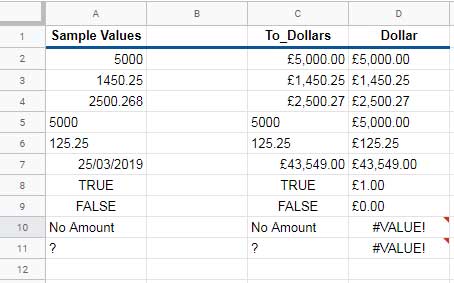
Now let me take you back to the topic, i.e. how to format numbers as currency using formulas in Google Sheets.
How to Format Numbers as Currency Using Formulas in Sheets
Example:
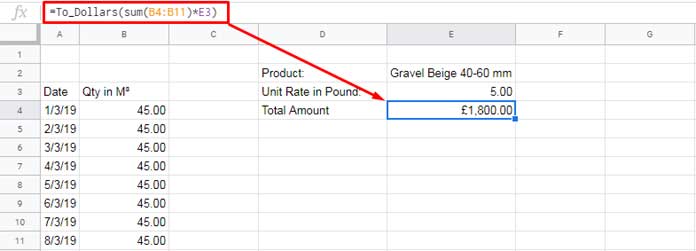
I have used the SUM function to sum the values in column B and multiplied it by the unit rate 5. Then used the To_Dollars function to wrap this formula. So that I can convert the output format from number to currency.
I preferred To_Dollars over Dollar as the former keeps the output as a number value. That’s all.
When you want to format numbers as currency using formulas, use the functions wisely in Google Sheets as there is a choice. Thanks for the stay, Enjoy!
Related Reading:





















