Google Sheets allows you to enable a date picker function, an in-cell calendar, through data validation settings. No additional plugins or code are required.
You may have noticed in Google Sheets that double-clicking any blank cell or a cell containing a date brings up a tiny interactive calendar as below.
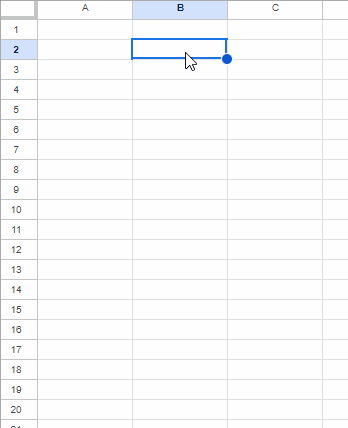
From this calendar, you can browse through months and choose a date to insert. However, a date picker will not appear in cells unless you enable it.
Advantages of Enabling the Date Picker
Enabling a date picker has several advantages over manual entry:
- Avoid Date Formatting Issues: We often encounter issues with date formatting, such as entering dates in MM/DD/YYYY format when the actual format is DD/MM/YYYY, and vice versa. This problem is hard to catch. For example, if you want to enter the date 25 June 2024 in DD/MM/YYYY format but enter 06/25/2024, it will be treated as text rather than a valid date. A date picker helps you avoid such errors.
- Restrict to Date Entry: Once you enable the date picker in a cell or cell range, it restricts entry to dates only. The system may show a warning or reject input of other values based on the settings.
- Improved Efficiency: Selecting a date from a list is often faster than typing, especially when you lack typing skills.
- Accuracy: Since a date picker is a tiny calendar, you can see the names of the days of the week, ensuring accurate date selection.
If you want to enable the date picker in blank cells, follow the step-by-step instructions below.
How to Enable a Date Picker (In-Cell Calendar) in Google Sheets
Steps:
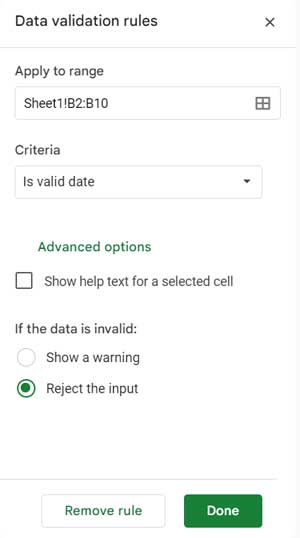
- Navigate to the cell or select the cell range where you want to enable the date picker.
- Click Data > Data validation.
- Click the Add Rule button if you have existing rules in the sheet.
- Under Criteria, select Is valid date.
- Under Advanced options, select either Show warning or Reject the input, depending on the action you want when someone enters a date in the wrong format or other values.
- If you want, type the “validation text” that you want by enabling Show validation help text.
- Click Done.
That’s all you need to do to enable date pickers (in-cell calendars) in Google Sheets.
Resources
Here are some other data validation-related resources for Google Sheets.
- Restrict Entering Special Characters in Google Sheets
- How Not to Allow Duplicates in Google Sheets
- The Best Data Validation Examples in Google Sheets
- Proper Way to Use Currency Formatting in Data Validation Drop-Down
- Reject a List of Items in Data Validation in Google Sheets
- Data Validation to Enter Values from a List as per the Order in the List
- Allow Only N Digits in Data Validation in Google Sheets (Accept Leading Zeros)
- Limit Sales Qty Within the Stock Qty in Google Sheets




















I just wanted to say thank you for this! I had gone through a number of sites without any easy solutions for someone with basic sheets/excel experience. The steps were easy to follow and it works exactly as intended!
Hi, Rachel,
Thanks for your feedback! It motivates…