Going for a long walk on a sandy beach barefoot will surely increase your blood circulation. It’s a great pleasure walking barefoot on the sand. Ever gone for such a walk? I recently experienced it. It gives better sleep. The cool breeze, the golden sun rays falling on your face, and the pleasant people around you. It’s rejuvenating!
Remove your shoes and get ready for a striding along the beach. But where you will keep your sports shoes? Will you carry it with you along the way or simply put it down where you started your walk? Keep your shoes on the beach and mark the exact location on your phone! Your friends will take care of it 🙂
Now take a walk and come back exactly where you have started your walk. I will tell you how to mark your current location on your phone and come back to it later. Use an Android app that works without an internet connection for this. It’s called GPS Status.

Before telling you how to use this app to locate the marked place on your phone, I will tell you other use of this app. You can use this app to mark the point where you parked your vehicle on your Android device and locate it later. It will solve your last-minute dilemma to find the vehicle you parked.
GPS Status & Tool Box is a free Android app that offers some cool features. The main use of this app is to find the state of your phone’s GPS receiver along with all the sensors it has. But the app has a few additions. It has an accurate compass with magnetic and true north, a leveling tool, and a simple “radar”. Here we use the “radar” option to find your parked car or location on the beach.
Download GPS Status [Google Play]
Steps to Mark Your Current Location on Your Phone
Run GPS Status. You have to set a starting point. This means saving the coordinates. For this;
- Go to Menu > Radar.
- Go to Menu > Mark Location.
- Go to Menu > Edit Target. Under “Name” just put some identifying words. In the below screenshot, I put “Infoinspired” as identifying word.
The green dot on the magnetic compass is your starting point. Now go for a walk and see the green dot move. The center of the circle is your starting point. Wherever you go the dots move with you. By following the dot, you can come back to the exact point of your starting.
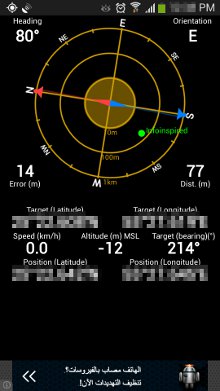
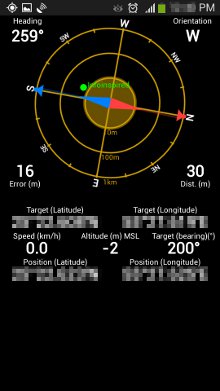
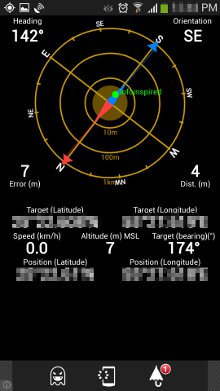
In the above screenshot, the first one is my destination. It’s away from the center. The second is on the way back and on the third one you can see that I’ve almost reached back. Because the green dot is near the center now.
Before using this feature for serious use, experiment with it a few times. So that you can understand how to come back to a marked location using GPS Status.
Conclusion: The very best and most accurate Android magnetic compass app. No need internet connection to work. It has lots of potential. Use it and share how it benefits you in the below comments.





















