The UMINUS function in Google Sheets is an operator function which is useful to reverse the sign of a number. Actually, without using this operator function you can reverse the sign of numbers in Docs Sheets. You can find that details below.
I very rarely use the UMINUS function. I use this function in combination with some financial functions in Google Sheets. In my case that is the only real-life use of the UMINUS in Google Sheets.
UMINUS Equivalent: If you multiply a number by -1, the sign of that number will be reversed.
In the below example, I have used the formula =A1*-1 in cell B1, to revere the sign of the value in cell A1.
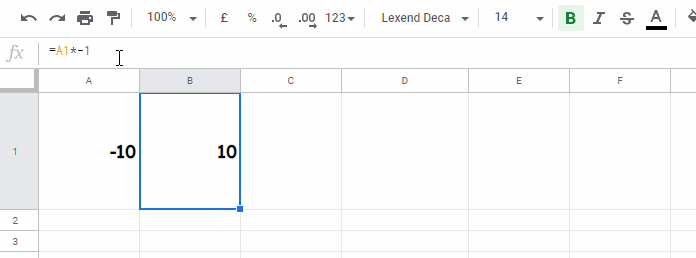
Syntax and Argument
UMINUS(value)value – The specific number to have its sign reversed.
Formula Example to Google Sheets UMINUS Function:
The following formula returns the value 54 for uminus.
=uminus(-54)The result of the below formula would be -54.
=uminus(54)In real-life, as said above, I am using this operator function with some of the financial functions. Let me take you through one example.
UMINUS – Real-Life Use in Google Sheets
Let’s take an example of the PMT financial function which returns the periodic payment for a loan.
| A | B | |
| 1 | Interest Rate (Annual) | 4.5% |
| 2 | Periods (Term in Months) | 60 |
| 3 | Loan Amount | $25,000.00 |
| 4 | Monthly Payment Amt. | -$466.08 |
| 5 | Formula Used in Cell B4 | =pmt(B1/12,B2,B3) |
The output of the PMT formula in cell B4 is a negative number as it’s a cash outflow.
To return the above PMT output as a positive number you can use the UMINUS function in Google Sheets in combination with the PMT as below.
=uminus(pmt(B1/12,B2,B3))As far as I know, the UMINUS function is not available in Excel. So Excel users can use the following method to reverse the sign of the PMT output.
=-pmt(B1/12,B2,B3)There is a UMINUS similar operator function in Google Sheets which is UPLUS. If you check my function guide, you won’t see any details/description of the UPLUS function under the function list.
I simply skipped it there as there is no specific use of the UPLUS in Sheets. So I would like to give you a brief introduction to the UPLUS function here.
How to Use UPLUS Function in Google Sheets
The UPLUS function returns the input number unchanged! I guess Google Sheets has this function for compatibility with other similar Spreadsheet applications.
Here is the syntax of the UPLUS, for your info.
UPLUS(value)Example:
=uplus(-5)Result: -5
=uplus(5)Result: 5
Related Reading: How to Use the SIGN Function in Google Sheets [Real-life Examples].





















