This post contains a few formula examples that explain the use of the simple comparison operators in Google Sheets Query.
They are seven in number: <, <=, >, >=, =, !=, and <>.
In this tutorial, you may find basic examples of using simple comparison operators in the QUERY function.
It’s because if you use comparison operators, simple or complex, there may come the use of literals, i.e., the values used for comparison.
Their usage is different for numbers, strings, and dates.
For example, a string literal should be enclosed in single or double quotes (I usually use single quotes). Such details you can find in one of my other tutorials and here it is – Examples of the Use of Literals in Query in Google Sheets.
In the following examples, I am not digging deep into the details of using literals in Google Sheets Query.
In addition to the above, there are a few (string) comparison operators. We will discuss that in the last part of this tutorial under the subtitle “Complex Comparison Operators.”
All (Seven) Simple Comparison Operators in Google Sheets Query
Sample Data: Marks of students in three subjects in different (first, second, and third) terms.
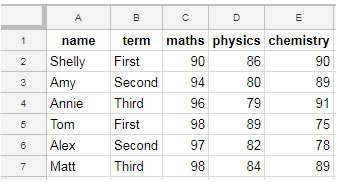
I’ve included seven Query formulas below. Let’s go to them one by one.
1. Less Than (<) in Sheets Query.
=query(A1:E,"Select * where C < 95",1)2. Greater Than (>) in Sheets Query.
=query(A1:E,"Select * where D > 80",1)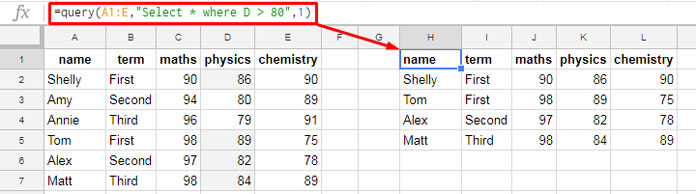
3. Less Than or Equal to (<=) in Sheets Query.
=query(A1:E,"Select * where D <= 80",1)4. Greater Than or Equal to (>=) in Sheets Query.
=query(A1:E,"Select * where E >= 80",1)5. Equal to (=) in Sheets Query.
=query(A1:E,"Select * where B = 'First'",1)6. Not Equal (<>) to in Sheets Query.
=query(A1:E,"Select * where B <> 'First'",1)7. Not Equal to (<>) Equivalent.
=query(A1:E,"Select * where B != 'First'",1)Please note that comparing to null in a column is done using is null or is not null. Here is an example.
=query(A1:E,"Select * where B is not null",1)I hope the above examples help you learn the use of simple comparison operators in Google Sheets Query.
Please don’t forget to learn the literals usage as mentioned at the beginning of this tutorial.
To use multiple comparison operators in Google Sheets Query, in the same column or different columns, you must know How to Use And, Or, and Not in Google Sheets Query.
Complex Comparison Operators
The below five operators are for string comparison. But you can compare numbers also to some extent.
I have included all the required tips in this tutorial to help you learn simple and complex comparison operators in Google Sheets Query.
That’s all for now! See you back again with another Google Sheets tutorial.






















How can I compare the dates?
Hi, Daniel R,
Please see to this.
How to Use Date Criteria in Query Function in Google Sheets.