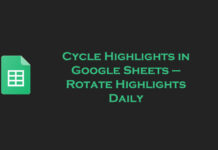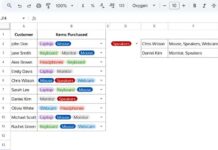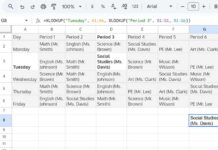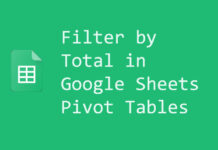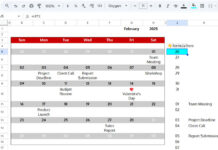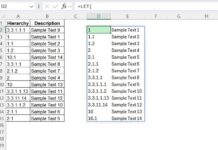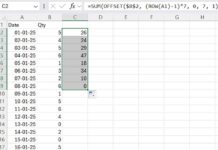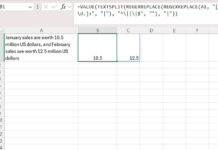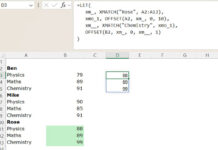Using the Go to Range search feature we can quickly jump to a specific sheet tab in Google Sheets.
If there are a large number of tabs and you can remember tab names, then use this method. It’s much faster than you think.
In this post, other than explaining how to use the Go to Range to quickly jump to a specific sheet, I am going to shed some light on different search features (search fields) available in Google Sheets.
Four Different Search Fields in Google Sheets
I could find four ‘main’ search fields available in Google Sheets. They are as follows.
- Find (
Ctrl + fon Windows and⌘ + fon Mac). - Search the menus (
Alt + /on Windows andOption + /on Mac) - Search link (
Ctrl + Kon Windows and⌘ + kon Mac). - Go to range.
Other than these, there are search fields available within Filter Menu, Slicer, Pivot Table, etc.
In these main four, as I’ve already mentioned, we can use the Go to Range search feature to quickly jump to a specific sheet tab in Google Sheets.
In this post, I’ll explain how to open the ‘hidden’ Go to Range search field and use it to jump to specific sheet tabs. Before that let me explain the purpose of the other 3 search features in a nutshell.
Find (Find and Replace)
Needless to say, we can use the Find search feature in Google Sheets to search within a sheet.
Type what you want to search in the small search field that appears on the top right-hand side of your screen. Sheets will highlight the matching cells and also the number of matches, here 1 of 4 (4 matches).
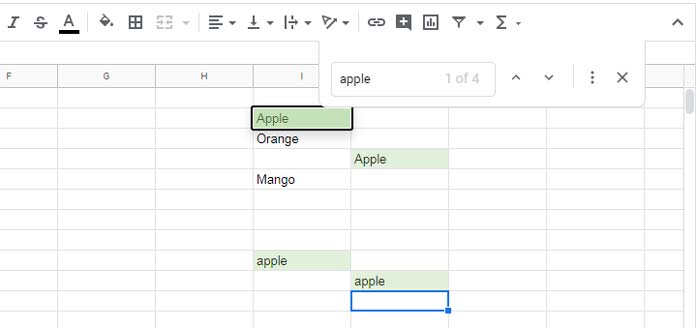
You can keep the search field open and if you want to search within a different sheet tab, simply click on that tab name.
Find and Replace is an advanced form of the above search feature which you can find under the Edit menu. The short cut for the same on Windows is Ctrl + H and Mac is ⌘ + Shift + h.
I know, it has nothing to do with our topic on how to jump to a specific sheet tab in Google Sheets. The only distant relation is; for that purpose (jump to a sheet) also we are going to use a search field.
Search the Menus
The easiest way to find the required functions/commands/formats/features in Google Sheets is by using the Search the Menu search field.
Other than using the shortcut (mentioned at the beginning), we can also access this search feature from within the Help menu in Google Sheets.
This search option plays a key role in helping us to quickly jump to a specific Sheet tab in Google Sheets. I’ll explain that later.
Sometimes the Search the Menu search filed can come in handy.
For example, normally to access the custom number format, we may need to go the meu Format > Number > More formats or click on the 123 shortcut icon and select more formats. But you can quickly open the custom number format as follows.
Hit Alt + / on your keyboard and type ‘custom’. The Sheet will suggest the ‘Custom number format’. Click on it.
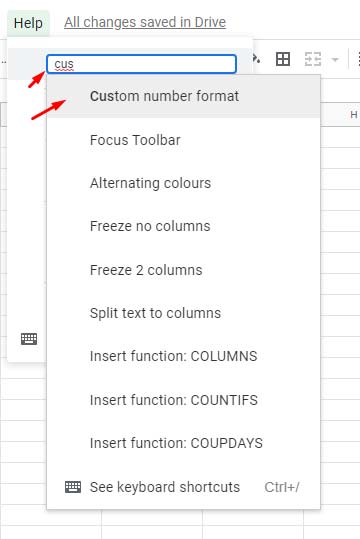
Search Links in Google Sheets
This you can use to search links on the web and hyperlink in Google Sheets.
- Open the Insert Link (already explained how).
- Type the search term in the text field.
- Simply click within the Link field.
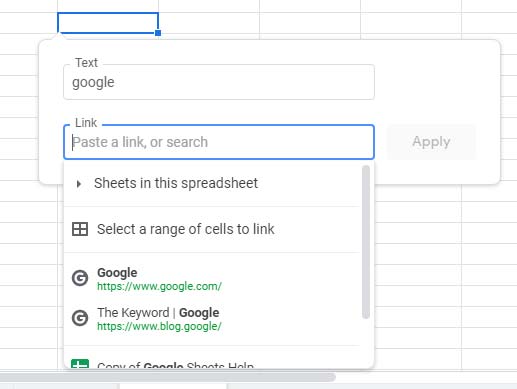
Go to Range
This might be a subset of the Search the Menus features mentioned above. So not directly accessible within any menu or using a shortcut. But you can enable a shortcut for this and quickly jump to a cell, range or to a specific sheet.
Since our topic is how to jump to a specific sheet tab in Google Sheets, I am going into the detail of this search feature under a separate title below.
The ‘Hidden’ Go to Range and Jump to Specific Sheet Tab in Google Sheets
Here is the fourth search field that we can use to jump to a specific sheet tab in Google Sheets.
Assume I have 20+ sheet tabs in a file. If I can remember the name of a sheet, I can jump to that sheet quickly. No need to use any hyperlink based Table of Contents for this.
How?
To answer, please let me first explain to you how to access the Go to Range search field or you can say search feature in Google Sheets.
Since it’s not included under the menus or shortcut bar in Google Sheets, we can use the Search the Menus command to search this search field.
Go to the Help menu and type ‘Go’ in the search field. It will suggest you to the Go to Range. Click it to open the hidden Go to Range!
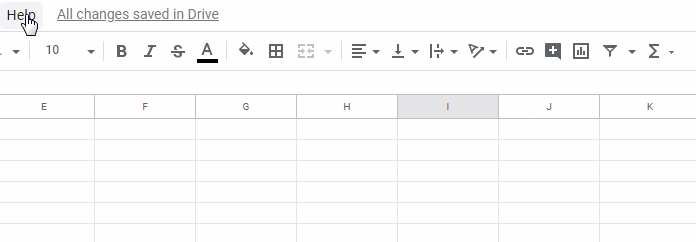
Steps to Jump to or Open Specific Sheet Tabs in Google Sheets
I want to jump to the sheet ‘April’. Here are the steps to follow.
- Go to Help and search ‘Go’ and open Go to Range.
- Type ‘April’ and hit enter.
This way you can quickly jump to a specific sheet tab in Google Sheets.
You can make it even faster by using the shortcut F5 (you need to enable this first) which will directly take you to the search field ‘Go to range’.
To enable this shortcut, you must go to the Help menu > Keyboard shortcuts and Enable compatible spreadsheet shortcuts.
That means you can very quickly jump to specific sheets/tabs in Google sheets by hitting F5; like F5 > type the sheet name > enter key.
That’s all. Enjoy!