Looking for a smarter, more visual way to manage your reading goals? This Google Sheets Reading List Tracker Template is just what you need. With automated summaries, charts, and progress tracking, you can easily stay on top of your reading habits and celebrate your literary milestones.
Use it to log your reads, track genres, monitor your progress by month, and reflect on your favorite books—all in one dynamic dashboard. And the best part? Since it’s built in Google Sheets, it’s cloud-based and mobile-friendly. That means your reading list is always with you—whether you’re traveling, commuting, or just curled up on the couch.
📥 Click the button below to get the free tracker template
(Make a copy to your Google Drive to get started.)
What’s Inside the Template?
The Reading List Tracker Template in Google Sheets includes three sheets:
- Book Tracker – Enter your book details here.
- Reading Summary – A visual dashboard of your reading progress.
- Formulas – Background calculations powering the dashboard and dropdowns. You don’t need to edit this sheet.

1. Book Tracker Sheet – Log Your Books
You’ll list all your books in this main input sheet using the following structured columns:
| Title | Author | Country | Genre | Source | Status | Rating | Start Date | Finish Date | Days to Finish | Notes |
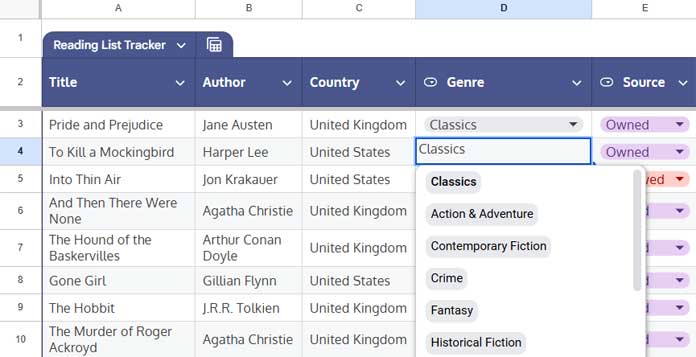
Field Descriptions
- Title – Name of the book.
- Author – The book’s author.
- Country – Author’s country of origin.
- Genre – A dropdown with 34 sub-genres, sourced from the Formulas sheet (Column N). Main genres are derived automatically via lookup formulas in Column O.
- Source – Dropdown with “Owned” and “Borrowed” to indicate where you got the book.
- Status – Options: Completed, Reading, TBR (To Be Read), DNF (Did Not Finish).
- Rating – Choose from 0 to 5 using Google Sheets’ built-in rating component or by typing manually.
- Start Date / Finish Date – Enter the start date for books in progress and both start and finish dates for completed ones.
- Days to Finish – Auto-calculated based on the dates.
- Notes – Use this field for thoughts, quotes, or impressions.
Adding or Managing Rows
To remove the mock-up data, select the range A3:I12 and press the Delete key on your keyboard. Then, start entering your own books.
- To add a new book, go to the last row in the table (currently A12), then click the + icon beside the row number.
- To insert a row, right-click a row number and choose Insert row above/below.
- To delete a row, right-click the row number and select Delete row.
2. Reading Summary – Your Visual Dashboard
The Reading Summary sheet brings your data to life with charts and key stats. Everything is automated—you only need to update the Book Tracker sheet.
Key Components
Pie Charts
There are four pie charts, showing your book data by genre and sub-genre:
- Read Books by Genre – Distribution of finished books by main genre (looked up from the selected sub-genre).
- Read Books by Sub-genres – Breakdown of finished books by the sub-genres you selected.
- Book Collection by Main Genre – Includes all books, regardless of reading status.
- Book Collection by Sub-genre – Similar, but categorized by sub-genres.
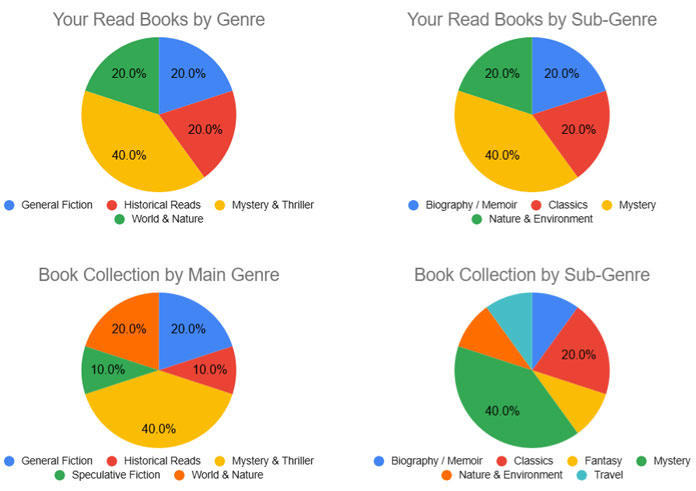
These charts are powered by data in the Formulas sheet. You can delete any chart based on your needs. To view the source data, visit the Formulas sheet under the corresponding chart sections.
Note: These charts are powered by the data in the Book Tracker sheet. Right now, they reflect mock-up data included in the template. Once you start adding your own books, the charts will automatically update to reflect your real reading habits.
Bar Chart: Reading Days by Month and Day Type
See how many weekdays vs. weekends you’ve spent reading, broken down by month. This insight is auto-generated using your Start Date and Finish Date entries from the Book Tracker sheet.
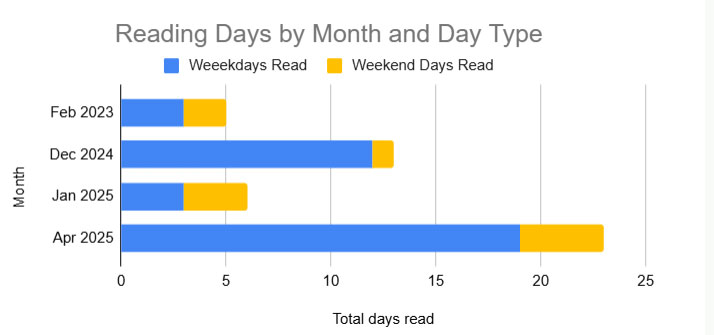
This is one of those features you might not expect from a free Google Sheets Reading List Tracker Template—it calculates reading days by weekday vs. weekend with zero manual effort.
Behind the scenes: The chart pulls from columns J:L in the Formulas tab using an advanced date-expansion formula.
Map Chart: Author Country
Explore where your books come from! This interactive chart highlights authors’ countries using data from columns Q and R in the Formulas sheet.
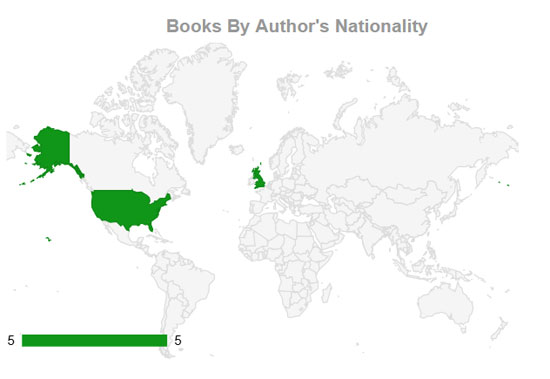
Reading Summary & Progress
At the heart of the dashboard, you’ll find a compact yet powerful summary section that captures your entire reading journey at a glance.
A single view includes:
- Key Metrics: Total books, owned books, books in progress, completed books, to-read titles, and your average rating.
- Reading Highlights: See your most read year, author, main genre, and most active month.
- Progress Sparkline: A clean bar chart visualizing your reading momentum over time.
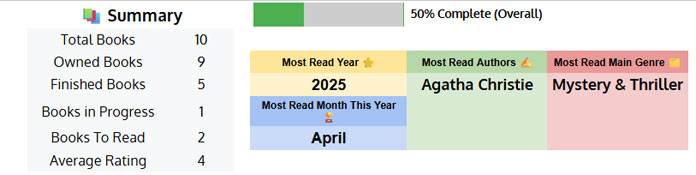
3. Formulas Sheet – The Engine Room
The Formulas tab powers everything in the dashboard, from genre lookups to rating averages and chart summaries.
It contains:
- Date range expansions
- Genre mappings (Sub-genre → Main genre)
- Status and rating summaries
- Data formatting for charts
You don’t need to modify this sheet unless you’re customizing dropdown options or expanding chart logic.
How to Use This Free Google Sheets Reading List Tracker Template
- Make a copy to your Google Drive.
- Enter your books in the Book Tracker tab.
- Watch the Reading Summary update automatically.
- Use the dashboard insights to track progress and boost motivation.
Bonus Tips for Using the Tracker
- Use dropdowns for Genre, Source, and Status to maintain clean data.
- Double-click the Rating cells to use the star rating widget.
- Add new sub-genres in Formulas → Column N and the corresponding main genres in Column O.
- Update the tracker regularly to get the most out of your dashboard.
Final Thoughts
Reading is a personal adventure—and this Google Sheets Reading List Tracker Template helps you see the story of your journey unfold. Whether you’re reading casually or on a mission to hit 100 books a year, this free template helps you stay organized, inspired, and accountable.
One of the most intriguing books I read this year was The Jewel of Seven Stars by Bram Stoker — a haunting blend of mystery, ancient Egypt, and gothic suspense.
What’s the best book you read this year? Let me know in the comments!
Related: How to Build an Advanced Book Tracker in Google Sheets: Formulas Explained



















