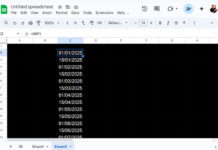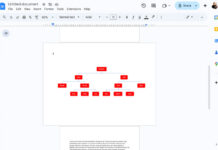This article helps you understand various column terminologies in Google Sheets, such as Column Headings, Field Labels, and Column Names.
You may encounter these terms with structured tables, database functions, Pivot Tables, or QUERY formulas.
Column Headings in Google Sheets
The column headings are column letters, not user-defined, which function as a way to identify columns. These are the default letters displayed at the top of each column, such as A, B, C, etc.
You can use them to reference a cell or cell range along with the row numbers (1, 2, 3…).
For example, in the cell range A1:B10, A and B are column letters representing columns A and B.
Please refer to the screenshot below to understand what a column heading means.
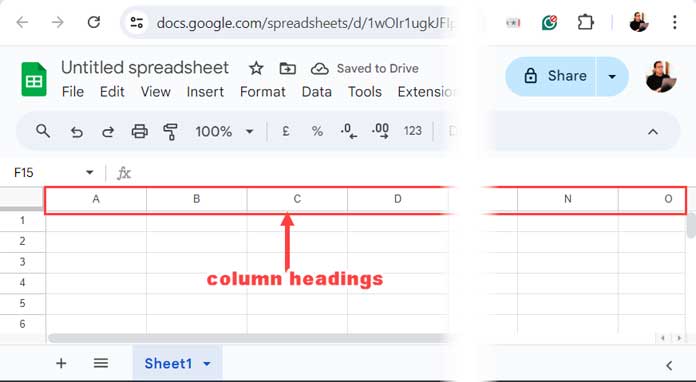
Field Labels or Column Names in Google Sheets
Field labels are the descriptive titles you give to each column or that are assigned by Sheets.
For example, if you have an employee dataset as follows:
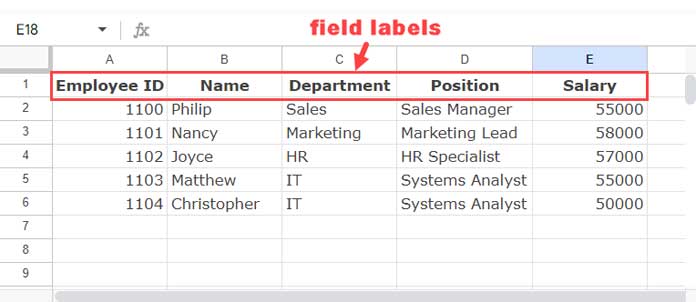
The field labels are Employee ID, Name, Department, Position, and Salary.
When you insert an empty table, Sheets will assign field labels to each column called column names.
For example, in an empty sheet, select A1:E6, then click Format > Convert to Table. This will insert an empty table with column names in cells A1:E1.
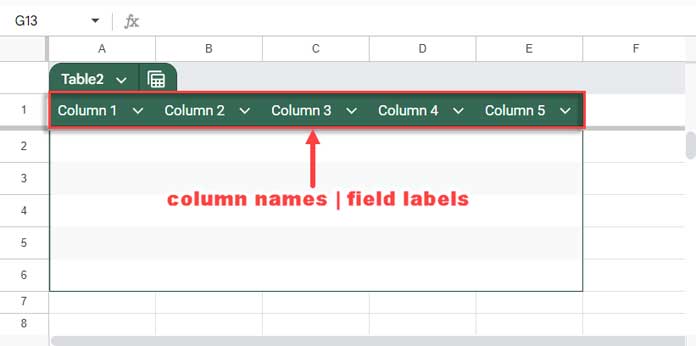
You can’t use column letters instead of column names in certain functions, such as GETPIVOTDATA and database functions.
In GETPIVOTDATA, there is an optional argument called original_column which requires a column name (field label), not a column heading.
Similarly, in database functions, there is an argument called field, which requires either a column name or a column index.
In QUERY formulas, you can use the LABEL clause to rename existing field labels or calculated field labels.
Field labels are typically located in the top row of a table or dataset.
Wrap-Up
In Google Sheets, the terms Column Headings, Column Names, and Field Labels generally refer to the following:
Column Heading: The default identifier at the top of a column in a sheet, typically consisting of letters (A, B, C, etc.).
Field Label: This is a descriptive title you give to a column in a structured table or dataset (like a pivot table) to represent the data it contains (e.g., “Employee ID,” “Product Name”).
Column Name: This is another term for a field label, often used when converting a range to a table. Sheets will automatically assign generic names (e.g., “Column1,” “Column2”) if you don’t provide custom labels.
While these terms are often used interchangeably, “Field Label” has a more specific meaning in the context of structured data and functions.