You don’t need to know everything about maintaining a website to run a blog or website. Many people hire outside help to maintain their websites, so don’t panic if you see errors like “Not Acceptable! This Error was Generated by Mod_Security, Solve WordPress Login Issue.”
There are many bloggers who get plenty of organic search traffic because of their hard work. It may be their profession and livelihood. If you are one of these people, you may panic if you see any error associated with your blog. I know it’s natural.
We’re talking about one such situation here. The topic of discussion this time is the WordPress Mod_Security login error.
What’s a WordPress Mod_Security Login Error?
When you try to log in to your WordPress dashboard, such as https://www.yoursite.com/wp-login.php, you will get the following error.
Not Acceptable!
An appropriate representation of the requested resource could not be found on this server. This error was generated by Mod_Security.
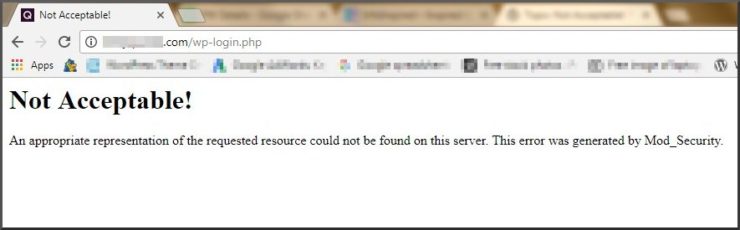
I took the above screenshot when I encountered this situation in the past.
If you check your site, it will be live without any issues. The only issue is that you cannot log in to your admin panel dashboard. Therefore, you cannot add new content to your blog.
What Causes ModSecurity Errors?
The ModSecurity error is a server-side error that acts as a precaution against the possible threat of a brute-force attack. The server flagged your IP address as a potential threat to a brute-force attack, so your login was prevented.
If you have multiple websites hosted on the same hosting account, all of them will be affected by the same ModSecurity error. You will not be able to log in to any of your websites.
How to Fix the Mod_Security Error on HostGator
The best thing you can do to fix the Mod_Security WordPress login error is to contact your hosting provider. They will be able to resolve the issue quickly and easily.
I noticed the error on my site after installing the Jetpack plugin, which is used to connect a WordPress.org website to a WordPress.com website to improve the performance of the self-hosted site. Jetpack is a popular plugin among self-hosted WordPress bloggers.
To fix the Mod_Security error, I simply contacted HostGator, my hosting provider. As usual, they were able to resolve the issue for me quickly and easily. They removed the restriction from their end, and I was able to log in to my WordPress dashboard without any further problems.
If you are not using HostGator, contact your hosting provider and explain the issue to them. They will be able to help you resolve the problem. If your hosting provider is not cooperative, consider switching to a different hosting provider.
Here are some tips to Prevent the Mod_Security WordPress login error:
- Keep your WordPress core files and plugins up to date.
- Use strong passwords for your WordPress dashboard and FTP accounts.
- Use a security plugin such as WP Cerber to limit the number of login attempts and whitelist your IP address.
- Avoid signing in to your dashboard on multiple tabs in your browser.
I hope this information is helpful.






















I have an account with Hostgator and I am encountering the same ModSecurity issue on one of my websites I did contact the customer service (technical support) but they can do nothing about it, its bad that there is no ModSecurity setting in CPanel otherwise I would do something from my end 🙁
Hi, Nik,
As far as I know, the only way to solve the error is to white-list this rule on the server. Please contact their 24/7 support again (this time maybe a different department other than ‘technical’).
Also, search Google for more resources.
Best,