This article describes the use of the PDURATION, which is a financial function, in Google Sheets.
What is the purpose of the function PDURATION?
Use PDURATION to calculate the number of periods required for an investment to reach a specified (desired) value at a given (interest) rate.
This given rate is important. Do you know why?
If you know the present value of an investment, the desired value aka future value and the number of periods, then to find the interest rate, there is a different function. Use the RRI function in such a scenario.
Here we have the present value (pv), desired value/future value (fv) and the rate (interest rate). We want to find the duration.
PDRUATION – Syntax and Arguments
PDURATION(rate, present_value, future_value)rate – interest rate.
present_value (pv) – the present value of the investment.
future_value (fv) – the future value of the investment.
PDURATION Function and Alternative Formula in Google Sheets
Example 1:
Find the number of years required for an investment to the tune of $10,000.00 to reach $15,000.00 at an annual interest rate of 6%.
The duration we can find as below.
=PDURATION(B1,B2,B3)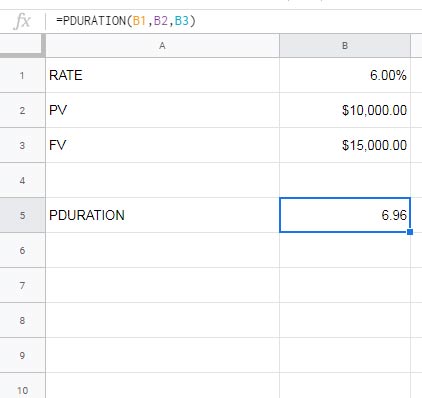
Example 2:
Find the number of months required for an investment to the tune of $2,000.00 to reach $3,500.00 at an annual interest rate of 8%.
I am skipping the screenshot here and providing you the input values as a table. I hope this can help you to copy it.
| A | B | |
| 1 | Rate | 8% |
| 2 | PV | 2000 |
| 3 | FV | 3500 |
| 4 | PDURATION | ? |
Here the interest rate, i.e. 8%, is the annual interest rate. We want the duration in the number of months.
So first convert the annual rate to a monthly rate. How?
To convert the annual rate to the monthly rate, divide B2 (annual rate) by 12.
Formula:
=PDURATION(B1/12,B2,B3)Result: 84.22 months.
Alternative to PDURATION in Google Sheets (Additional Info.)
You can use another formula to find the duration of investment to reach a desired/specific value in Google Sheets. Here is that formula.
Here also we can use just above sample data.
For calculating the duration in years;
=(log(B3)-log(B2))/log(1+B1)For duration in months;
=(log(B3)-log(B2))/log(1+B1/12)Common Errors
PDURATIION normally returns two types of errors. They are #NUM! and #VALUE!. Here are the possible reasons.
#NUM! – If rate/pv/fv is not specified or set to 0 or less than 0, the formula will return this error.
#VALUE! – In case of invalid data types as input like strings.



















