Need to check whether a cell or range contains a time value? In this tutorial, I’ll show you how to check time input in Google Sheets using a formula that works with both single cells and ranges.
How to Check Time Input in Google Sheets Using TIMEVALUE
Let’s start with a single cell.
If you use the TIMEVALUE function on a cell like A1, it works only when the cell contains a valid time. Otherwise, it returns an error.
=TIMEVALUE(A1)Behavior:
- If
A1contains only a date, it returns0. - If
A1contains a valid time, it returns a decimal (e.g.,0.5for 12:00 PM). - If
A1is empty, or contains text or a number, the formula throws a#VALUE!error.
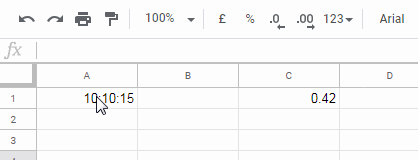
To safely detect time, wrap it in an IF formula:
=IF(TIMEVALUE(A1) > 0, TRUE, FALSE)This returns:
TRUEif it’s a timeFALSEif it’s a date or invalid#VALUE!if it can’t parse the value
Validate Time Input in a Range
Let’s say you have start and end times in A2 and B2. You want to perform a calculation only if both contain time values:
=B2 - A2This formula might return incorrect results or errors if either cell doesn’t contain a valid time. Here’s how to check both before calculating:
=ArrayFormula(IF(COUNT(TIMEVALUE(HSTACK(A2, B2))) = 2, B2 - A2, ""))Explanation:
TIMEVALUE(HSTACK(A2, B2))checks both cellsCOUNT(...)ensures both return valid time values- Only if both are valid, the subtraction happens
If either is not a time, the formula returns a blank ("").
FAQs
Q: How do I check if a cell contains a time in Google Sheets?
A: Use the TIMEVALUE function. If it returns a number greater than 0, the cell contains a time. There is no built-in ISTIME function in Google Sheets.
Q: What happens if the cell contains text or is empty?
A: The TIMEVALUE function will return a #VALUE! error.
Q: Can I check multiple cells at once?
A: Yes. Use ArrayFormula and COUNT(TIMEVALUE(...)) to validate a range.
Related Posts You Might Like
- How to Use COUNTIFS with Time Ranges in Google Sheets
- How to Automate Overtime Calculation in Google Sheets
- Deducting Lunch Break Time From Total Hours In Google Sheets
- How to Convert Military Time to Standard Time in Google Sheets
- How to Add Hours, Minutes, or Seconds to Time in Google Sheets
- How to Highlight Current Time in Google Sheets





















