The DOLLARDE is a financial function in Google Sheets that allows users to convert a price quotation, often used in pricing U.S. Treasury bonds, from a fractional format into a decimal value. In this post, we will explore the syntax, arguments, and practical usage of this function.
While understanding how to write a decimal fraction is helpful, it is not essential for using this function effectively.
Syntax and Arguments of the DOLLARDE Function
Syntax
DOLLARDE(fractional_price, unit)Arguments
The DOLLARDE function requires two arguments:
- fractional_price: This represents the price quotation written using fractional decimal conventions (an integer part followed by a fractional part separated by a decimal point).
- unit: This is an integer used as the denominator (divisor) of the fraction. For example, use:
- 8 for 1/8ths
- 16 for 1/16ths
- 32 for 1/32nds
The DOLLARDE function will divide the fractional part of the fractional price by the specified unit.
Example Calculation
For instance, if we have a fractional_price of 10.2 and a unit of 8, the calculation performed by the function is:
10+(2/8)=10.25In Google Sheets, you would write this as:
=DOLLARDE(10.2, 8)Manual Calculation Method
Before diving deeper into examples, let’s look at a manual calculation table to reinforce understanding.
Table #1: Manual Calculations
| Fractional Price | Unit | Result | Formula | Description |
| 10.2 | 8 | 10.25 | =10+2/8 | The price has a precision of 1/8 of a dollar. |
| 10.2 | 16 | 11.25 | =10+20/16 | The price has a precision of 1/16 of a dollar. |
| 1.5 | 16 | 4.13 | =1+50/16 | … |
| 4.02 | 6 | 4.03 | =4+0.2/6 | |
| 100.01 | 8 | 100.01 | =100+0.1/8 | |
| 1.55 | 5 | 2.1 | =1+5.5/5 | |
| 1.55 | 16 | 4.44 | =1+55/16 | |
| 100.25 | 4 | 100.63 | =100+2.5/4 | |
| 1.52 | 4 | 2.3 | =1+5.2/4 | |
| 1.02 | 16 | 1.13 | =1+2/16 |
This table illustrates how to express decimal fractions with decimal points without using any denominators. Please refer to both the fractional price and formula columns for clarity.
Examples of the DOLLARDE Function in Google Sheets
You can utilize the same fractional prices and units in a Google Sheet to apply the DOLLARDE function, converting price quotations expressed as decimal fractions into decimal values.
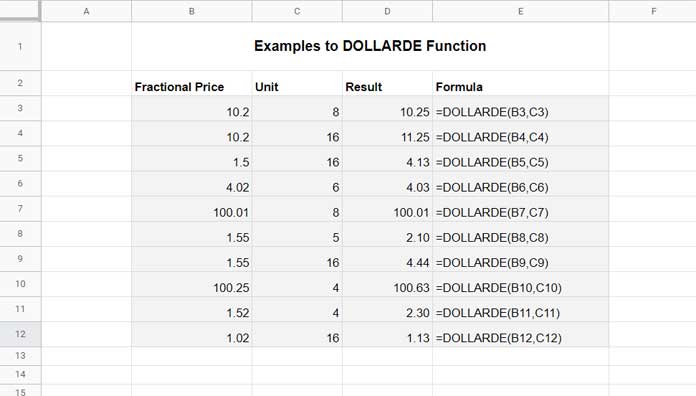
Possible Errors and Their Reasons
While using the DOLLARDE function, you may encounter the following error messages:
#NUM!: If the unit (fraction) is less than zero, the formula will return this error.#DIV/0!: This error occurs when the second argument (unit) is greater than or equal to 0 and less than 1 (0 ≤ unit < 1).#VALUE!: This error arises when any of the arguments are non-numeric strings. However, a number formatted as text will not cause any issues.
Additionally, if the unit parameter is not a whole number (integer), it will be truncated.
Conclusion
The DOLLARDE function is a valuable tool for converting fractional price quotations into decimal values in Google Sheets. By understanding its syntax, arguments, and potential errors, you can effectively apply this function to financial calculations.
Thank you for reading! Enjoy using the DOLLARDE function in your financial analyses!





















