Now we can insert drop-down lists/chips in Google Docs Documents. This new feature is now available within the Insert menu in Google Docs.
Drop-downs help you choose multiple options from a list. It’s proven its usefulness in Spreadsheets.
What about its usefulness in Google Docs document editor?
Here is how it works.
For example, we can use drop-down chips within a resume template to let the users select “Single” or “Married” against marital status, day, month, and year against the date of birth, etc.
It will help you avoid typos and let the users to only select predefined texts in fields.
One of the uniqueness of the document drop-downs is we can use custom colors to best suit our needs for each item in the list. It’s lacking in Spreadsheets. There we can use conditional formatting, though.
Where to Find the Drop-down Chips in a Google Docs Document
We can insert preset drop-down chips or create new ones in a Google Docs Document.
Here are the presently available options to get them in your document.
- Go to Insert > Drop-down and choose either Project status or Review status (two available presets)
- Create a new list by Insert > Drop-down > New drop-down (you can find the details at a later part of this tutorial).
- Drop-down chips are also available within Building blocks or Table > Table templates within the Insert menu.
Steps to Insert a Drop-down List in Google Docs
Let’s start with one of the presets mentioned in point # 1 above.
Preset Example
I have a few tasks to complete and want to record their progress status.
Here I am inserting the Project status drop-down list against all the six activities. Let’s see how.
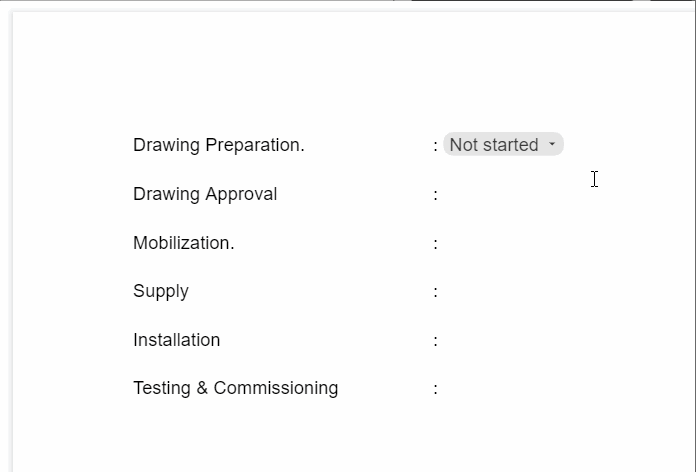
My cursor is placed after the colon against the “Drawing Preparation” task.
Let me go to the Insert menu, select Drop-down and then Project status.
We can repeat the same for other tasks or copy the first task’s drop-down chips and paste them down.
Select the status of the tasks in each drop-down, and voila!
Custom Drop-down List
We can follow the example of the above task and insert custom drop-down chips instead of the presets in Google Docs.
But to make it a little different, let’s create a table and then insert the drop-down within it.
Go to Insert and select Table and insert a 2 x 1 table.
In the first column, type “Marital Status.”
Go to the second column and select Insert > Drop-down > New drop-down.

Replace “Configuration 1” with the template name, for example, “Marital Status.”
Replace “Option 1” with “Single” and “Option 2” with “Married.”
Delete the other two options by clicking the delete button next to them and Save.
We have inserted a custom drop-down list that contains two items in a Google Docs document.
Table Template
You can see a few table templates with preset drop-downs within the Insert menu > Table.
Here is one of them (Product Roadmap) to make you understand what it looks like.
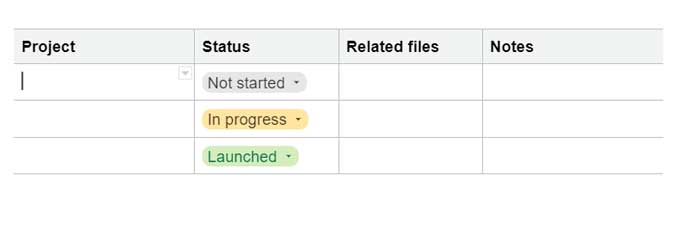
You can use them as it is or edit them to make them suitable for your work.
Conclusion
No matter which methods (preset, custom, or table template) you follow to insert the drop-down chips in a Google Docs document, they are customizable.
You can change the font and the background color of the chips. Also, you can delete or add new items to the list.
To do that, you may click on the drop-down chips and click the + (Add/Edit options).
When you try to save the changes, you will ask whether to make the changes to all chips with the same properties or not.
That’s all. Thanks for the stay. Enjoy!
Related:-
- How to Create a Table and Pin and Unpin Header Rows in Google Docs.
- How to Create an Org Chart Within Google Docs Document.
- The Best Grammar Checker Plugin for Google Docs.
- How to Create First Line Indent and Hanging Indent in Google Docs.
- Create a Clickable Table of Contents in Google Docs.
- How to Use Section Break in Google Docs.
- How to Split a Table in Google Docs Word Processor.





















