Why do people want to hide their chat history (messages) on Facebook? It’s simply due to privacy concerns.
Facebook Messenger is widely popular across the world. It’s available on almost all popular desktop (Windows and Mac) and mobile (iOS and Android) platforms.
Without any doubt, we can say, It’s one of the most popular messaging apps in use today.
So ensuring privacy is vital while using such social networking apps.
Hide and unhide (archive and unarchive) chat history is a small step in ensuring privacy.
Facebook has been through many changes since its inception in 2004 by Mark Zuckerberg and his Harvard University classmates: Eduardo Saverin, Andrew McCollum, Dustin Moskovitz, Chris Hughes.
If you have stayed away from this social network and come back later, you might see change in interface and new features.
If you don’t know the settings to hide and unhide Facebook chat history on your desktop, this tutorial will guide you.
I am sure you people know the importance of keeping your chat messages private.
Why should one add fuel to the fire by letting others close unintentionally see his/her private chat messages?
You can easily hide chat messages with any of your friends on Facebook. Later, if you want, you can unhide the chat messages again.
It is better to permanently delete your conversations on Facebook if you are too concerned about your privacy. I prefer deleting the chat conversations once in a while. I clean my message area on Facebook often.
Further, you can strengthen your privacy by enabling face ID on Messenger. It’s available for iPhone users.
How to Hide Facebook Chat Messages with Any Specific Person
Facebook has been through many updates since its inception. So the below settings may not be the same when you check it.
But I will keep updating this post to catch up with new settings.
Steps:
On your desktop browser, sign in to your Facebook account.
Click the “Messages” icon on the top navigation bar right to your profile name.
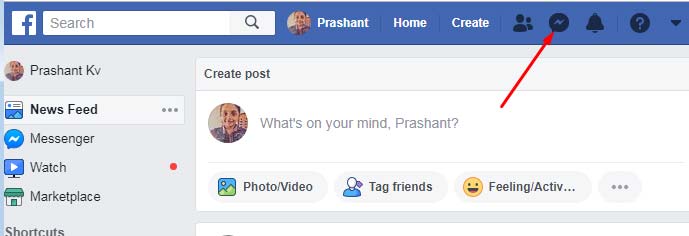
On the chat window (sidebar panel), click “See all in Messenger.” It will show your chat history with friends.
Hover your mouse over a conversation you would like to archive or, in other words, hide.
Click the horizontal three dots next to the person whose chat history you want to hide.
Select “Archive chat.”
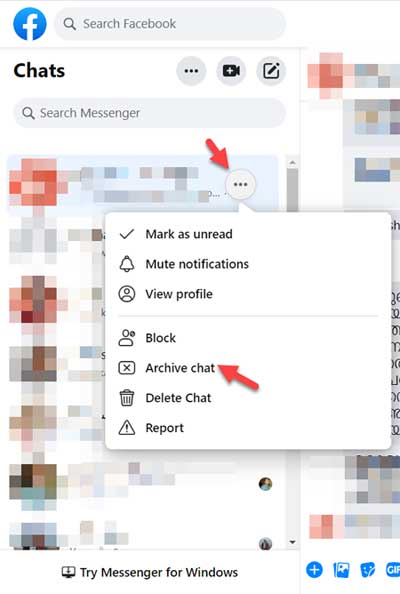
It will instantly hide all the chats with that person from your chat history on Facebook.
It will also hide your chat history from that specific friend from your Facebook Messenger mobile app.
How to Unhide Facebook Chat Messages with Any Specific Person
Steps:
The steps are all the same as above up to “See all in Messenger.”
Then click on the three horizontal dots on the top, not against conversations, and select “Archived chats.”
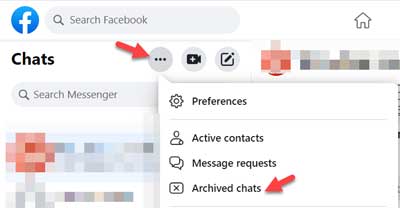
Hover over the conversation that you want to unhide and select “Unarchive.”
Follow the above steps to hide and unhide chat history with specific people on Facebook.
Don’t forget to delete your complete Facebook chat history for total privacy.
To know more about controlling your privacy on Facebook, please check this official FB thread.






















As of Jan 2020, “Archive” is now replaced with “Hide”. I don’t want to hide…I just want to archive. I’m afraid if I push “hide”, I won’t be able to see that person’s messages. Where did archive go?
Hi, Stewey,
Facebook makes changes often and thanks for letting me know about this new change.
I tested/tried the so-called ‘Hide’ feature and have found that it hides the messages similar to archive. You can view/see/read the messages which are hidden as below though I could not find a way to unhide (unarchive) them.
1. Click the chat (messenger) icon.
2. Click on “see all in messenger’ link.
3. On the top click on the settings (bearing) icon and select ‘Hidden chats’.
It will show the hidden chats.