Printing Facebook News Feed posts with comments may seem to be an absurd thing to many. But some of you may want to take advantage of this. It may be for future reference or some other purposes.
I also never thought about printing Facebook News Feed posts until one of my friends, who is active on Facebook, asked me about it. He wanted to take a printout of one quite interesting News Feed post found on his Facebook account.
First, I thought about suggesting he take the screenshot and edit it using any photo editing software. But there are, of course, some other ways to do the thing.
You can take a printout of your Facebook news feed post without taking screenshots.
If you depend on screenshots, you may require any dedicated screen-capturing application to initiate a panoramic capture.
Otherwise, you can’t capture a lengthy post with comments in one screenshot. Further, you may face issues with the print page setup.
You can take the printout of any posts you find on your Facebook News Feed, or your own or your shared post, under your profile the way you print your email message.
You can find below the methods and steps to print directly from your Facebook home page or profile page with ease.
Tips to Take Printout of Facebook News Feed Posts with Comments
Below you can find two methods. Both of them seem to work at the time of writing this post. You may try them one by one.
I’m starting with the easiest one and the best one out of the two methods. Try the other one if this doesn’t work for you.
Method # 1
- Open your FB account and go to your profile page or home page (News Feed).
- Locate the Facebook post you want to print out with all contents, including images and comments.
- Click on the comments count, for example, “153 comments”, at the bottom of the post. It will open a window with the post and all or part of the comments.
- Open all the comments.
- Then print the post using the Ctrl+P shortcut key.
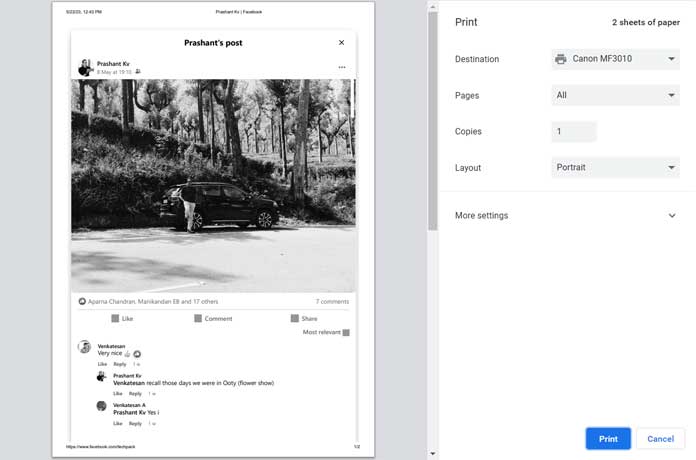
Method # 2
- Locate the post as suggested in method 1 (points 1 and 2).
- Click the three dots on the right-hand side of the post and select “Save Post.”
- Select the location to save or create a new one by clicking “New collection.”
- Go to your home page if you are already not.
- Under the left-hand sidebar panel, find the folder “Saved” (you may require to click on the “See more” drop-down for this.
- Click on the post to open.
- Open all comments and print.
This way, you can take the printout of your Facebook News Feed posts.
Facebook keeps updating its app often. So the above steps may not work in the future. If you notice any such issue, please let me know. I’ll update it accordingly.





















