This post explains how to permanently remove Facebook chat messages in one go in the Chrome desktop browser.
I don’t think you will like to keep your months-old Facebook chat history intact for years. But the fact is, everybody does keep chat history on Facebook.
Once we log in to Facebook, we may read new posts, like or share some of them, and respond to messages. We are busy on Facebook. Right?
Spend some time on Facebook to check your chat history.
You can permanently remove Facebook chat messages. On Google Chrome, there is an extension to delete all Facebook chat history with ease.
The plugin may not work over time. You might find an alternative in the Chrome Webstore.
Below are the simple tips that you can quickly follow to delete chat history on Facebook on the web.
Steps to Permanently Remove Facebook Message History
We will follow two methods. One is the Facebook natural way to remove Facebook chat history with friends individually.
The other method to permanently remove Facebook chat history in one go is with a Google Chrome plugin.
The plugin may not work at a future date. So I will explain what to do in that case.
Default Way
- On your desktop browser, sign in to your Facebook account.
- Click on Messenger, which you can find on the top right-hand side of the home page.
- Hover over any contact and click on the three horizontal dots.
- Click delete.
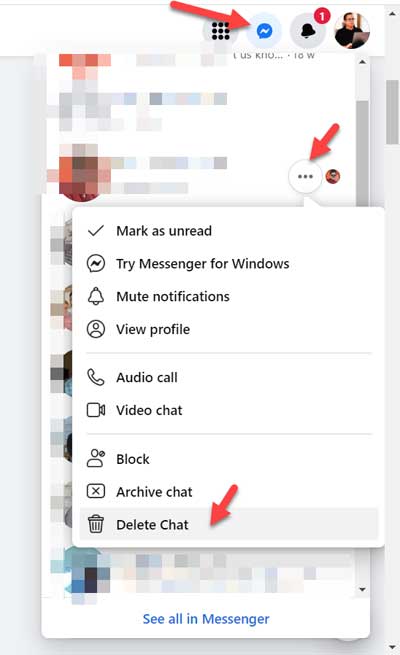
It will delete that chat history (all chate messages) with that person.
Your friend still has the messages. You won’t be able to delete it from your friend’s chat list. So before sending any message, think twice.
Permanently Remove All Facebook Chat History in One Go (Plugin)
Facebook doesn’t offer a one-click solution to delete all your chat history in one go. It has a “one person at a time” approach, which I explained above.
Then how do you permanently remove all Facebook chat history in one go?
You might want to look for a suitable plugin in the Chrome web store. I’ve found one working plugin named “Delete Facebook Messages.”
It deletes chat messages with 20 friends in one go. If you have more than that, first run for the first batch of 20 contacts, then uninstall and reinstall the plugin. Delete the next 20, and continue this process. It won’t consume much of your time.
If this doesn’t work, you can search on the Google Chrome web store for similar plugins. I’ll explain how to use the above plugin.
Disclaimer:- Most Google Chrome extensions are safe to use. But, on the safer side, please research before adding any third-party software onto your device.
Steps:
- Go to Google Chrome Web Store.
- Search “Delete Facebook Messages”.
- It will populate a list of similar plugins. Find it, and click on it to open the plugin page.
- Click “Add to Chrome”.
- Sign in to your Facebook account on another tab.
- Click on Messenger, which you can find on the top right-hand side of the home page.
- Click on “See All in Messenger”
- Then click on the Delete Facebook Messages extension icon on the address bar.
- Click on “Begin Deletion” to delete all your messages.
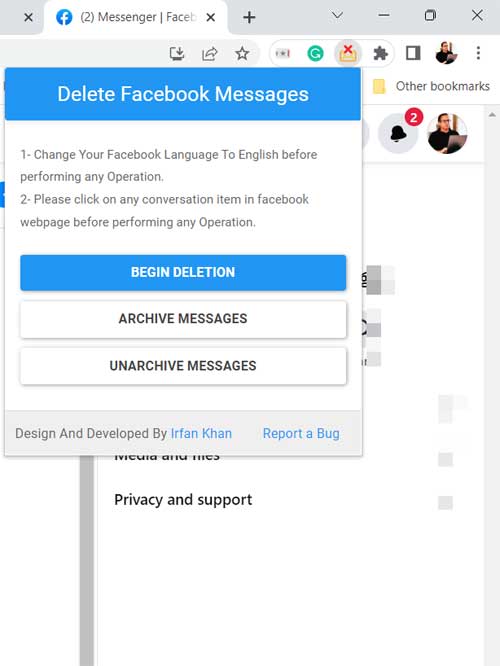
The above is the working solution to delete all your Facebook chat messages or history in one go. Applicable to Facebook on the web.





















I want my messages to be permanently deleted. I have deleted the conversation but some say that they will be stored in backup and any one who is intelligent in software can see them. Is that possible, if yes then what can I do?
Please help me with this
i didnot get hte link to download facebook complete messages
[…] possibly, then can see your chat history on Facebook. Not good, right? I have recently shared the tips to completely remove Facebook chat history on the desktop browser. In this tutorial we can see how to remove the Facebook chat history on your […]