Email accounts are a must for all of us because we can use them to log in to several online accounts. Honestly speaking, I use my Yahoo account very rarely. But I use it on many websites for online sign up which results in my mail inbox filled with thousands of messages. Deleting all of the messages one by one is not an easy task and of course, I don’t have that much patience 🙂
Of course, Yahoo Mail has the option to delete all the messages in one click. But that also will delete only 50 messages at a time (maybe 100 lately). But we can delete all the Yahoo mail inbox messages in a flash. Here are the steps and a supporting video tutorial conceived by me.
Update on 25/07/2018: There is an important update. I wrote this pose back in 2014. Now there are a few more options to clean a Yahoo mail inbox instantly. There are now two versions of Yahoo Mail. If you are using the classic one, just follow this instruction under option 1. If you are using the latest Yahoo mail jump to option 2 that you can find under the video.
Clean Yahoo Mail Inbox
Option 1: Clean the Yahoo Mail Inbox in Classic (Basic) Yahoo Mail
Steps to Delete More than 50 Yahoo Mail In-Box Messages
1. Sign in to your Yahoo Mail Account.
2. Select the very first message.
3. Scroll down to the bottom up to where you want to delete the message. If you want to delete all the messages in one go, scroll down to the bottom end.
4. Press and hold the “Shift” key on your keyboard and select the message.
5. Now click the delete button. You can see all the messages in your Yahoo mail inbox got vanished.
Option 2: Clean the Yahoo Mail Inbox in Latest Yahoo Mail
If you are using the updated inbox, then there is no question of deleting more than 50 messages at a time. The new inbox has a built-in feature to delete all the emails at a time.
Just click on the Clean your Inbox button as shown below. It will move all emails to achieve.
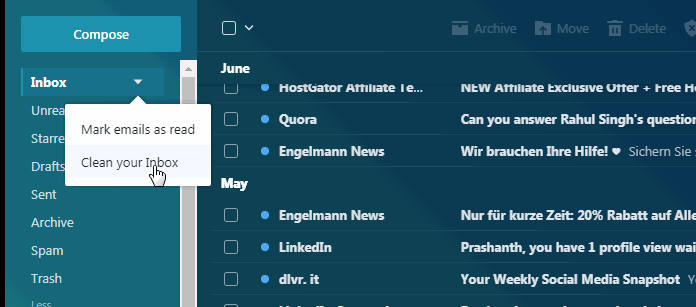
Now you have a clean inbox. If you don’t want to archive the emails but want to permanently delete them do as follows.
Just tick the checkbox and allow Yahoo Mail to load all the emails. Just scroll down to ensure that all the messages are loaded. Now hit the delete button.
See the screenshot. I have 210 emails in my inbox. See all that vanishes instantly.
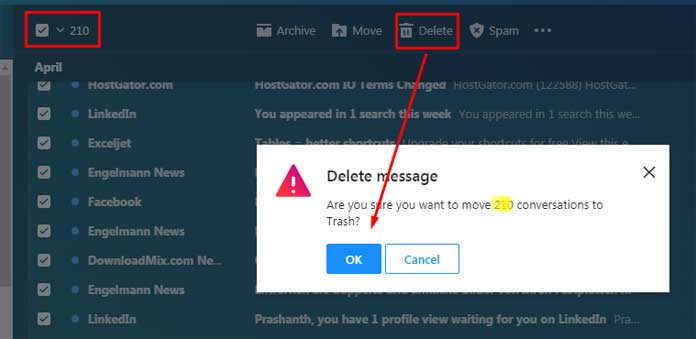
How to Switch Between New and Classic Yahoo Mail inboxes?
If you are using the Classic Yahoo mail inbox, you can see the popup message somewhere on the screen to switch to the upgraded inbox.
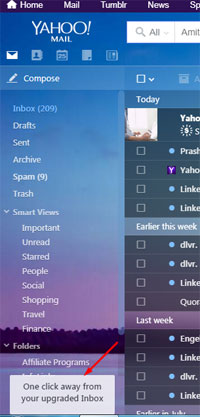
If you are using the latest inbox, you can switch back to the classic one as follows.
1. Click on the settings gear icon.
2. Click on the switch back to classic mail.
That’s all. Follow the above tips to delete more than 50 messages at a time in Yahoo Mail.






















Thank you very much. I tried step one and it worked great.
When I open my inbox first thing in the morning and click to read the very email message all of a sudden all my emails in the inbox gets deleted. This started happening a few days ago. Have I changed something in the settings? what do I need to do to restore my original settings so this doesn’t happen? Thanks.
Well, folks, I figured it out. I can now delete more than 50 emails at a time. Since I don’t want to delete everything this is what I do:
I go to my mailbox and in the search bar put the name of the retailer I want to get rid of for example Walmart, let’s say I have 1000 emails from Walmart.
Then I select the delete all box (on the left) which will highlight the first 50 emails, once the first 50 is selected I use the wheel on the mouse and scroll past all the way to the bottom of the page.
Once you get to the bottom it will start refreshing to collect the next 100, keep scrolling as far as you like and repeat this and allow the screen to recollect more emails .. until your ready to get rid of them.
Then select one un-highlighted box at the bottom then it will check off all of the emails you surpassed including the first 50 …NOW YOU CAN HIT DELETE …I’ve deleted up to 400 emails this way ….Good Luck!
I could kiss you! Thank you! Totally works and is going to save me hours!!!!
This is incredibly annoying when you’ve got 10K emails in your inbox. I don’t want to lose every single email in my inbox – just the thousands I don’t need clogging it up. Why can’t I open a folder and delete all just in that folder? Or delete all from a single sender, like Bed Bath & Beyond, or some other annoying retailer that spams me 5 times a day? If you have to select 50 at a time, or select 50 and try to manually add more, you can NEVER get your inbox under control. I don’t see why this is such an insurmountable technical problem. ##@@!!!
Hi, Patricia,
Maybe setting a filter can reduce the number of spam mail you are receiving.
You can see this feature under the settings.
Have the same problem and NO HELP!!!
Um… I mean, my inbox is clean, and thank you, but now I have to try to get them out of the archive folder.
Not much help, I have hundreds / thousands of results. I will be scrolling pages for ever
Great, this works, even if you do a search for a particular email address or sender, you can use this.
THANK YOU! I have over 10000 emails clogging up thi yahoo account!