It is important to know how to change the language settings from Chinese to English on Android. It is because, in the following two scenarios, you may be required to change the language settings on Android.
- Factory reset of your Android tablet or phone – The factory reset is the combination of power and volume keys. You may not be able to properly hold your tablet in your palm. So when you try to power on your device there may be chances of a factory reset due to your unintentional press of the power and volume key.
- If someone, probably your kid, accidentally changes the language settings of your device, you may require to change the language settings of your phone from a foreign language.
The first case happened to me with a new tablet with Android Jelly Bean OS. So here are the tips to change the language settings on Android.
- Hope you know the settings icon on Android. Tap on it.
- Scroll down to the bottom of the screen and find the menu with the icon “A”. Tap it to open the language settings.
- Now you just press the menu at the top and change the language to English or the desired one.
You can change the language settings with the help of the below screenshot images.
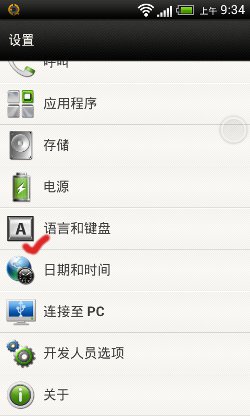
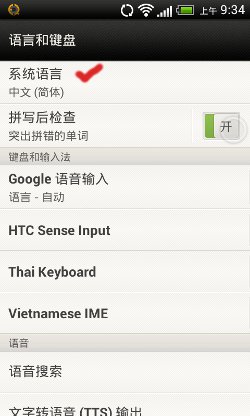
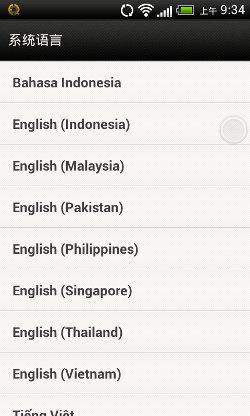
It is just that simple.





















