Google Chrome is the #1 web browser in the world. It has several features and is one of the reasons for its ever-growing popularity. One such feature is adding start-up pages. But seeing multiple tabs at the Chrome start-up may be annoying, and some of you may have experienced it. How to remove the multiple tabs opening on Google Chrome at start-up?
Whenever you open Google Chrome, two or three tabs automatically be opened. You may need to close the tabs to get some comfort feeling.
It happens when multiple people, for example, you and your sibling, use the same computer. He might have added those pages. Another possibility is you added those pages long back and forgot how you did it.
If those pages don’t contain any information that’s useful to you and annoying to you, it’s best to remove it. Otherwise, each time you open the browser, you may be required to spend some extract time to close them manually.
Do you know where to find the option to remove the multiple tabs opening on Google Chrome at start-up? Please find the quick solution below.
Steps to Remove Multiple Start-up Tabs on Chrome
On your computer, open the Google Chrome browser.
Click the ‘kebab’ (three vertical dots) menu icon on the top right of the browser window to open a smaller inline menu.
Note:- When you hover over the three dots menu, it will show “Customize and control Google Chrome.”
On the inline menu, click “Settings” to open the settings page, where you can find all the Chrome browser settings.
On the Search field on top, type the search keyword “startup” or find and click the “On startup” option on the left.
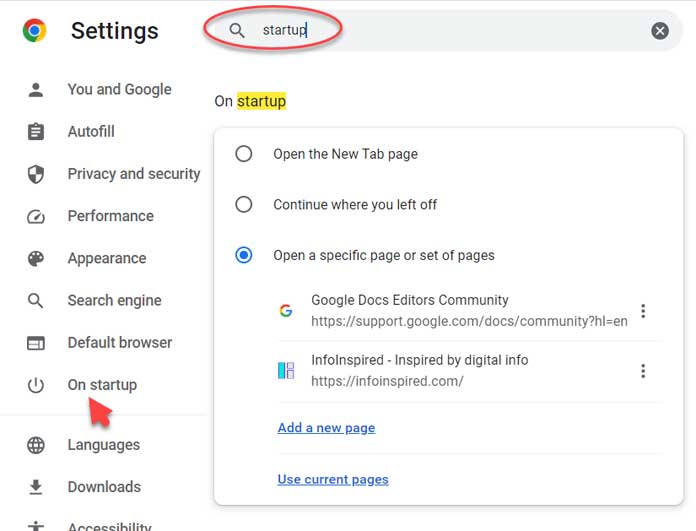
You can see the web pages that open at Chrome start-up under “Open a specific page or set of pages.”
Remove them one by one by clicking on the vertical three dots. Then check “Open the New Tab page.” Close the settings page.
That’s all. This way, you can remove the multiple tabs opening on Chrome start-up.
Related: Change the Background Color of Web Pages on Chrome for Easy Reading.






















Many thanks. This works! A Conduit search tab was really annoying me.