We use Google Drive to store our various types of files. It synchronizes, and the latest copy of the files will always be accessible to us. How can I preview all of the stored images in one place in Google Drive on my desktop browser?
You can preview videos, images, spreadsheets, documents, pdf, etc., in Google Drive without opening the file. I mean within the Drive interface. As far as I can remember, in 2013, Google rolled out the preview feature.
People are using cloud storage to store not only images. They also use it to store Docs, Spreadsheets, etc. In this tutorial, we will see how we can see all stored images in one place in Google Drive.
We will start with previewing images in Google Drive.
How to Preview Your Google Drive Stored Images
First, locate the image you want to preview on your Google Drive cloud storage interface. Then you can get the preview option in three ways.
Right-click on the image or click on the Kebab (three dots) menu on the image to open an additional menu with the preview option. Click on the “Preview” option to see the image preview.
Also, you can double-click on an image to preview it on Google Drive.
You can navigate away from your current preview image to the next or previous one by simply clicking the left/right arrow mark. In addition to this, you can find the Zoom In and Zoom Out buttons similar to any image viewer.
Now let’s see the steps one should follow to preview all images in one place in Google Drive.
Preview All Images at a Place in Google Drive
You may think you require any Chrome add-on to preview all images in one place in Google Drive in your desktop browser. It’s not so. Just follow the below steps.
Go to the homepage of your Google Drive, the page that opens when you sign into Google Drive.
Under “My Drive,” you can see a drop-down labeled “File type.”
Click on it to open a drop-down menu with a few items. Choose “Photos & images.”
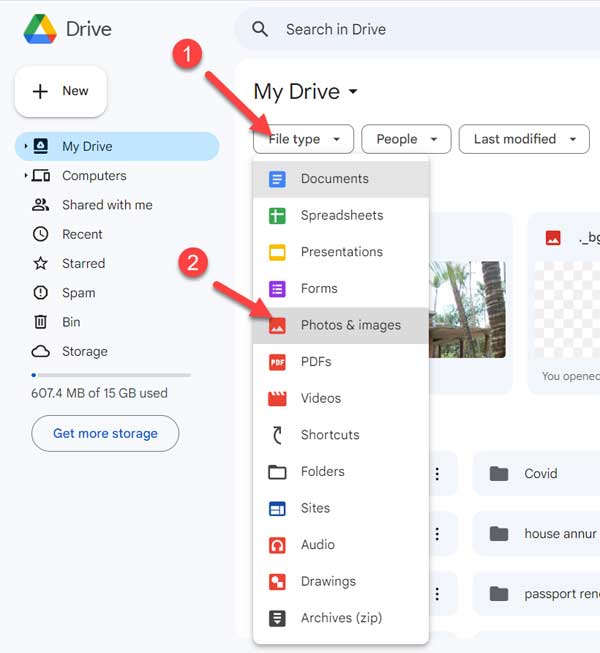
It will return the thumbnails of all photos under all folders in one place in Google Drive.
Double-click on any image and use the left or right arrow key to navigate away from one photo to another.
This way, you can preview all images in one place in Google Drive.






















For some reason it works for some accounts and doesn’t work for other accounts. How do I manually get it to any account which doesn’t have it?