To correctly understand the differences between the ISERR and ISNA functions, learning how to use them individually is essential.
ISERR—not to be confused with ISERROR—and ISNA are both simple and easy-to-use functions. But why are we comparing ISERR with ISNA, and why is it relevant?
The reason is that both functions deal with errors in Google Sheets, specifically the #N/A error. Let’s dive into the details.
How to Use the ISERR Function in Google Sheets
Purpose:
The ISERR function checks if a value results in any error other than #N/A.
Syntax:
ISERR(value)Examples:
To better understand the ISERR function, let’s explore some common error types in Google Sheets.
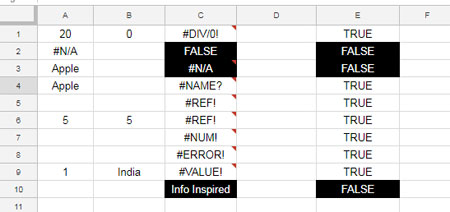
In the range C1:C10, you can see various error types that Google Sheets may return based on different formulas used in those cells.
While I’ll explain the formulas behind these errors in another tutorial, let’s focus on how to use the ISERR function.
In cell E1, I’ve applied the following formula, which has been copied down to the rest of the cells:
=ISERR(C1)Note that the formula returns FALSE in cells E2, E3, and E10. Do you know why this happens?
The ISERR function considers all error types except #N/A as errors. Since the values in C2 and C10 are not errors, the ISERR formulas in E2 and E10 return FALSE.
Interestingly, ISERR does not treat #N/A as an error, so the formula in E3 also returns FALSE.
How to Use the ISNA Function in Google Sheets
Now that you understand ISERR, let’s move on to ISNA and explore the differences between these two functions.
Purpose:
The ISNA function specifically checks whether a value results in the #N/A error.
Syntax:
ISNA(value)Examples:
In cell F1, I’ve applied the following formula, which is then copied down the column:
=ISNA(C1)Now, take a look at cell F3 in the screenshot below. The formula returns TRUE, indicating the presence of a #N/A error in C3:
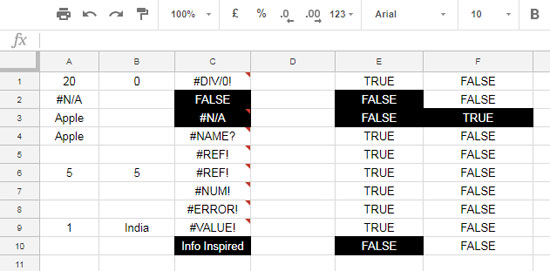
=ISNA(C3)Since C3 contains the #N/A error, the ISNA function correctly returns TRUE in F3.
Differences Between ISERR and ISNA Functions
It’s important to compare ISERR with ISNA to understand how they differ. Take a look at the results in columns E (for ISERR) and F (for ISNA).
Take note of the highlighted cells in these columns. The ISERR function treats #N/A as non-error, returning FALSE. It also returns FALSE for any non-error values like numbers or text.
On the other hand, the ISNA function is exclusively concerned with the #N/A error. It only returns TRUE if the value in a cell is #N/A.
I hope this tutorial has helped you understand the usage and differences between the ISERR and ISNA functions in Google Sheets. Thank you for reading, and I hope you found this guide helpful!





















