WhatsApp is continuing its success story and reached a milestone recently. It became the leading messaging service on mobile platforms surpassing Facebook. While you are away from home, you can use WhatsApp to know the pulse of your family and friends. Share your feelings with your friends and family in the form of messages, smileys, photos, and videos through this lightning-fast messaging service. To spice up your WhatsApp use, here is a useful tip. Learn how to upload your photo without cropping it to WhatsApp as your profile picture.
A cropped profile photo will not look good anyway. By uploading full-size photos as profile pictures, you can avoid showing your closeup photo as your profile picture on WhatsApp. To set a full-size photo as your WhatsApp profile picture, you need the following.
Install a free app called Square from Google Play. The core purpose of this app is to make your photos square size by adding borders in selected colors around the photo. The photo thus squared can be uploaded to WhatsApp as your full-size profile picture.
Update: This app stopped service or was removed from Google Play. I’ve added a new alternative to help you to set your WhatsApp Profile Picture in Full Size. Just jump to the next title below. It’s an awesome app with 1 Million + downloads!
Here is the step-by-step instruction to set your full-size photo as a WhatsApp profile picture.
Run the app Square.
Tap on Pick a Photo > Gallery and select the photo that you want to Square.
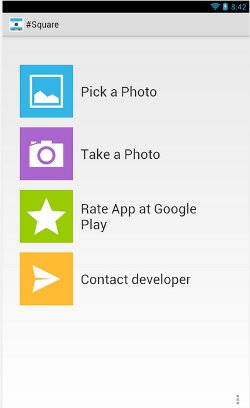
Tap Done. Now see the color dropper icon on the bottom to change the border color, if you want. Black is the preferable one.
Now save the photo by tapping the save / floppy disc icon on the top.
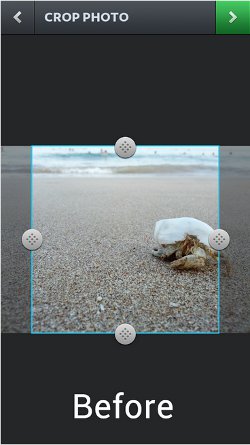
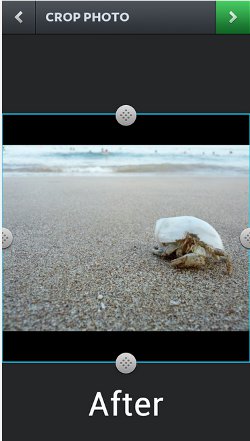
Now open WhatsApp and set the photo you just squared as your profile picture. Enjoyed this tip? Then don’t forget to give us a “Like”.
New Way to Set Your WhatsApp Profile Picture in Full Size
I recently found that the above-featured app is no more available in the app store or maybe I can’t access it as it’s not available in my region. So I made some experiments with some other photo editing apps and come up with an even better solution.
Download: WhatsCrop
Update on 28-Sep-2019. This app is no more available. But you can Google it and find the APK download.
First, install this app from the Play Store. Now I’ll tell you how to use this app to set your WhatsApp Profile Picture in Full Size. Actually, this app can automatically size your profile picture fit to your WhatsApp profile circle.
Steps
Open the App. On the home screen of the app, you can see different navigation icons (I may call it “button” hereafter) at the bottom. In the below screenshot, I’ve marked that. There are five buttons.
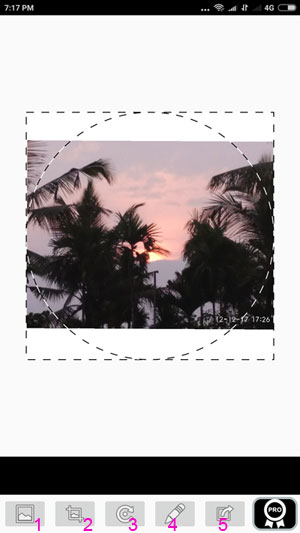
First Button:
Tap on the first button to select the photo to edit or take a new photo using your phone camera.
Second Button:
The second button has two options. They are “Fit to circle” and “Fit to Square”. See the image. You can see the circle and square boundary marked on the screen. You just need to tap on the “Fit to circle” to make your picture fit your WhatsApp profile circle. Now you can tap on the 5th button that will automatically take you to your WhatsApp Profile page. Then what’s the purpose of the third and fourth buttons? I’ll come to that. There are more in the second button itself.
You can manually adjust the image by pinching or sliding the picture. But take note that whatever you do, try to limit the photo resides in the circle.
Third Button:
The third button is to rotate the picture.
Fourth Button:
This button provides you with three options. They are;
Background Colour – As I’ve said, the app automatically adjusts your picture to reside within the circle. Of course, then there may be white spaces around your image. You can fill that white space with your choice of color. Here I’ve filled the background with Red color.
Note: You can manually pinch the photo to fit correctly inside the circle and remove some unwanted portions. So no need to fill color. WhatsApp does not offer this much flexibility in adjusting your profile picture.
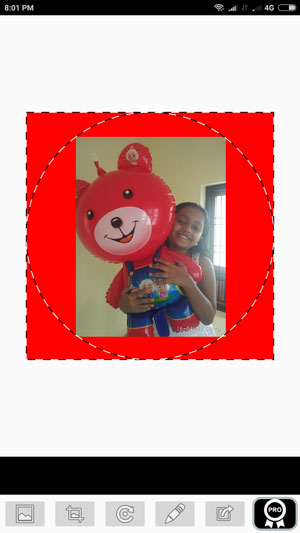
Background Image: You have also the choice to fill the empty space with a background image. Select the available images. If you want to remove the image, again tap on “Background Image” and select “Clear.png”
Photo Frame: This’s similar to the background image.
Fifth Button:
The fifth button will directly take you to your WhatsApp profile page where you can set the just edit photo as your full-size profile picture.
The Benefits of Using WhatsCrop to Set Your WhatsApp Profile Picture in Full Size
1. You can set up a full-size profile photo in WhatsApp.
2. Make your photos square, add borders, fill in color, etc.
3. You can adjust your WhatsApp profile photo outside WhatsApp and preview how it will look once you set it as a profile picture.
4. Finally you can even crop images by pinching or moving. Yup! It offers some photo editing features. That’s all.






















Thank you
perfect thanks
Hi,
Could you recommend a app or tool to put correct size watsup profile photo in Windows 8 lumia phone
cant install in mi android bolt a47
says package file invalid
Thank you….. It helped me a lot……:)
Welcome!
I have gone through your article. Its great. But what about iPhone 6 or iOS?