This tutorial shows you how to install and use the official Goal Seek add-on in Google Sheets. It’s a handy tool when you want to find the right input value that gives you your desired result in a formula.
For example, say the formula in cell C1 is =A1*B1 and the result is 520. But you want it to be 500 by adjusting the value in A1. That’s where Goal Seek comes in.
How to Install Goal Seek in Google Sheets
To use Goal Seek in Google Sheets, you first need to install the official Google Sheets add-on.
There are two ways to install the Goal Seek add-on:
- From inside your Google Sheet:
- Go to the menu
Extensions > Add-ons > Get add-ons. - In the G Suite Marketplace window, search for “Goal Seek”.
- Click the correct result and follow the prompts to install.
- Go to the menu
- Directly from the G Suite Marketplace:
Visit this link and search for “Goal Seek”.
Step-by-Step Installation (Option 1)
Here’s how to install Goal Seek in Google Sheets from within your sheet:
- Go to the
Extensionsmenu. - Click on
Add-ons>Get add-ons. - In the G Suite Marketplace window, type “Goal Seek” in the search bar.
- Select the correct add-on and follow the onscreen instructions to install.
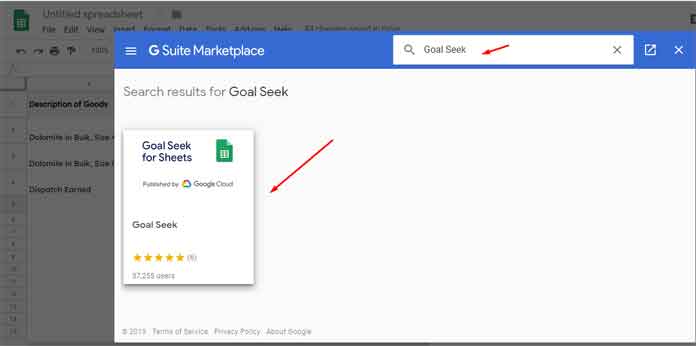
How to Use Goal Seek in Google Sheets
Once installed, you’ll find Goal Seek under the Extensions menu.
To open it, go to:
Extensions > Goal Seek > Open
This opens the Goal Seek sidebar.
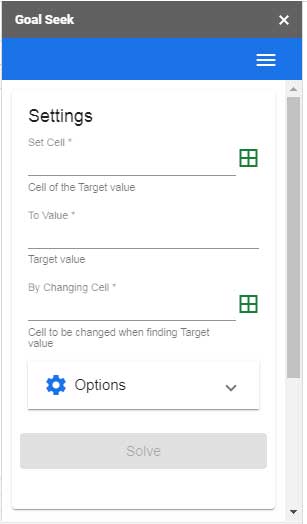
Goal Seek Panel Options
- Set Cell: The cell with the formula whose result you want to adjust.
- To Value: Your target value for the Set Cell.
- By Changing Cell: The input cell you want Goal Seek to change to reach your desired result.
There are a few optional settings too:
- Max Iterations: The number of times the tool will try to reach the goal. (Default: 200)
- Tolerance: The acceptable margin of error. (Lower value = more precision)
- Max Time Limit: How long the tool should keep trying before stopping.
Real-Life Example Using Goal Seek in Google Sheets
Let’s say you’re handling logistics for a shipment and earning a commission. The item quantities and prices are finalized, and the invoice total is $435,100. But your client has paid only $435,000. You want to tweak the quantity of one item to match that total.
Here’s the data in cells A1:D5:
| Description | Qty (MT) | Unit Price | Amount (USD) |
| Dolomite in Bulk, 40–80 mm | 30050 | 12 | =B2*C2 → $360,600 |
| Dolomite in Bulk, 0–6 mm | 7500 | 9 | =B3*C3 → $67,500 |
| Dispatch Earned | $7,000 | ||
| Gross Amount | =SUM(D2:D4) → $435,100 |
You want to reduce the Gross Amount (D5) to $435,000 by adjusting the quantity in B2.
Steps to Use Goal Seek
1. Set Cell
- Open Goal Seek (
Extensions > Goal Seek > Open) - Click “Set Cell” and use the capture icon to select D5.
- Confirm the captured address (e.g.,
'Sheet1'!D5).
2. To Value
- Under “To Value”, enter
435000.
3. By Changing Cell
- This is the key part: Navigate to cell B2.
- Click the field and capture
'Sheet1'!B2.
Remember: D5 must be dependent on B2. If you manually change B2, D5 must reflect that change.
4. Solve
- Click “Solve”.
- Google Sheets will run the calculation and update both B2 and D5.
Once complete, you’ll get a confirmation that the solution was found.
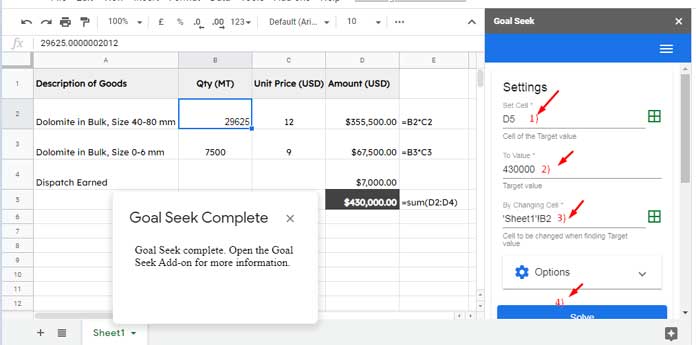
What-If Analysis in Google Sheets
After solving, scroll to the bottom of the Goal Seek panel to view the Solve Status, which shows:
- Start Time: 4/5/2025, 11:06:53 AM
- Status: Solution found
- Sheet Name: Sheet1
- Set Cell:
'Sheet1'!D5 - To Value: 435000
- By Changing Cell:
'Sheet1'!B2 - Iterations: 65
- Running Time: 18.5 seconds
- Solution: 29625.000000201166
Common Errors in Goal Seek in Google Sheets
If you get an error during processing:
- Try refreshing or reopening your sheet.
- Avoid making changes to the sheet while Goal Seek is running.
I hope you find Goal Seek in Google Sheets helpful in scenarios where you need to work backward from a desired result!





















